User guide
Table Of Contents
- Chapter 1: Getting Started
- About This Chapter
- Topics
- The Instant PDF Documentation Set
- Using the Instant PDF Help Set
- System Requirements
- Installing Instant PDF
- Starting and Configuring Instant PDF
- Installing Predefined PDF Queues
- Buying and Registering Enfocus Instant PDF
- Getting Support
- Setting the Instant PDF Preferences
- Preferences > Personal Information
- Preferences > Language
- Preferences > Messages
- Preferences > Updates
- Preferences > Units
- Preferences > CertifiedPDF.net Membership
- Preferences > CertifiedPDF.net Synchronize
- Preferences > Jobs Location
- Preferences > Jobs Processing
- Preferences > Jobs Color Management
- Preferences > Jobs History
- Preferences > Help Location
- Preferences > Applications
- Preferences > E-mail Server
- Chapter 2: Creating Certified PDF Documents
- About This Chapter
- Topics
- Understanding the PDF Creation Process
- Creating PDF Documents the Conventional Way: Trial and Error
- Creating PDF Documents the Enfocus Way: the One-Step Process to an Output-Ready PDF File
- What Is an Enfocus PDF Queue?
- Viewing PDF Queues
- Creating a Certified PDF Document in QuarkXPress 7 or 8
- Creating a Certified PDF Document in Adobe InDesign CS3, CS4 or CS5
- Creating a Certified PDF Document in Adobe Illustrator CS3, CS4 or CS5
- Creating a Certified PDF Document in Adobe Acrobat 8 or 9
- Creating a Certified PDF Document in Mac OS X
- Creating a Certified PDF Document from PostScript or PDF Files
- Creating a Certified PDF Document by Printing to a Virtual Printer
- Chapter 3: Preflighting PDF documents
- Chapter 4: Using Action Lists
- Chapter 5: Working with Certified PDF documents
- About This Chapter
- Topics
- About Certified PDF
- Guaranteed Preflighting
- Document Consistency
- Responsibility
- The Certified PDF Workflow Explained
- What Is an Enfocus Certified PDF Document?
- Certified PDF User Identification
- Certified PDF Document Status
- Starting a Certified PDF Workflow for a PDF document
- Checking the Certified PDF Status of a PDF Document
- Viewing the Preflight Report of a Certified PDF Document
- Viewing the Edit Log File
- Viewing the Editing Sessions
- Chapter 6: Managing Jobs
- Chapter 7: Creating and Editing PDF Queues
- About This Chapter
- Topics
- Creating a New Enfocus PDF Queue
- Editing an Enfocus PDF Queue
- Using Variables When Configuring PDF Queues
- PDF Queue Properties
- Information
- Author
- Color Management
- Locking
- File Name
- PostScript to PDF
- Output Options
- QuarkXPress 7 or 8
- Adobe InDesign CS3, CS4 or CS5
- Adobe Illustrator CS3, CS4 or CS5
- Virtual Printer
- Mac OS X
- Existing File
- Correction
- Preflight
- Review
- Save
- FTP
- Enfocus PowerSwitch
- Summary
- Chapter 8: Managing PDF Queues
- Chapter 9: Using and Managing CertifiedPDF.net PDF Queues
- Index
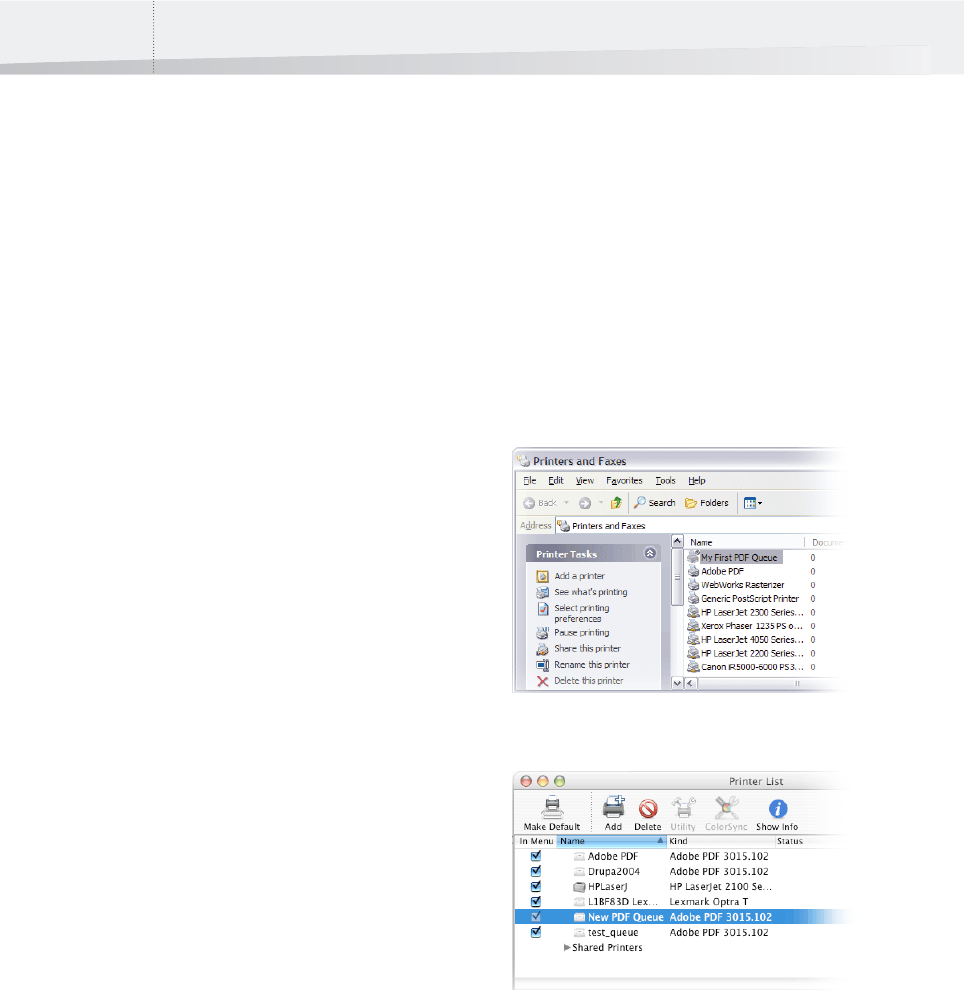
Chapter 2: Creating Certified PDF Documents40
Creating a Certified PDF
Document from PostScript or PDF
Files
Certify Existing Documents
Using Instant PDF, you can convert your existing
PostScript or PDF files to reliable Certified PDF docu-
ments.
For example, if you regularly receive PostScript files
from designers or other suppliers, you can convert
them to Certified PDF documents in a single step.
How to convert PostScript and PDF documents
You can use the Job > New command in Instant PDF
to create new Certified PDF documents from Post-
Script or PDF files.
Alternatively, you can also drag and drop a Post-
Script or PDF file onto the Instant PDF application
icon or its shortcut. Instant PDF will then start
automatically and start a job to convert the Post-
Script or PDF document to a Certified PDF docu-
ment.
To certify PostScript and PDF documents:
1 In Instant PDF, click the Jobs button on the
toolbar.
2 Choose Job > New.
3 Locate the PostScript or PDF file for which you
want to start a Certified PDF workflow and
click Open.
The file appears as a job in the Jobs in Progress list.
4 Select the job in the Jobs in Progress list and
click the Select PDF Queue button.
5 Select a PDF Queue and click OK.
A new job is started in Instant PDF. Depending on
the PDF Queue settings, the document may be
saved as a Certified PDF document straight away, or
you may need to take certain actions first, such as
supplying a file name or reviewing the preflighted
document.
Creating a Certified PDF
Document by Printing to a
Virtual Printer
What Is a Virtual Printer?
A virtual printer is one of the appearances of an
Enfocus PDF Queue. When you create or change a
PDF Queue, you can choose to present the PDF
Queue as a virtual printer. If you do this, the name
of the PDF Queue will also be the name of the vir-
tual printer as it appears in the list of Printers and
Faxes in Control Panel (Windows) or in the Printer
List (Mac OS).
Enfocus PDF Queue presented as a virtual printer in Windows
Enfocus PDF Queue presented as a virtual printer in Mac OS X
InstantPDF.book Page 40 Wednesday, June 9, 2010 4:04 PM










