User guide
Table Of Contents
- Chapter 1: Getting Started
- About This Chapter
- Topics
- The Instant PDF Documentation Set
- Using the Instant PDF Help Set
- System Requirements
- Installing Instant PDF
- Starting and Configuring Instant PDF
- Installing Predefined PDF Queues
- Buying and Registering Enfocus Instant PDF
- Getting Support
- Setting the Instant PDF Preferences
- Preferences > Personal Information
- Preferences > Language
- Preferences > Messages
- Preferences > Updates
- Preferences > Units
- Preferences > CertifiedPDF.net Membership
- Preferences > CertifiedPDF.net Synchronize
- Preferences > Jobs Location
- Preferences > Jobs Processing
- Preferences > Jobs Color Management
- Preferences > Jobs History
- Preferences > Help Location
- Preferences > Applications
- Preferences > E-mail Server
- Chapter 2: Creating Certified PDF Documents
- About This Chapter
- Topics
- Understanding the PDF Creation Process
- Creating PDF Documents the Conventional Way: Trial and Error
- Creating PDF Documents the Enfocus Way: the One-Step Process to an Output-Ready PDF File
- What Is an Enfocus PDF Queue?
- Viewing PDF Queues
- Creating a Certified PDF Document in QuarkXPress 7 or 8
- Creating a Certified PDF Document in Adobe InDesign CS3, CS4 or CS5
- Creating a Certified PDF Document in Adobe Illustrator CS3, CS4 or CS5
- Creating a Certified PDF Document in Adobe Acrobat 8 or 9
- Creating a Certified PDF Document in Mac OS X
- Creating a Certified PDF Document from PostScript or PDF Files
- Creating a Certified PDF Document by Printing to a Virtual Printer
- Chapter 3: Preflighting PDF documents
- Chapter 4: Using Action Lists
- Chapter 5: Working with Certified PDF documents
- About This Chapter
- Topics
- About Certified PDF
- Guaranteed Preflighting
- Document Consistency
- Responsibility
- The Certified PDF Workflow Explained
- What Is an Enfocus Certified PDF Document?
- Certified PDF User Identification
- Certified PDF Document Status
- Starting a Certified PDF Workflow for a PDF document
- Checking the Certified PDF Status of a PDF Document
- Viewing the Preflight Report of a Certified PDF Document
- Viewing the Edit Log File
- Viewing the Editing Sessions
- Chapter 6: Managing Jobs
- Chapter 7: Creating and Editing PDF Queues
- About This Chapter
- Topics
- Creating a New Enfocus PDF Queue
- Editing an Enfocus PDF Queue
- Using Variables When Configuring PDF Queues
- PDF Queue Properties
- Information
- Author
- Color Management
- Locking
- File Name
- PostScript to PDF
- Output Options
- QuarkXPress 7 or 8
- Adobe InDesign CS3, CS4 or CS5
- Adobe Illustrator CS3, CS4 or CS5
- Virtual Printer
- Mac OS X
- Existing File
- Correction
- Preflight
- Review
- Save
- FTP
- Enfocus PowerSwitch
- Summary
- Chapter 8: Managing PDF Queues
- Chapter 9: Using and Managing CertifiedPDF.net PDF Queues
- Index
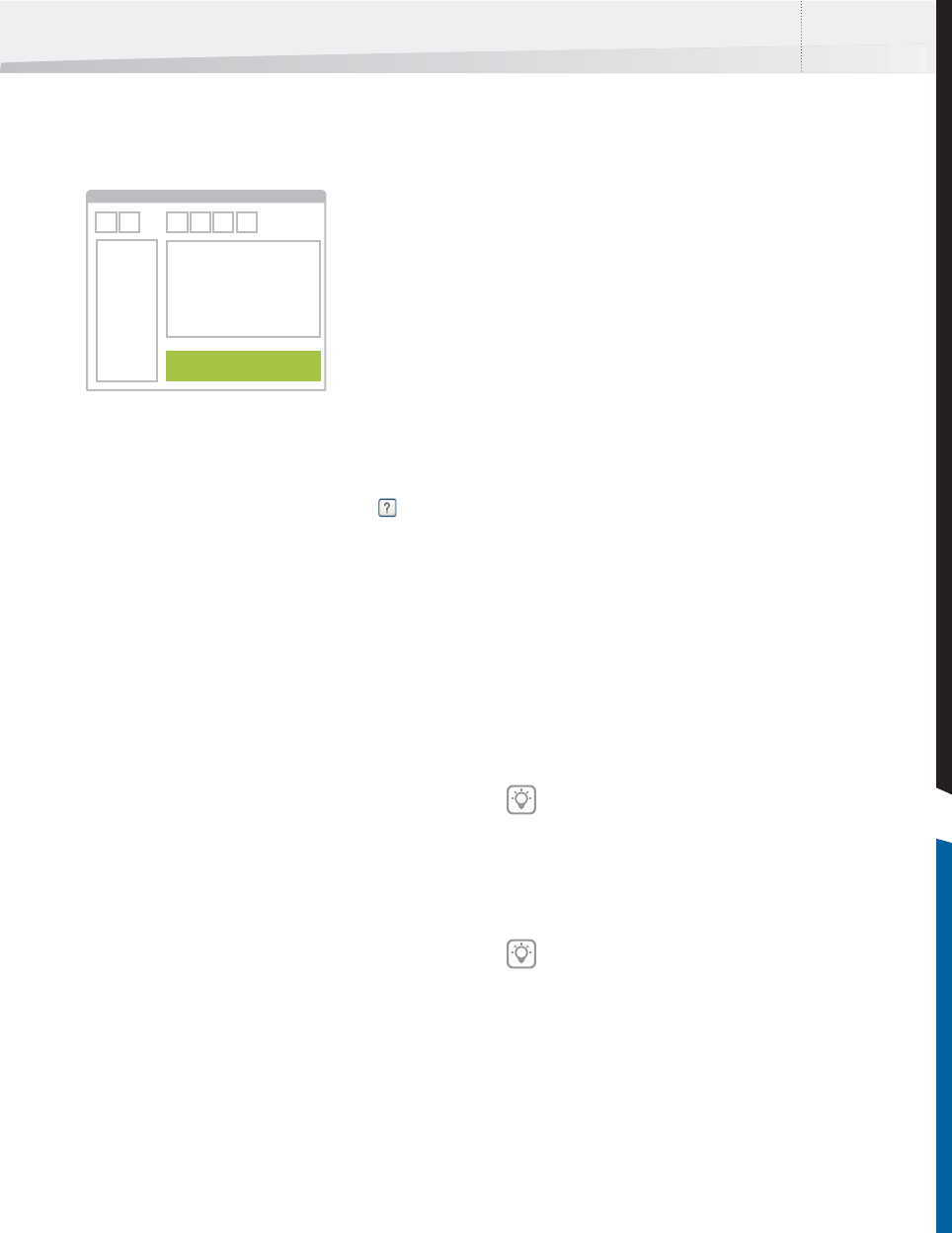
Enfocus Instant PDF User Guide 35
The Help Area
You find the Help area at the bottom of the main
Instant PDF window.
The Help area gives you brief, specific instructions
or background information about the buttons or
options where you rest the mouse pointer on. You
can access the corresponding Help topic for more
information by clicking the Help button ( ).
See also:
• “The Instant PDF Documentation Set” on
page 12
Creating a Certified PDF
Document in QuarkXPress 7 or 8
What You Need to Do First
Before you can begin using one-step Certified PDF
creation in QuarkXPress, you need to configure a
PDF Queue for use with QuarkXPress.
See:
• Creating and Editing PDF Queues >
“QuarkXPress 7 or 8” on page 98
• “Preferences > Applications” on page 26
Saving a QuarkXPress Document as a Certified PDF
Document
Instant PDF adds a menu item to your QuarkXPress
File menu. This allows you to create Certified PDF
documents from within QuarkXPress, in a single,
user-friendly step.
To create a Certified PDF document in QuarkXPress:
1 Open your output-ready QuarkXPress docu-
ment.
2 Choose File > Save as Certified PDF.
3 Select a PDF Queue from the list of Enfocus
PDF Queues in the Enfocus Instant PDF dialog
box.
4 Specify the page range you want to print in
the Pages box.
5 Click OK.
Enfocus Instant PDF
A description of the Queue appears in the
Print Settings tab. Click the PDF Queue Over-
view tab for an overview of the settings in the
PDF Queue.
Observe the tips in the Help area.
InstantPDF.book Page 35 Wednesday, June 9, 2010 4:04 PM










