User guide
Table Of Contents
- Chapter 1: Getting Started
- About This Chapter
- Topics
- The Instant PDF Documentation Set
- Using the Instant PDF Help Set
- System Requirements
- Installing Instant PDF
- Starting and Configuring Instant PDF
- Installing Predefined PDF Queues
- Buying and Registering Enfocus Instant PDF
- Getting Support
- Setting the Instant PDF Preferences
- Preferences > Personal Information
- Preferences > Language
- Preferences > Messages
- Preferences > Updates
- Preferences > Units
- Preferences > CertifiedPDF.net Membership
- Preferences > CertifiedPDF.net Synchronize
- Preferences > Jobs Location
- Preferences > Jobs Processing
- Preferences > Jobs Color Management
- Preferences > Jobs History
- Preferences > Help Location
- Preferences > Applications
- Preferences > E-mail Server
- Chapter 2: Creating Certified PDF Documents
- About This Chapter
- Topics
- Understanding the PDF Creation Process
- Creating PDF Documents the Conventional Way: Trial and Error
- Creating PDF Documents the Enfocus Way: the One-Step Process to an Output-Ready PDF File
- What Is an Enfocus PDF Queue?
- Viewing PDF Queues
- Creating a Certified PDF Document in QuarkXPress 7 or 8
- Creating a Certified PDF Document in Adobe InDesign CS3, CS4 or CS5
- Creating a Certified PDF Document in Adobe Illustrator CS3, CS4 or CS5
- Creating a Certified PDF Document in Adobe Acrobat 8 or 9
- Creating a Certified PDF Document in Mac OS X
- Creating a Certified PDF Document from PostScript or PDF Files
- Creating a Certified PDF Document by Printing to a Virtual Printer
- Chapter 3: Preflighting PDF documents
- Chapter 4: Using Action Lists
- Chapter 5: Working with Certified PDF documents
- About This Chapter
- Topics
- About Certified PDF
- Guaranteed Preflighting
- Document Consistency
- Responsibility
- The Certified PDF Workflow Explained
- What Is an Enfocus Certified PDF Document?
- Certified PDF User Identification
- Certified PDF Document Status
- Starting a Certified PDF Workflow for a PDF document
- Checking the Certified PDF Status of a PDF Document
- Viewing the Preflight Report of a Certified PDF Document
- Viewing the Edit Log File
- Viewing the Editing Sessions
- Chapter 6: Managing Jobs
- Chapter 7: Creating and Editing PDF Queues
- About This Chapter
- Topics
- Creating a New Enfocus PDF Queue
- Editing an Enfocus PDF Queue
- Using Variables When Configuring PDF Queues
- PDF Queue Properties
- Information
- Author
- Color Management
- Locking
- File Name
- PostScript to PDF
- Output Options
- QuarkXPress 7 or 8
- Adobe InDesign CS3, CS4 or CS5
- Adobe Illustrator CS3, CS4 or CS5
- Virtual Printer
- Mac OS X
- Existing File
- Correction
- Preflight
- Review
- Save
- FTP
- Enfocus PowerSwitch
- Summary
- Chapter 8: Managing PDF Queues
- Chapter 9: Using and Managing CertifiedPDF.net PDF Queues
- Index
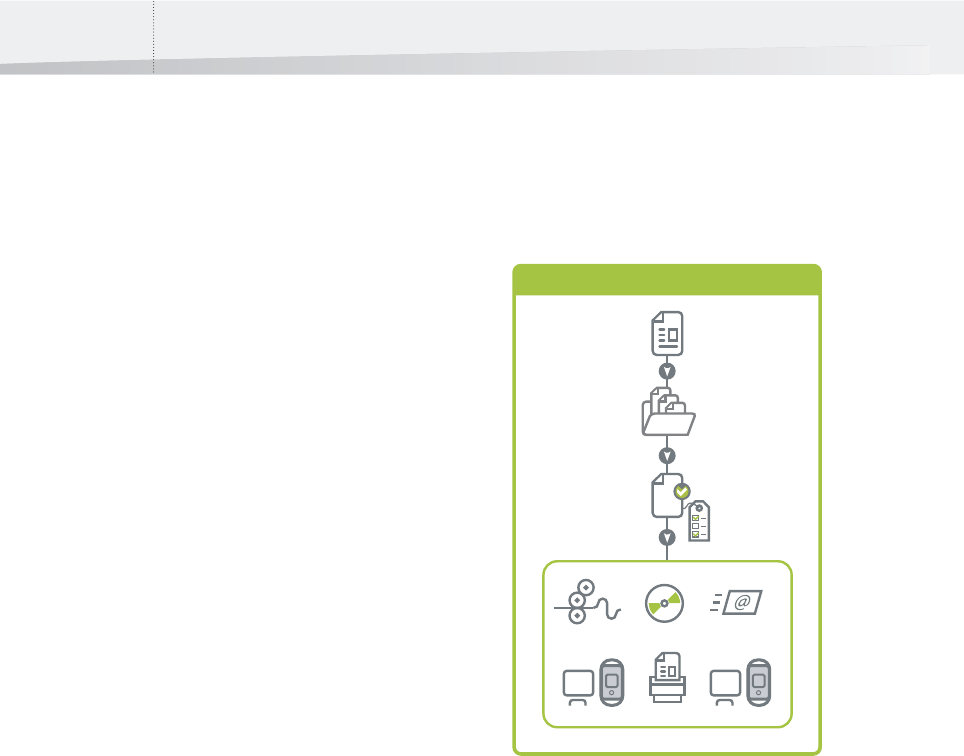
Chapter 2: Creating Certified PDF Documents32
Creating PDF Documents the Enfocus Way: the One-Step Process to an
Output-Ready PDF File
Creating a Certified PDF Document in One Step
Processing steps
Creating a Certified PDF document by using an Enfo-
cus PDF Queue means that you start a Certified PDF
workflow, a complete process which occurs in the
following steps:
1General > Author: A Certified PDF workflow is
started for the PDF document. Metadata is
added to the PDF document: your name,
company and contact details.
2PDF Creation: The PDF document is generated.
3 Processing > Correction: The PDF document
can be corrected using one or more Action
Lists.
4 Processing > Preflight: The PDF document is
preflighted using a Preflight Profile: various
properties of the PDF document are checked
and some of them can be fixed if they are
incorrect.
5Processing > Review: If necessary, you can
review the PDF document in Adobe Acrobat or
Adobe Reader.
6Delivery: The PDF document is saved on a
specific location and can automatically be
sent to a recipient by e-mail or FTP.
Once you have installed Instant PDF and created or
imported the Enfocus PDF Queues of your choice,
creating output-ready PDF documents literally
becomes a one-step process. Moreover, your PDF
document will be a Certified PDF document, so you
can be confident that potential output-related
problems, if any, are checked and fixed in the same
run.
Using Instant PDF, you create a Certified PDF docu-
ment as follows:
1 You simply “send” your source file to an Enfo-
cus PDF Queue.
You can do this in a variety of ways:
• Using a virtual printer, print your source file to
an Enfocus PDF Queue
• Using the QuarkXPress XTension or plug-in for
Adobe InDesign CS3, Adobe InDesign CS4,
Adobe InDesign CS5, Adobe Illustrator CS3,
Adobe Illustrator CS4, Adobe Illustrator CS5 or
Adobe Acrobat, select an Enfocus PDF Queue
and save your source file as a Certified PDF file
• Importing an existing PDF or PostScript file
into Instant PDF
PDF
PDF
FTP
PDF Queue
Certified PDF
document
Original document
Creating a Certified PDF document using a PDF Queue
InstantPDF.book Page 32 Wednesday, June 9, 2010 4:04 PM










