User guide
Table Of Contents
- Chapter 1: Getting Started
- About This Chapter
- Topics
- The Instant PDF Documentation Set
- Using the Instant PDF Help Set
- System Requirements
- Installing Instant PDF
- Starting and Configuring Instant PDF
- Installing Predefined PDF Queues
- Buying and Registering Enfocus Instant PDF
- Getting Support
- Setting the Instant PDF Preferences
- Preferences > Personal Information
- Preferences > Language
- Preferences > Messages
- Preferences > Updates
- Preferences > Units
- Preferences > CertifiedPDF.net Membership
- Preferences > CertifiedPDF.net Synchronize
- Preferences > Jobs Location
- Preferences > Jobs Processing
- Preferences > Jobs Color Management
- Preferences > Jobs History
- Preferences > Help Location
- Preferences > Applications
- Preferences > E-mail Server
- Chapter 2: Creating Certified PDF Documents
- About This Chapter
- Topics
- Understanding the PDF Creation Process
- Creating PDF Documents the Conventional Way: Trial and Error
- Creating PDF Documents the Enfocus Way: the One-Step Process to an Output-Ready PDF File
- What Is an Enfocus PDF Queue?
- Viewing PDF Queues
- Creating a Certified PDF Document in QuarkXPress 7 or 8
- Creating a Certified PDF Document in Adobe InDesign CS3, CS4 or CS5
- Creating a Certified PDF Document in Adobe Illustrator CS3, CS4 or CS5
- Creating a Certified PDF Document in Adobe Acrobat 8 or 9
- Creating a Certified PDF Document in Mac OS X
- Creating a Certified PDF Document from PostScript or PDF Files
- Creating a Certified PDF Document by Printing to a Virtual Printer
- Chapter 3: Preflighting PDF documents
- Chapter 4: Using Action Lists
- Chapter 5: Working with Certified PDF documents
- About This Chapter
- Topics
- About Certified PDF
- Guaranteed Preflighting
- Document Consistency
- Responsibility
- The Certified PDF Workflow Explained
- What Is an Enfocus Certified PDF Document?
- Certified PDF User Identification
- Certified PDF Document Status
- Starting a Certified PDF Workflow for a PDF document
- Checking the Certified PDF Status of a PDF Document
- Viewing the Preflight Report of a Certified PDF Document
- Viewing the Edit Log File
- Viewing the Editing Sessions
- Chapter 6: Managing Jobs
- Chapter 7: Creating and Editing PDF Queues
- About This Chapter
- Topics
- Creating a New Enfocus PDF Queue
- Editing an Enfocus PDF Queue
- Using Variables When Configuring PDF Queues
- PDF Queue Properties
- Information
- Author
- Color Management
- Locking
- File Name
- PostScript to PDF
- Output Options
- QuarkXPress 7 or 8
- Adobe InDesign CS3, CS4 or CS5
- Adobe Illustrator CS3, CS4 or CS5
- Virtual Printer
- Mac OS X
- Existing File
- Correction
- Preflight
- Review
- Save
- FTP
- Enfocus PowerSwitch
- Summary
- Chapter 8: Managing PDF Queues
- Chapter 9: Using and Managing CertifiedPDF.net PDF Queues
- Index
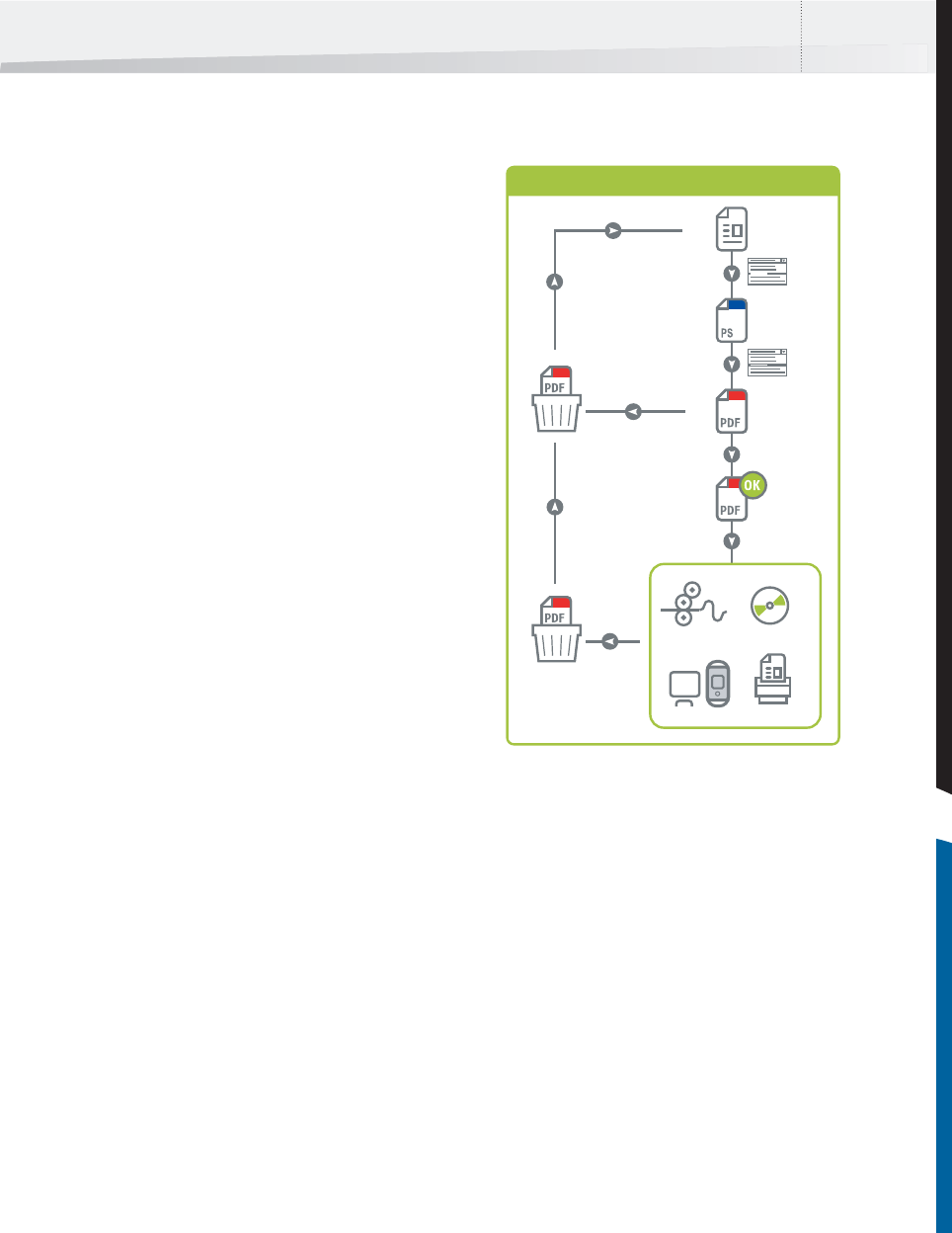
Enfocus Instant PDF User Guide 31
A typical conventional PDF creation workflow goes
as follows:
6 If you noticed given problems in your PDF
document, you discard the PDF file and try to
locate the cause of the problems first before
you re-create the PDF document. Resolving
problems may not be that straightforward,
because they may sometimes be caused by a
combination of incorrect settings at various
instances or in various software programs.
• You may have to check your source file(s).
• You may have to change the Print Setup prop-
erties of your PostScript printer.
• You may have to select a different printer
driver to create a PostScript file with.
• You may have to change the Adobe PDF
Settings in Acrobat Distiller 8 or 9.
You may have to repeat steps 2 through 6 a number
of times until you arrive at a PDF document that
looks okay.
7 If your PDF document looks fine on screen,
you publish it, e.g. on the Web, in print, or on
CD-ROM.
8 But even when published, your PDF document
may still not meet your quality standards,
even though it seemed okay on screen. For
example, the PDF document may contain RGB
colors while it was intended for offset color
printing. The published copies may have to
disappear into the trash and the whole pro-
cess may have to be redone.
1 You create your source file in a native applica-
tion, for example a word processor, a desktop
publishing program or graphic design soft-
ware.
2 In your native application, you select a Post-
Script printer from your list of printers and
check its Print Setup properties (for example
paper size and orientation, graphics resolu-
tion, scaling etc.). Acrobat Distiller using the
AdobePS driver is an example of such a Post-
Script printer.
3 You print your source file to a PostScript file.
4 In Acrobat Distiller, you check and set Job
Options or Adobe PDF Settings such as:
graphics resolution and compression, PDF file
compatibility, font embedding or subsetting,
color settings. You select the PostScript file
you have just created and convert it to a PDF
file.
5 In Adobe Acrobat, you open and review the
PDF document. You can check the PDF docu-
ment visually to see if the document is ready
for output. You may be able to detect some
problems at a glance. For example, a font may
look wrong in your PDF document or originally
colored graphics may be converted to black
and white. Some problems, however, cannot
be detected visually, so there is no guarantee
that your PDF document really is ready for
output.
1
2
3
5
6
8
7
4
PDF
Conventional PDF creation workflow
InstantPDF.book Page 31 Wednesday, June 9, 2010 4:04 PM










