User guide
Table Of Contents
- Chapter 1: Getting Started
- About This Chapter
- Topics
- The Instant PDF Documentation Set
- Using the Instant PDF Help Set
- System Requirements
- Installing Instant PDF
- Starting and Configuring Instant PDF
- Installing Predefined PDF Queues
- Buying and Registering Enfocus Instant PDF
- Getting Support
- Setting the Instant PDF Preferences
- Preferences > Personal Information
- Preferences > Language
- Preferences > Messages
- Preferences > Updates
- Preferences > Units
- Preferences > CertifiedPDF.net Membership
- Preferences > CertifiedPDF.net Synchronize
- Preferences > Jobs Location
- Preferences > Jobs Processing
- Preferences > Jobs Color Management
- Preferences > Jobs History
- Preferences > Help Location
- Preferences > Applications
- Preferences > E-mail Server
- Chapter 2: Creating Certified PDF Documents
- About This Chapter
- Topics
- Understanding the PDF Creation Process
- Creating PDF Documents the Conventional Way: Trial and Error
- Creating PDF Documents the Enfocus Way: the One-Step Process to an Output-Ready PDF File
- What Is an Enfocus PDF Queue?
- Viewing PDF Queues
- Creating a Certified PDF Document in QuarkXPress 7 or 8
- Creating a Certified PDF Document in Adobe InDesign CS3, CS4 or CS5
- Creating a Certified PDF Document in Adobe Illustrator CS3, CS4 or CS5
- Creating a Certified PDF Document in Adobe Acrobat 8 or 9
- Creating a Certified PDF Document in Mac OS X
- Creating a Certified PDF Document from PostScript or PDF Files
- Creating a Certified PDF Document by Printing to a Virtual Printer
- Chapter 3: Preflighting PDF documents
- Chapter 4: Using Action Lists
- Chapter 5: Working with Certified PDF documents
- About This Chapter
- Topics
- About Certified PDF
- Guaranteed Preflighting
- Document Consistency
- Responsibility
- The Certified PDF Workflow Explained
- What Is an Enfocus Certified PDF Document?
- Certified PDF User Identification
- Certified PDF Document Status
- Starting a Certified PDF Workflow for a PDF document
- Checking the Certified PDF Status of a PDF Document
- Viewing the Preflight Report of a Certified PDF Document
- Viewing the Edit Log File
- Viewing the Editing Sessions
- Chapter 6: Managing Jobs
- Chapter 7: Creating and Editing PDF Queues
- About This Chapter
- Topics
- Creating a New Enfocus PDF Queue
- Editing an Enfocus PDF Queue
- Using Variables When Configuring PDF Queues
- PDF Queue Properties
- Information
- Author
- Color Management
- Locking
- File Name
- PostScript to PDF
- Output Options
- QuarkXPress 7 or 8
- Adobe InDesign CS3, CS4 or CS5
- Adobe Illustrator CS3, CS4 or CS5
- Virtual Printer
- Mac OS X
- Existing File
- Correction
- Preflight
- Review
- Save
- FTP
- Enfocus PowerSwitch
- Summary
- Chapter 8: Managing PDF Queues
- Chapter 9: Using and Managing CertifiedPDF.net PDF Queues
- Index
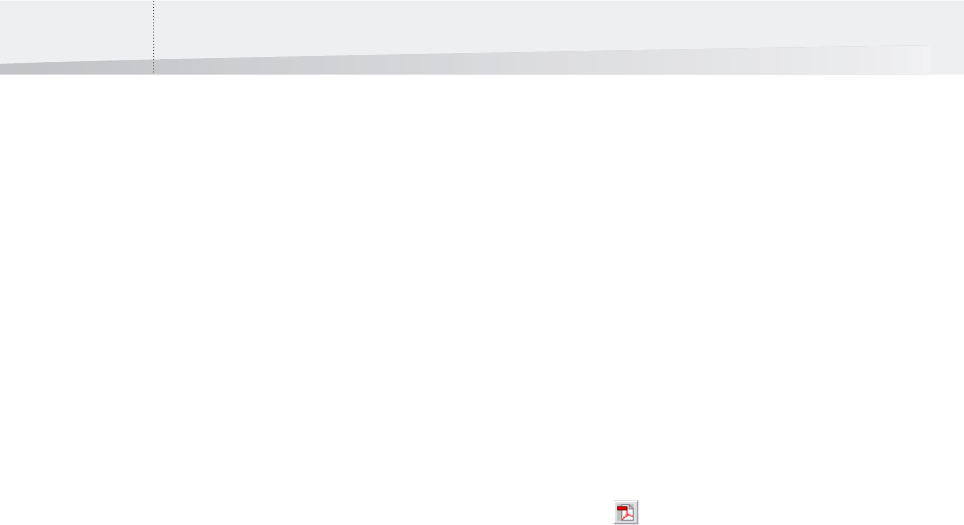
Chapter 2: Creating Certified PDF Documents30
Understanding the PDF Creation
Process
Different approaches towards the same ultimate
goal
No matter how you create a PDF document, your
ultimate goal will always be the same: you want to
have an output-ready PDF document in the most
efficient way.
“Output-ready” meaning that you, or the recipient
of your PDF document, will be able to publish the
PDF document, for example on the Web, in print,
on CD-ROM or on whatever medium.
“The most efficient way” meaning that the PDF
creation process is smooth, quick and easy. You
want to spend (or waste) as little time as possible
on:
• Specifying settings in various programs which
ultimately define the quality of your PDF
document
• Checking, reviewing, editing or even
re-creating your PDF document to get it ready
for output
You can achieve this goal by using Instant PDF to
create your PDF documents. In order to use Instant
PDF in the most efficient way, it is important that
you have a good understanding of how PDF docu-
ments can be created and what happens “behind
the scenes” in this process.
This section describes the two different PDF creation
workflows:
• Creating PDF Documents the Conventional
Way: Trial and Error
• Creating PDF Documents the Enfocus Way: the
One-Step Process to an Output-Ready PDF File
Creating PDF Documents the
Conventional Way: Trial and
Error
Save as PDF
Let’s consider the conventional way of creating PDF
documents. Most applications today, for example
word processors, desktop publishing programs, or
graphic design software, have a Save as PDF func-
tion with which you can simply convert your source
file to a PDF document.
Convert to Adobe PDF button
Some programs may even have a dedicated Convert
to Adobe PDF button to do this. This button may
look like this: . Thus, it may seem that creating
PDF documents is a one-step process: you click the
button or save your file as PDF. However, this is not
always the case. What actually happens is that you
print your document to a (temporary) PostScript
file. This file is then taken to Acrobat Distiller and
converted to a PDF file.
Creating PDF documents step by step
Some people do not use the Convert to Adobe PDF
button or Save as PDF function and prefer the
step-by-step approach:
1 Print the source file to a PostScript file.
2 They open this file in Acrobat Distiller and
convert it to a PDF file.
This way of creating PDF documents is a multi-stage
process with pitfalls rather than pitstops at every
stage.
Conventional PDF workflow
When you create a PDF document, you do more
than just creating it:
• You want to make sure that the PDF document
is okay. Therefore, you also review your PDF
document and try to correct any errors, if
possible.
• When the PDF document looks okay, you
“deliver” it, which can mean that you save it
on a specific location or you send it to
someone else.
InstantPDF.book Page 30 Wednesday, June 9, 2010 4:04 PM










