User guide
Table Of Contents
- Chapter 1: Getting Started
- About This Chapter
- Topics
- The Instant PDF Documentation Set
- Using the Instant PDF Help Set
- System Requirements
- Installing Instant PDF
- Starting and Configuring Instant PDF
- Installing Predefined PDF Queues
- Buying and Registering Enfocus Instant PDF
- Getting Support
- Setting the Instant PDF Preferences
- Preferences > Personal Information
- Preferences > Language
- Preferences > Messages
- Preferences > Updates
- Preferences > Units
- Preferences > CertifiedPDF.net Membership
- Preferences > CertifiedPDF.net Synchronize
- Preferences > Jobs Location
- Preferences > Jobs Processing
- Preferences > Jobs Color Management
- Preferences > Jobs History
- Preferences > Help Location
- Preferences > Applications
- Preferences > E-mail Server
- Chapter 2: Creating Certified PDF Documents
- About This Chapter
- Topics
- Understanding the PDF Creation Process
- Creating PDF Documents the Conventional Way: Trial and Error
- Creating PDF Documents the Enfocus Way: the One-Step Process to an Output-Ready PDF File
- What Is an Enfocus PDF Queue?
- Viewing PDF Queues
- Creating a Certified PDF Document in QuarkXPress 7 or 8
- Creating a Certified PDF Document in Adobe InDesign CS3, CS4 or CS5
- Creating a Certified PDF Document in Adobe Illustrator CS3, CS4 or CS5
- Creating a Certified PDF Document in Adobe Acrobat 8 or 9
- Creating a Certified PDF Document in Mac OS X
- Creating a Certified PDF Document from PostScript or PDF Files
- Creating a Certified PDF Document by Printing to a Virtual Printer
- Chapter 3: Preflighting PDF documents
- Chapter 4: Using Action Lists
- Chapter 5: Working with Certified PDF documents
- About This Chapter
- Topics
- About Certified PDF
- Guaranteed Preflighting
- Document Consistency
- Responsibility
- The Certified PDF Workflow Explained
- What Is an Enfocus Certified PDF Document?
- Certified PDF User Identification
- Certified PDF Document Status
- Starting a Certified PDF Workflow for a PDF document
- Checking the Certified PDF Status of a PDF Document
- Viewing the Preflight Report of a Certified PDF Document
- Viewing the Edit Log File
- Viewing the Editing Sessions
- Chapter 6: Managing Jobs
- Chapter 7: Creating and Editing PDF Queues
- About This Chapter
- Topics
- Creating a New Enfocus PDF Queue
- Editing an Enfocus PDF Queue
- Using Variables When Configuring PDF Queues
- PDF Queue Properties
- Information
- Author
- Color Management
- Locking
- File Name
- PostScript to PDF
- Output Options
- QuarkXPress 7 or 8
- Adobe InDesign CS3, CS4 or CS5
- Adobe Illustrator CS3, CS4 or CS5
- Virtual Printer
- Mac OS X
- Existing File
- Correction
- Preflight
- Review
- Save
- FTP
- Enfocus PowerSwitch
- Summary
- Chapter 8: Managing PDF Queues
- Chapter 9: Using and Managing CertifiedPDF.net PDF Queues
- Index
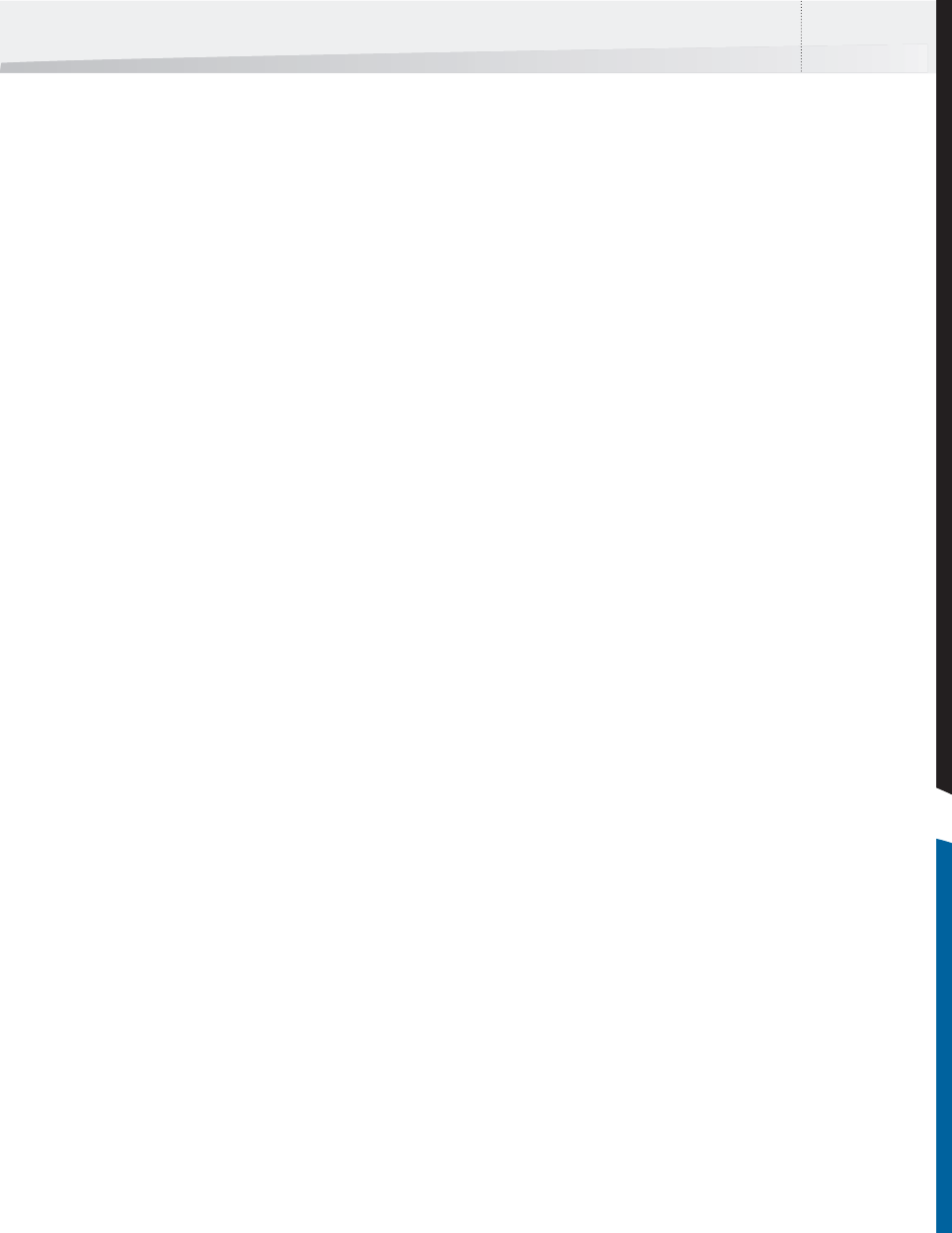
Enfocus Instant PDF User Guide 23
Preferences > Jobs Processing
Instant PDF Interacting with Other Applications
Although Instant PDF is a stand-alone software
program, it can, and in most cases will, interact
with other applications as jobs are being processed:
• You can use Acrobat Distiller in the PDF
creation stage of your workflow.
• You can use Instant PDF as a plug-in for
Adobe InDesign, Adobe Illustrator, QuarkX-
Press or Adobe Acrobat, which allows you to
save your documents as Certified PDF using an
Enfocus PDF Queue. Or you can print to a PDF
Queue in the form of a virtual printer.
• The PDF document can automatically be
opened for review in Adobe Acrobat, Adobe
Reader or any other PDF viewer.
For all of the above cases, you can specify what
should happen with the respective interacting
applications at the corresponding stage in the
workflow.
To set the job processing preferences:
Choose File > Preferences > Jobs Processing on
Windows, or Instant PDF > Preferences > Jobs Pro-
cessing on Mac OS X, and follow the on-screen
instructions.
See also:
• Creating and Editing PDF Queues
> “QuarkXPress 7 or 8” on page 98
> “Adobe InDesign CS3, CS4 or CS5” on
page 100
> “Adobe Illustrator CS3, CS4 or CS5” on
page 102
> “Virtual Printer” on page 103
> “PostScript to PDF” on page 96
> “Existing File” on page 105
• Creating Certified PDF Documents
> “Creating a Certified PDF Document in
QuarkXPress 7 or 8” on page 35
> “Creating a Certified PDF Document in Adobe
InDesign CS3, CS4 or CS5” on page 36
> “Creating a Certified PDF Document in Adobe
Illustrator CS3, CS4 or CS5” on page 37
> “Creating a Certified PDF Document in Adobe
Acrobat 8 or 9” on page 38
> “Creating a Certified PDF Document from
PostScript or PDF Files” on page 40
> “Creating a Certified PDF Document by
Printing to a Virtual Printer” on page 40
InstantPDF.book Page 23 Wednesday, June 9, 2010 4:04 PM










