User guide
Table Of Contents
- Chapter 1: Getting Started
- About This Chapter
- Topics
- The Instant PDF Documentation Set
- Using the Instant PDF Help Set
- System Requirements
- Installing Instant PDF
- Starting and Configuring Instant PDF
- Installing Predefined PDF Queues
- Buying and Registering Enfocus Instant PDF
- Getting Support
- Setting the Instant PDF Preferences
- Preferences > Personal Information
- Preferences > Language
- Preferences > Messages
- Preferences > Updates
- Preferences > Units
- Preferences > CertifiedPDF.net Membership
- Preferences > CertifiedPDF.net Synchronize
- Preferences > Jobs Location
- Preferences > Jobs Processing
- Preferences > Jobs Color Management
- Preferences > Jobs History
- Preferences > Help Location
- Preferences > Applications
- Preferences > E-mail Server
- Chapter 2: Creating Certified PDF Documents
- About This Chapter
- Topics
- Understanding the PDF Creation Process
- Creating PDF Documents the Conventional Way: Trial and Error
- Creating PDF Documents the Enfocus Way: the One-Step Process to an Output-Ready PDF File
- What Is an Enfocus PDF Queue?
- Viewing PDF Queues
- Creating a Certified PDF Document in QuarkXPress 7 or 8
- Creating a Certified PDF Document in Adobe InDesign CS3, CS4 or CS5
- Creating a Certified PDF Document in Adobe Illustrator CS3, CS4 or CS5
- Creating a Certified PDF Document in Adobe Acrobat 8 or 9
- Creating a Certified PDF Document in Mac OS X
- Creating a Certified PDF Document from PostScript or PDF Files
- Creating a Certified PDF Document by Printing to a Virtual Printer
- Chapter 3: Preflighting PDF documents
- Chapter 4: Using Action Lists
- Chapter 5: Working with Certified PDF documents
- About This Chapter
- Topics
- About Certified PDF
- Guaranteed Preflighting
- Document Consistency
- Responsibility
- The Certified PDF Workflow Explained
- What Is an Enfocus Certified PDF Document?
- Certified PDF User Identification
- Certified PDF Document Status
- Starting a Certified PDF Workflow for a PDF document
- Checking the Certified PDF Status of a PDF Document
- Viewing the Preflight Report of a Certified PDF Document
- Viewing the Edit Log File
- Viewing the Editing Sessions
- Chapter 6: Managing Jobs
- Chapter 7: Creating and Editing PDF Queues
- About This Chapter
- Topics
- Creating a New Enfocus PDF Queue
- Editing an Enfocus PDF Queue
- Using Variables When Configuring PDF Queues
- PDF Queue Properties
- Information
- Author
- Color Management
- Locking
- File Name
- PostScript to PDF
- Output Options
- QuarkXPress 7 or 8
- Adobe InDesign CS3, CS4 or CS5
- Adobe Illustrator CS3, CS4 or CS5
- Virtual Printer
- Mac OS X
- Existing File
- Correction
- Preflight
- Review
- Save
- FTP
- Enfocus PowerSwitch
- Summary
- Chapter 8: Managing PDF Queues
- Chapter 9: Using and Managing CertifiedPDF.net PDF Queues
- Index
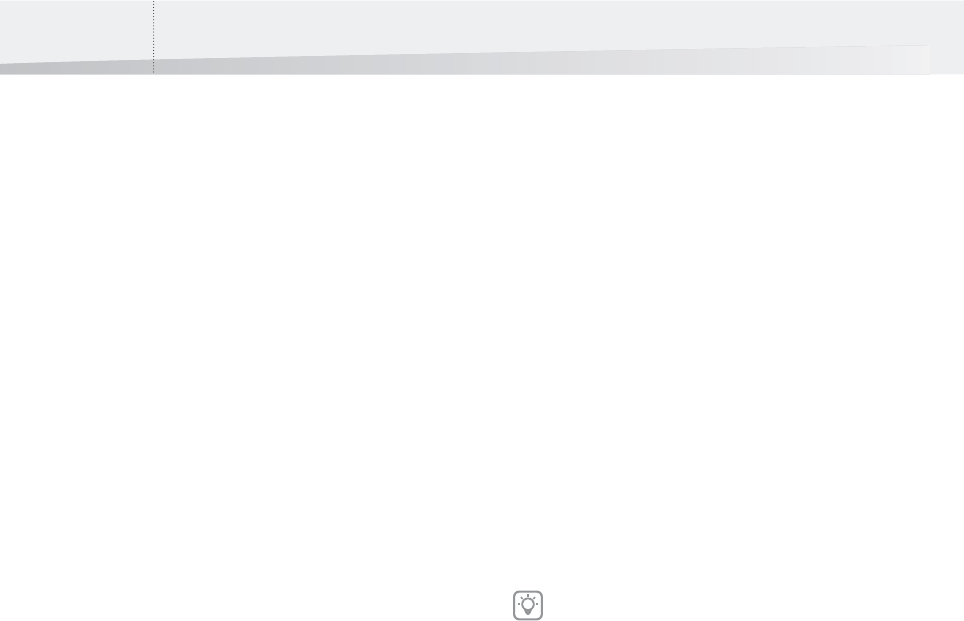
Chapter 1: Getting Started22
Preferences > CertifiedPDF.net
Synchronize
Frequency of Synchronizing
If you are a member of the CertifiedPDF.net com-
munity and you are using a PDF Queue which origi-
nates from a Specification on CertifiedPDF.net, you
can easily synchronize this PDF Queue. Synchroniz-
ing a PDF Queue always means that the PDF Queue
from the Specification on CertifiedPDF.net is down-
loaded and its settings are applied to the corre-
sponding local PDF Queue, although this will
mainly occur in the background.
You can specify how frequently you want Instant
PDF to check the CertifiedPDF.net Web site for
updates of PDF Queues in Specifications to which
you have subscribed.
To set the preferences for synchronizing PDF
Queues with CertifiedPDF.net:
1 Choose File > Preferences > Synchronize on
Windows, or Instant PDF > Preferences > Syn-
chronize on Mac OS X.
2 Select how often you want Instant PDF to
check for updates of the PDF Queue.
If you do not want Instant PDF to check for updates
of PDF Queues automatically at regular intervals,
you can choose to check manually. You can then
synchronize this PDF Queue at a convenient
moment, simply by selecting the PDF Queue and
clicking the Synchronize button or choosing PDF
Queue > Synchronize.
See also:
• Using and Managing CertifiedPDF.net PDF
Queues > “Synchronizing a PDF Queue with
CertifiedPDF.net” on page 130
Preferences > Jobs Location
Storing Jobs
You can specify the folder where jobs have to be
stored. The following subfolders will be created
automatically:
•An Active folder for jobs in progress
•A Failed folder
•A Successful folder
To specify the folder to store jobs:
1 Choose File > Preferences > Jobs Location on
Windows, or Instant PDF > Preferences > Job
Location on Mac OS X.
2 Do one of the following:
•Click Use Default to store jobs in the default
folder.
•Click Browse to select a folder of your choice.
See also:
• “Preferences > Jobs History” on page 25
Make sure that you have sufficient disk space
available on the drive where you store the
jobs.
InstantPDF.book Page 22 Wednesday, June 9, 2010 4:04 PM










