User guide
Table Of Contents
- Chapter 1: Getting Started
- About This Chapter
- Topics
- The Instant PDF Documentation Set
- Using the Instant PDF Help Set
- System Requirements
- Installing Instant PDF
- Starting and Configuring Instant PDF
- Installing Predefined PDF Queues
- Buying and Registering Enfocus Instant PDF
- Getting Support
- Setting the Instant PDF Preferences
- Preferences > Personal Information
- Preferences > Language
- Preferences > Messages
- Preferences > Updates
- Preferences > Units
- Preferences > CertifiedPDF.net Membership
- Preferences > CertifiedPDF.net Synchronize
- Preferences > Jobs Location
- Preferences > Jobs Processing
- Preferences > Jobs Color Management
- Preferences > Jobs History
- Preferences > Help Location
- Preferences > Applications
- Preferences > E-mail Server
- Chapter 2: Creating Certified PDF Documents
- About This Chapter
- Topics
- Understanding the PDF Creation Process
- Creating PDF Documents the Conventional Way: Trial and Error
- Creating PDF Documents the Enfocus Way: the One-Step Process to an Output-Ready PDF File
- What Is an Enfocus PDF Queue?
- Viewing PDF Queues
- Creating a Certified PDF Document in QuarkXPress 7 or 8
- Creating a Certified PDF Document in Adobe InDesign CS3, CS4 or CS5
- Creating a Certified PDF Document in Adobe Illustrator CS3, CS4 or CS5
- Creating a Certified PDF Document in Adobe Acrobat 8 or 9
- Creating a Certified PDF Document in Mac OS X
- Creating a Certified PDF Document from PostScript or PDF Files
- Creating a Certified PDF Document by Printing to a Virtual Printer
- Chapter 3: Preflighting PDF documents
- Chapter 4: Using Action Lists
- Chapter 5: Working with Certified PDF documents
- About This Chapter
- Topics
- About Certified PDF
- Guaranteed Preflighting
- Document Consistency
- Responsibility
- The Certified PDF Workflow Explained
- What Is an Enfocus Certified PDF Document?
- Certified PDF User Identification
- Certified PDF Document Status
- Starting a Certified PDF Workflow for a PDF document
- Checking the Certified PDF Status of a PDF Document
- Viewing the Preflight Report of a Certified PDF Document
- Viewing the Edit Log File
- Viewing the Editing Sessions
- Chapter 6: Managing Jobs
- Chapter 7: Creating and Editing PDF Queues
- About This Chapter
- Topics
- Creating a New Enfocus PDF Queue
- Editing an Enfocus PDF Queue
- Using Variables When Configuring PDF Queues
- PDF Queue Properties
- Information
- Author
- Color Management
- Locking
- File Name
- PostScript to PDF
- Output Options
- QuarkXPress 7 or 8
- Adobe InDesign CS3, CS4 or CS5
- Adobe Illustrator CS3, CS4 or CS5
- Virtual Printer
- Mac OS X
- Existing File
- Correction
- Preflight
- Review
- Save
- FTP
- Enfocus PowerSwitch
- Summary
- Chapter 8: Managing PDF Queues
- Chapter 9: Using and Managing CertifiedPDF.net PDF Queues
- Index
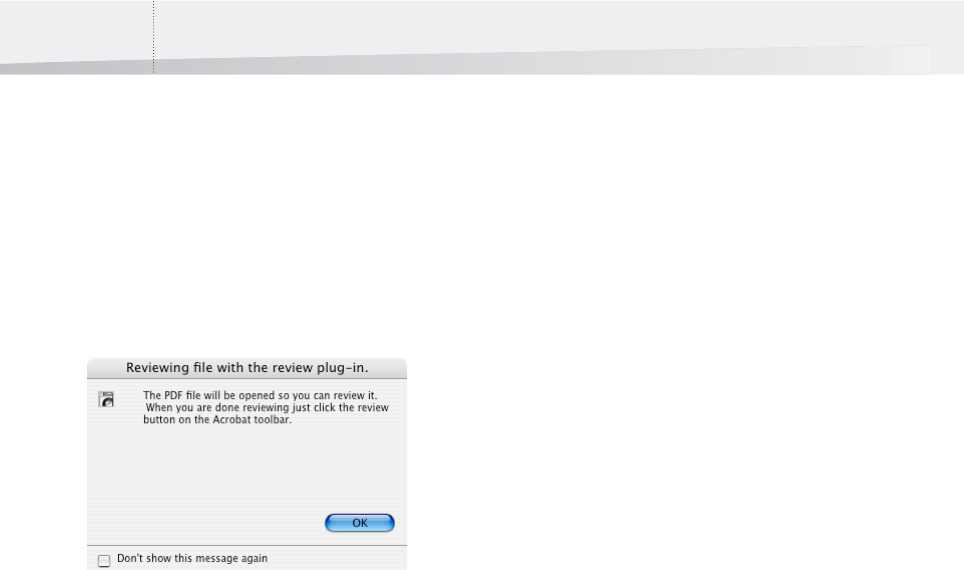
Chapter 1: Getting Started20
Preferences > Messages
Enabling and Disabling All Messages
When using Instant PDF, you will receive messages.
For example, if you select a PDF Queue and click the
Delete button, a message will appear, asking for
your confirmation. You can disable some of these
messages by clicking the option Don’t show this
message again in the respective dialog box.
You can specify the behavior of all messages in the
Instant PDF preferences: enable them all or disable
them all.
To enable or disable all messages:
Choose File > Preferences > Messages on Windows,
or Instant PDF > Preferences > Messages on Mac OS
X, and follow the on-screen instructions in the
Help area.
Preferences > Updates
Updating Instant PDF
Instant PDF can automatically check at regular
intervals whether updates of the program are avail-
able. You can determine how often this check has
to be done.
To set the frequency of checking for updates:
1 Choose File > Preferences > Updates on Win-
dows, or Instant PDF > Preferences > Updates
on Mac OS X.
2 Select how often you want Instant PDF to
check for updates:
• If you select every so often, you'll only receive
a message when Instant PDF is out of date.
•If you select Manually, you'll receive a
message at all times, so if Instant PDF is
up-to-date or out-of-date.
You can always check for updates of Instant PDF at a
convenient time by choosing Help > Check for
Updates.
Some messages can be disabled by clicking the corresponding
option in the dialog box.
InstantPDF.book Page 20 Wednesday, June 9, 2010 4:04 PM










