User guide
Table Of Contents
- Chapter 1: Getting Started
- About This Chapter
- Topics
- The Instant PDF Documentation Set
- Using the Instant PDF Help Set
- System Requirements
- Installing Instant PDF
- Starting and Configuring Instant PDF
- Installing Predefined PDF Queues
- Buying and Registering Enfocus Instant PDF
- Getting Support
- Setting the Instant PDF Preferences
- Preferences > Personal Information
- Preferences > Language
- Preferences > Messages
- Preferences > Updates
- Preferences > Units
- Preferences > CertifiedPDF.net Membership
- Preferences > CertifiedPDF.net Synchronize
- Preferences > Jobs Location
- Preferences > Jobs Processing
- Preferences > Jobs Color Management
- Preferences > Jobs History
- Preferences > Help Location
- Preferences > Applications
- Preferences > E-mail Server
- Chapter 2: Creating Certified PDF Documents
- About This Chapter
- Topics
- Understanding the PDF Creation Process
- Creating PDF Documents the Conventional Way: Trial and Error
- Creating PDF Documents the Enfocus Way: the One-Step Process to an Output-Ready PDF File
- What Is an Enfocus PDF Queue?
- Viewing PDF Queues
- Creating a Certified PDF Document in QuarkXPress 7 or 8
- Creating a Certified PDF Document in Adobe InDesign CS3, CS4 or CS5
- Creating a Certified PDF Document in Adobe Illustrator CS3, CS4 or CS5
- Creating a Certified PDF Document in Adobe Acrobat 8 or 9
- Creating a Certified PDF Document in Mac OS X
- Creating a Certified PDF Document from PostScript or PDF Files
- Creating a Certified PDF Document by Printing to a Virtual Printer
- Chapter 3: Preflighting PDF documents
- Chapter 4: Using Action Lists
- Chapter 5: Working with Certified PDF documents
- About This Chapter
- Topics
- About Certified PDF
- Guaranteed Preflighting
- Document Consistency
- Responsibility
- The Certified PDF Workflow Explained
- What Is an Enfocus Certified PDF Document?
- Certified PDF User Identification
- Certified PDF Document Status
- Starting a Certified PDF Workflow for a PDF document
- Checking the Certified PDF Status of a PDF Document
- Viewing the Preflight Report of a Certified PDF Document
- Viewing the Edit Log File
- Viewing the Editing Sessions
- Chapter 6: Managing Jobs
- Chapter 7: Creating and Editing PDF Queues
- About This Chapter
- Topics
- Creating a New Enfocus PDF Queue
- Editing an Enfocus PDF Queue
- Using Variables When Configuring PDF Queues
- PDF Queue Properties
- Information
- Author
- Color Management
- Locking
- File Name
- PostScript to PDF
- Output Options
- QuarkXPress 7 or 8
- Adobe InDesign CS3, CS4 or CS5
- Adobe Illustrator CS3, CS4 or CS5
- Virtual Printer
- Mac OS X
- Existing File
- Correction
- Preflight
- Review
- Save
- FTP
- Enfocus PowerSwitch
- Summary
- Chapter 8: Managing PDF Queues
- Chapter 9: Using and Managing CertifiedPDF.net PDF Queues
- Index
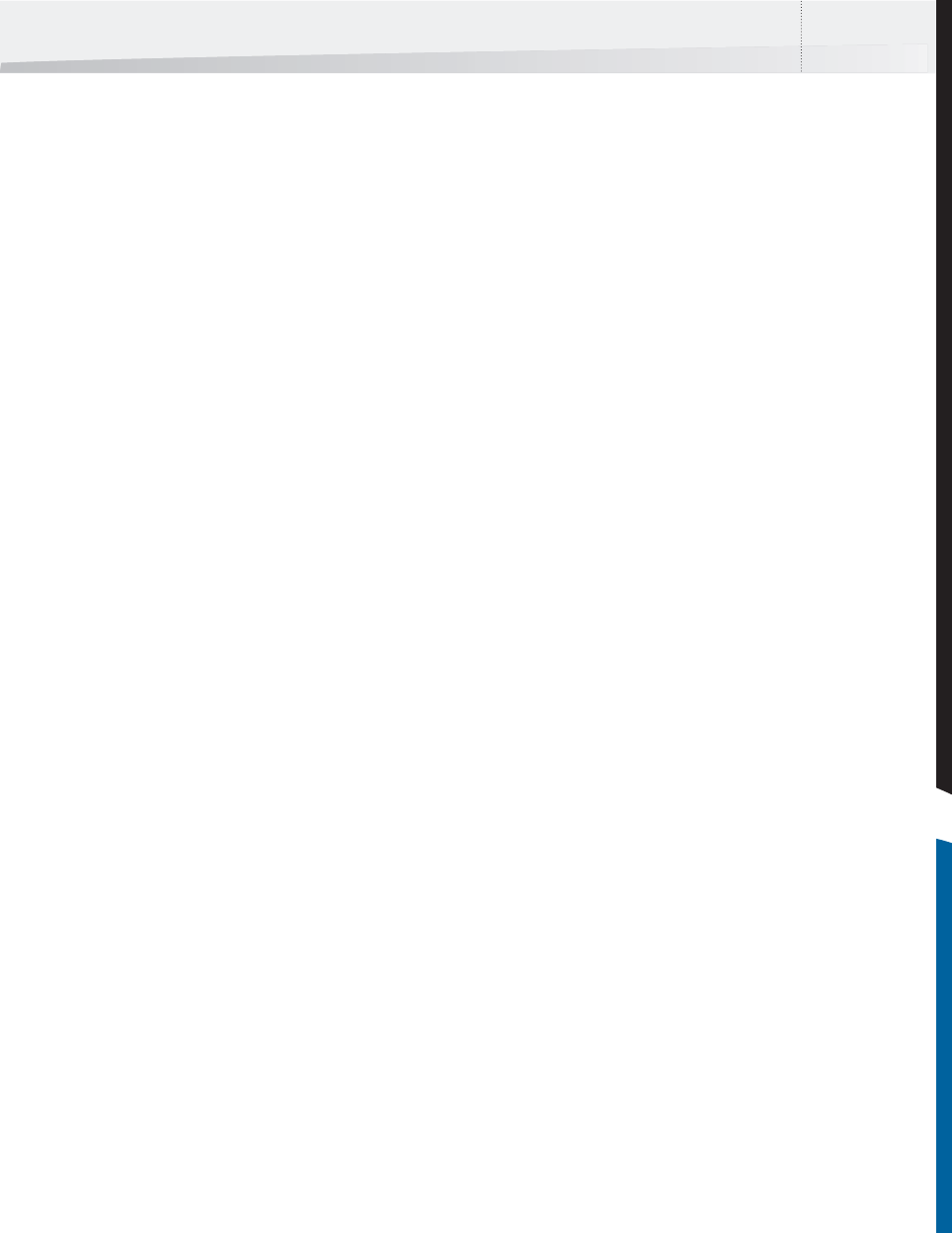
Enfocus Instant PDF User Guide 17
Buying and Registering Enfocus
Instant PDF
Try and Buy
You may have installed and tested a 30-day trial
version of Instant PDF and you now want to pur-
chase a Product Key. If so, you can access the
respective purchase order page on our Web site
from within your trial version of Instant PDF.
To buy an Instant PDF Product Key:
1 Start Instant PDF.
2 Choose Help > Buy Now!
3 Follow the instructions on our Web site.
Registering Instant PDF
Registering Instant PDF means that you provide us
at Enfocus Software with user and product infor-
mation to indicate that you have purchased Instant
PDF.
To register Instant PDF, you need a Product Key. You
receive this Product Key when you purchase Instant
PDF. To qualify for product upgrades and free tech-
nical support, you must register Instant PDF. You
can register online.
To register Instant PDF online:
1 Start Instant PDF.
2 Choose Help > Support > Register Online.
3 Fill out the online registration form.
4 Click Register now.
See also:
• “Getting Support” on page 17.
Getting Support
Providing Support Information
When you work with registered Enfocus products,
you are entitled to free technical support. When
contacting the Enfocus Customer Support Depart-
ment, it is important that you can provide our sup-
port engineers with the necessary information
about the configuration of your computer system
and the Enfocus product(s) you are using. To this
end, we have included this support information in
the dialog box about Instant PDF which you find in
the Help menu. You can easily copy this informa-
tion and paste it in a text file or an e-mail message
which you can then send to our Customer Support
Department.
Consulting the Enfocus Knowledge Base
The Enfocus knowledge base provides a wealth of
information on more specialized topics or recent
issues. The knowledge base articles are arranged by
Enfocus product and you can use keywords to
quickly find the relevant article in the knowledge
base.
To consult the Enfocus Knowledge Base:
• In Instant PDF, choose Help > Support >
Search Knowledge Base on Windows, or
Help > Search Knowledge Base on Mac OS X.
or
• Go to the Enfocus Web site
(www.enfocus.com) and choose Support >
Knowledge base.
Reporting a Problem
Although our Software Development and Quality
Control teams do their utmost to ensure that our
software products and their documentation are up
to quality standards, there may be an occasion
where you experience a problem in using Instant
PDF. If so, you can report this problem to our Cus-
tomer Support Department. Our support engineers
will give your problem immediate attention and
will try to help you with accurate, to-the-point
information or hands-on assistance.
InstantPDF.book Page 17 Wednesday, June 9, 2010 4:04 PM










