User guide
Table Of Contents
- Chapter 1: Getting Started
- About This Chapter
- Topics
- The Instant PDF Documentation Set
- Using the Instant PDF Help Set
- System Requirements
- Installing Instant PDF
- Starting and Configuring Instant PDF
- Installing Predefined PDF Queues
- Buying and Registering Enfocus Instant PDF
- Getting Support
- Setting the Instant PDF Preferences
- Preferences > Personal Information
- Preferences > Language
- Preferences > Messages
- Preferences > Updates
- Preferences > Units
- Preferences > CertifiedPDF.net Membership
- Preferences > CertifiedPDF.net Synchronize
- Preferences > Jobs Location
- Preferences > Jobs Processing
- Preferences > Jobs Color Management
- Preferences > Jobs History
- Preferences > Help Location
- Preferences > Applications
- Preferences > E-mail Server
- Chapter 2: Creating Certified PDF Documents
- About This Chapter
- Topics
- Understanding the PDF Creation Process
- Creating PDF Documents the Conventional Way: Trial and Error
- Creating PDF Documents the Enfocus Way: the One-Step Process to an Output-Ready PDF File
- What Is an Enfocus PDF Queue?
- Viewing PDF Queues
- Creating a Certified PDF Document in QuarkXPress 7 or 8
- Creating a Certified PDF Document in Adobe InDesign CS3, CS4 or CS5
- Creating a Certified PDF Document in Adobe Illustrator CS3, CS4 or CS5
- Creating a Certified PDF Document in Adobe Acrobat 8 or 9
- Creating a Certified PDF Document in Mac OS X
- Creating a Certified PDF Document from PostScript or PDF Files
- Creating a Certified PDF Document by Printing to a Virtual Printer
- Chapter 3: Preflighting PDF documents
- Chapter 4: Using Action Lists
- Chapter 5: Working with Certified PDF documents
- About This Chapter
- Topics
- About Certified PDF
- Guaranteed Preflighting
- Document Consistency
- Responsibility
- The Certified PDF Workflow Explained
- What Is an Enfocus Certified PDF Document?
- Certified PDF User Identification
- Certified PDF Document Status
- Starting a Certified PDF Workflow for a PDF document
- Checking the Certified PDF Status of a PDF Document
- Viewing the Preflight Report of a Certified PDF Document
- Viewing the Edit Log File
- Viewing the Editing Sessions
- Chapter 6: Managing Jobs
- Chapter 7: Creating and Editing PDF Queues
- About This Chapter
- Topics
- Creating a New Enfocus PDF Queue
- Editing an Enfocus PDF Queue
- Using Variables When Configuring PDF Queues
- PDF Queue Properties
- Information
- Author
- Color Management
- Locking
- File Name
- PostScript to PDF
- Output Options
- QuarkXPress 7 or 8
- Adobe InDesign CS3, CS4 or CS5
- Adobe Illustrator CS3, CS4 or CS5
- Virtual Printer
- Mac OS X
- Existing File
- Correction
- Preflight
- Review
- Save
- FTP
- Enfocus PowerSwitch
- Summary
- Chapter 8: Managing PDF Queues
- Chapter 9: Using and Managing CertifiedPDF.net PDF Queues
- Index
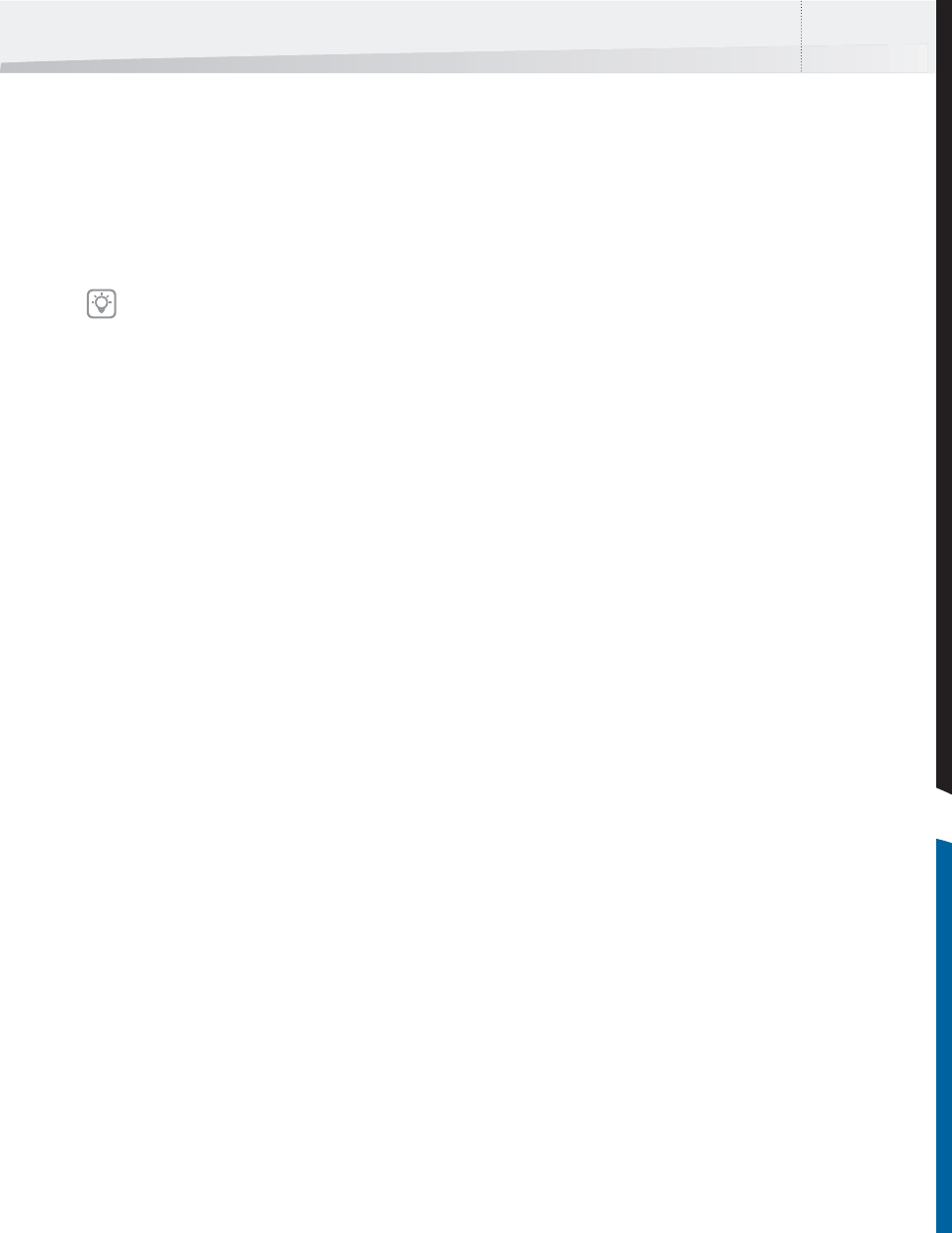
Enfocus Instant PDF User Guide 15
Installing Instant PDF
To install Instant PDF:
1 Insert the Enfocus Software DVD into your DVD
drive.
A window displays the contents of the DVD.
2 Alternatively, download Instant PDF from the
Enfocus Web site (www.enfocus.com).
3 Double-click the appropriate installer icon in
the Installers folder.
4 Follow the installation instructions on your
screen.
Starting and Configuring Instant
PDF
Configuring Instant PDF
When you have installed Instant PDF and you start
it for the first time, you will be prompted to config-
ure Instant PDF. This basically means filling in your
personal contact information and your Certified-
PDF.net account information, if available.
To start and configure Instant PDF:
1 Do one of the following:
• In Microsoft Windows, choose Start > All
Programs > Enfocus Instant PDF 09.
• In the Mac OS, choose Applications > Enfocus
> Enfocus Instant PDF 09 > Instant PDF.
The Enfocus Instant PDF Configuration wizard
appears.
2 Do one of the following:
•Leave the Show again next time check box
selected if you wish to check and, if neces-
sary, change your personal or CertifiedPDF.net
information the next time you start Instant
PDF.
• Click to clear the Show again next time check
box if you don’t wish to see the Enfocus
Instant PDF Configuration wizard the next
time you start Instant PDF.
3 Click Next and fill in your personal contact
information.
The information which you provide here will be
used later in Instant PDF and in the Certified PDF
workflow. For example, your name and e-mail
address will automatically be filled in when your
create a new PDF Queue. Some of the information
will be used in the preflight report.
4 Click Next and do one of the following:
5 If you already are a member of the Certified-
PDF.net community, fill in your Certified-
PDF.net account information, i.e the e-mail
address and password which you use to log
on to CertifiedPDF.net.
• If you wish to become a member of Certi-
fiedPDF.net, click the Become a Member
button.
In Microsoft Windows, the Installer will start
automatically.
InstantPDF.book Page 15 Wednesday, June 9, 2010 4:04 PM










