User guide
Table Of Contents
- Chapter 1: Getting Started
- About This Chapter
- Topics
- The Instant PDF Documentation Set
- Using the Instant PDF Help Set
- System Requirements
- Installing Instant PDF
- Starting and Configuring Instant PDF
- Installing Predefined PDF Queues
- Buying and Registering Enfocus Instant PDF
- Getting Support
- Setting the Instant PDF Preferences
- Preferences > Personal Information
- Preferences > Language
- Preferences > Messages
- Preferences > Updates
- Preferences > Units
- Preferences > CertifiedPDF.net Membership
- Preferences > CertifiedPDF.net Synchronize
- Preferences > Jobs Location
- Preferences > Jobs Processing
- Preferences > Jobs Color Management
- Preferences > Jobs History
- Preferences > Help Location
- Preferences > Applications
- Preferences > E-mail Server
- Chapter 2: Creating Certified PDF Documents
- About This Chapter
- Topics
- Understanding the PDF Creation Process
- Creating PDF Documents the Conventional Way: Trial and Error
- Creating PDF Documents the Enfocus Way: the One-Step Process to an Output-Ready PDF File
- What Is an Enfocus PDF Queue?
- Viewing PDF Queues
- Creating a Certified PDF Document in QuarkXPress 7 or 8
- Creating a Certified PDF Document in Adobe InDesign CS3, CS4 or CS5
- Creating a Certified PDF Document in Adobe Illustrator CS3, CS4 or CS5
- Creating a Certified PDF Document in Adobe Acrobat 8 or 9
- Creating a Certified PDF Document in Mac OS X
- Creating a Certified PDF Document from PostScript or PDF Files
- Creating a Certified PDF Document by Printing to a Virtual Printer
- Chapter 3: Preflighting PDF documents
- Chapter 4: Using Action Lists
- Chapter 5: Working with Certified PDF documents
- About This Chapter
- Topics
- About Certified PDF
- Guaranteed Preflighting
- Document Consistency
- Responsibility
- The Certified PDF Workflow Explained
- What Is an Enfocus Certified PDF Document?
- Certified PDF User Identification
- Certified PDF Document Status
- Starting a Certified PDF Workflow for a PDF document
- Checking the Certified PDF Status of a PDF Document
- Viewing the Preflight Report of a Certified PDF Document
- Viewing the Edit Log File
- Viewing the Editing Sessions
- Chapter 6: Managing Jobs
- Chapter 7: Creating and Editing PDF Queues
- About This Chapter
- Topics
- Creating a New Enfocus PDF Queue
- Editing an Enfocus PDF Queue
- Using Variables When Configuring PDF Queues
- PDF Queue Properties
- Information
- Author
- Color Management
- Locking
- File Name
- PostScript to PDF
- Output Options
- QuarkXPress 7 or 8
- Adobe InDesign CS3, CS4 or CS5
- Adobe Illustrator CS3, CS4 or CS5
- Virtual Printer
- Mac OS X
- Existing File
- Correction
- Preflight
- Review
- Save
- FTP
- Enfocus PowerSwitch
- Summary
- Chapter 8: Managing PDF Queues
- Chapter 9: Using and Managing CertifiedPDF.net PDF Queues
- Index
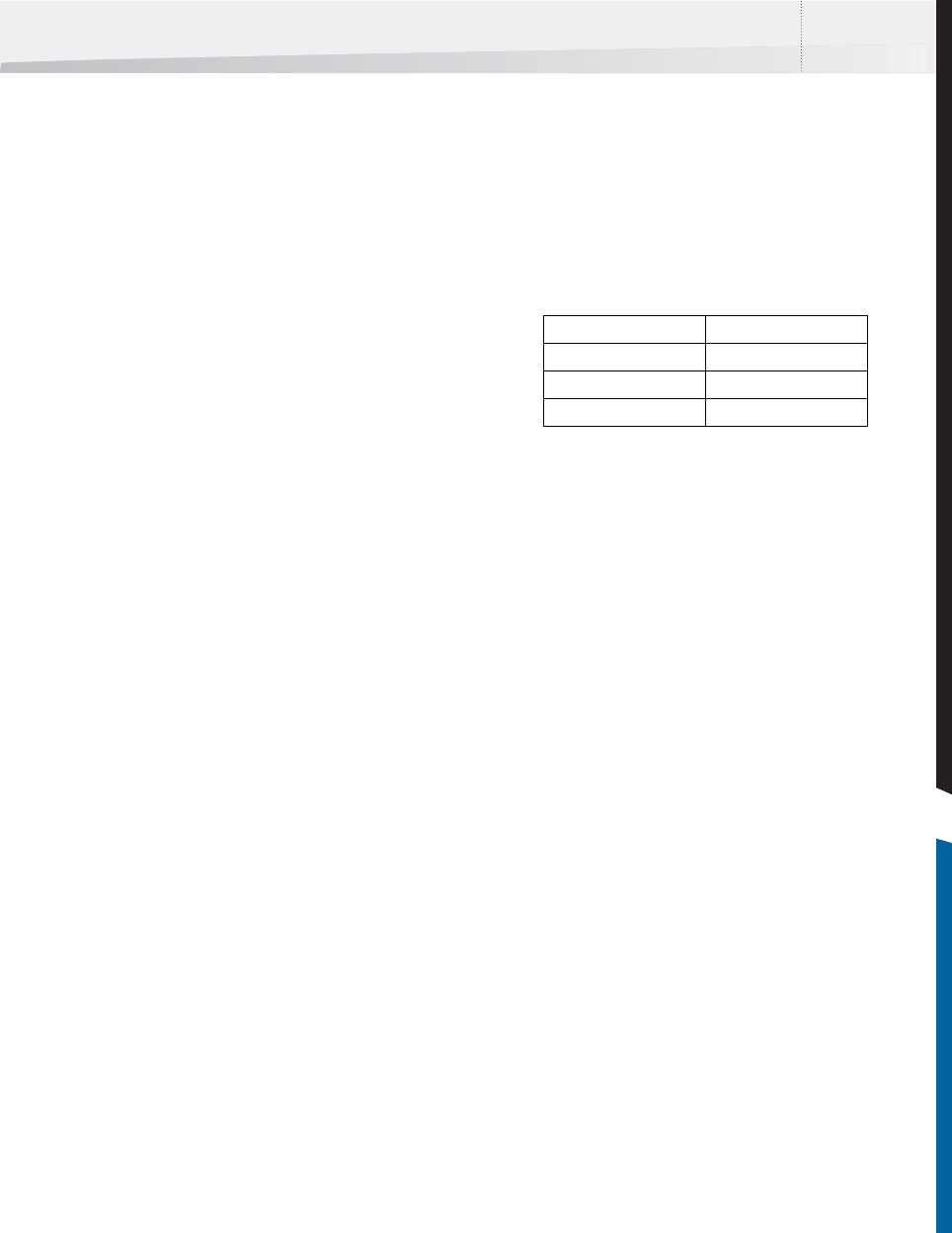
Enfocus Instant PDF User Guide 13
• Finding a Help topic by searching for keywords
(Search)
Finding a Help topic by title
Finding a Help topic by title is like you would use
the table of contents in a printed User Guide.
Proceed as follows:
1 Click the Contents tab at the top of the Navi-
gation frame.
2 Click a title in the Navigation frame.
The corresponding topic appears in the Topic frame.
Finding a Help topic by keyword
Finding a Help topic by keyword is like you would
use the index in a printed User Guide. The index is
a list of keywords arranged in alphabetical order.
Proceed as follows:
1 Click the Index tab at the top of the Naviga-
tion frame.
2 Click the first letter of the keyword you are
searching for.
The corresponding keywords appear in the Naviga-
tion frame.
3 Click the index entry of your choice to view
the corresponding Help topic.
Finding a Help topic by searching for keywords
You can use the Search function of the Instant PDF
Help to find all topics that contain specific words.
This is like you would use a search engine to find a
Web page on the Internet.
Proceed as follows:
1 Click the Search tab at the top of the Naviga-
tion frame.
2 In the Search box, type the word(s) you expect
to see in the Help topics you are looking for.
Observe the following tips:
• You can search for multiple words. Just type
them in the Search box, separated by spaces.
For example, if you want to find information
about synchronizing a PDF Queue, just type
synchronize and queue.
• Avoid special characters and punctuation
marks. For example, do not type “synchro-
nize”+”queue”, but just synchronize queue.
• The result of your search will always be topics
which contain the words exactly as you typed
them in the Search box. So if you can’t see
the relevant topic in the list of found topics,
try again and use an alternative spelling or
the singular or plural form. Examples:
3 Select the Help volume in which you want to
search for these words. If you are not sure
where you will find the relevant topic, select
All Available Books.
4 Click the Search button.
The topics found are listed in the Navigation frame:
• The topics will be sorted by relevance: the
most relevant topic will appear on top of the
list.
• The topic titles will be preceded by a figure.
This is a ranking score which the topic gets,
depending on where and how often the
words you searched for appeared in the topic.
If the words you searched for appear in the
main title of the topic, this topic will most
likely get a ranking score of 100 and be on top
of the list.
• If you searched for words in All Available
Books, the topic titles will be followed by the
title of the corresponding Help volume in
which they were found.
5 Click the topic title of your choice to view the
corresponding Help topic.
Navigating in Help Topics
You can use the following navigation aids at the top
of the Topic frame when viewing Help topics:
Search for... not...
synchronize synchronise
e-mail email
QuarkXPress Quark Xpress
InstantPDF.book Page 13 Wednesday, June 9, 2010 4:04 PM










