User guide
Table Of Contents
- Chapter 1: Getting Started
- About This Chapter
- Topics
- The Instant PDF Documentation Set
- Using the Instant PDF Help Set
- System Requirements
- Installing Instant PDF
- Starting and Configuring Instant PDF
- Installing Predefined PDF Queues
- Buying and Registering Enfocus Instant PDF
- Getting Support
- Setting the Instant PDF Preferences
- Preferences > Personal Information
- Preferences > Language
- Preferences > Messages
- Preferences > Updates
- Preferences > Units
- Preferences > CertifiedPDF.net Membership
- Preferences > CertifiedPDF.net Synchronize
- Preferences > Jobs Location
- Preferences > Jobs Processing
- Preferences > Jobs Color Management
- Preferences > Jobs History
- Preferences > Help Location
- Preferences > Applications
- Preferences > E-mail Server
- Chapter 2: Creating Certified PDF Documents
- About This Chapter
- Topics
- Understanding the PDF Creation Process
- Creating PDF Documents the Conventional Way: Trial and Error
- Creating PDF Documents the Enfocus Way: the One-Step Process to an Output-Ready PDF File
- What Is an Enfocus PDF Queue?
- Viewing PDF Queues
- Creating a Certified PDF Document in QuarkXPress 7 or 8
- Creating a Certified PDF Document in Adobe InDesign CS3, CS4 or CS5
- Creating a Certified PDF Document in Adobe Illustrator CS3, CS4 or CS5
- Creating a Certified PDF Document in Adobe Acrobat 8 or 9
- Creating a Certified PDF Document in Mac OS X
- Creating a Certified PDF Document from PostScript or PDF Files
- Creating a Certified PDF Document by Printing to a Virtual Printer
- Chapter 3: Preflighting PDF documents
- Chapter 4: Using Action Lists
- Chapter 5: Working with Certified PDF documents
- About This Chapter
- Topics
- About Certified PDF
- Guaranteed Preflighting
- Document Consistency
- Responsibility
- The Certified PDF Workflow Explained
- What Is an Enfocus Certified PDF Document?
- Certified PDF User Identification
- Certified PDF Document Status
- Starting a Certified PDF Workflow for a PDF document
- Checking the Certified PDF Status of a PDF Document
- Viewing the Preflight Report of a Certified PDF Document
- Viewing the Edit Log File
- Viewing the Editing Sessions
- Chapter 6: Managing Jobs
- Chapter 7: Creating and Editing PDF Queues
- About This Chapter
- Topics
- Creating a New Enfocus PDF Queue
- Editing an Enfocus PDF Queue
- Using Variables When Configuring PDF Queues
- PDF Queue Properties
- Information
- Author
- Color Management
- Locking
- File Name
- PostScript to PDF
- Output Options
- QuarkXPress 7 or 8
- Adobe InDesign CS3, CS4 or CS5
- Adobe Illustrator CS3, CS4 or CS5
- Virtual Printer
- Mac OS X
- Existing File
- Correction
- Preflight
- Review
- Save
- FTP
- Enfocus PowerSwitch
- Summary
- Chapter 8: Managing PDF Queues
- Chapter 9: Using and Managing CertifiedPDF.net PDF Queues
- Index
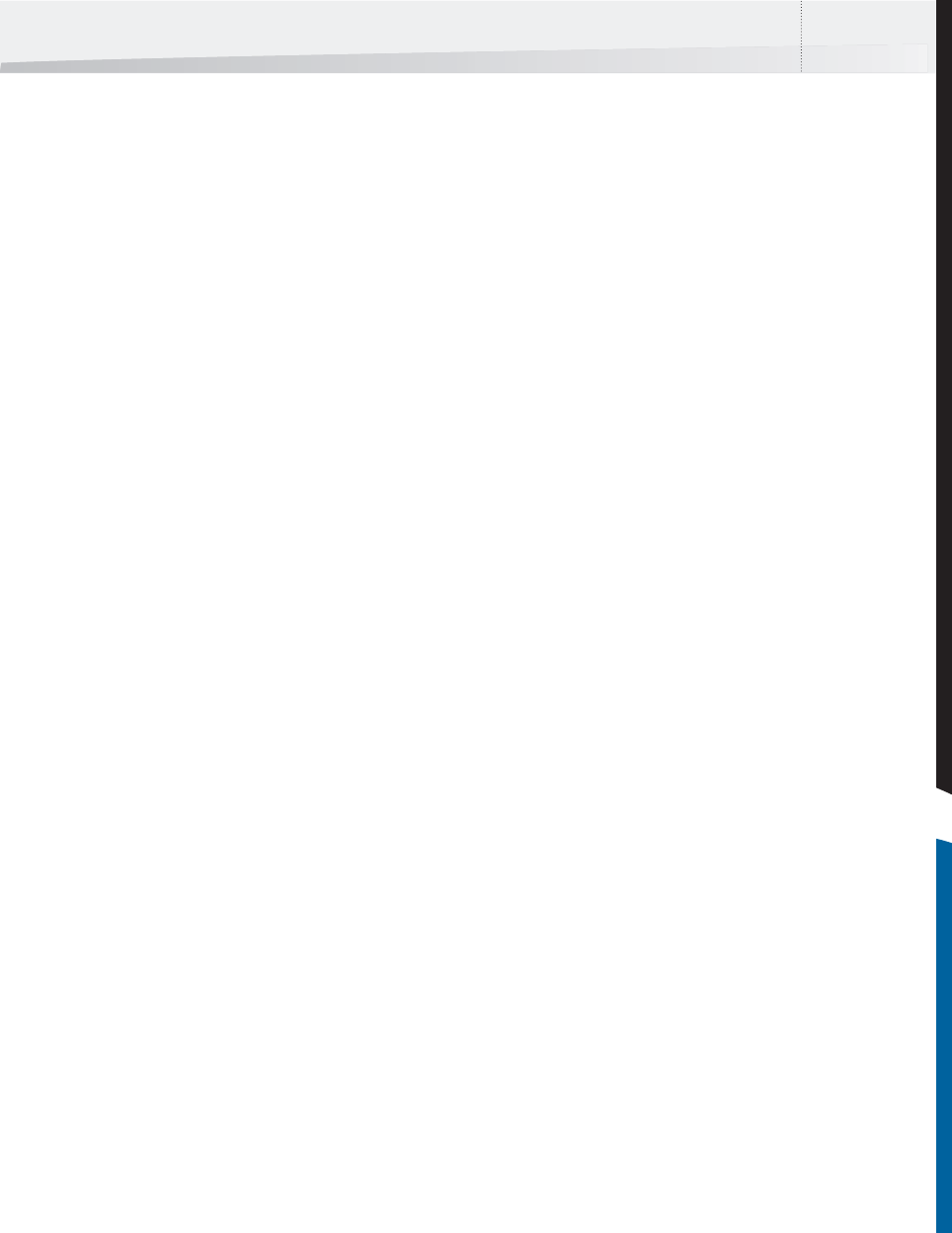
Enfocus Instant PDF User Guide 123
Deleting a PDF Queue
Removing a PDF Queue from the List of PDF Queues
If you delete a PDF Queue, you will remove it from
your list of PDF Queues which you can see in the
main Instant PDF window. It will also be physically
removed from your computer’s hard disk.
If you delete a PDF Queue which originates from
CertifiedPDF.net, you will be asked whether you
want to unsubscribe from the corresponding Speci-
fication on CertifiedPDF.net.
To delete a PDF Queue:
1 In the main Instant PDF window, click the PDF
Queues button to see the list of PDF Queues.
2 Select the PDF Queue in the list which you
want to delete.
3 Choose PDF Queue > Delete.
You will be prompted to confirm whether you want
to delete the PDF Queue. If you delete a PDF Queue
which originates from a Specification on Certified-
PDF.net to which you have subscribed, you will also
be asked whether you want to unsubscribe from
that Specification.
4 If necessary, select the option to unsubscribe
from the corresponding Specification on Certi-
fiedPDF.net. You will no longer be notified of
updates to the Specification.
5 Click Yes to confirm.
See also:
• “Using and Managing CertifiedPDF.net PDF
Queues” on page 127
Sorting PDF Queues in the PDF
Queues List
Ways to Sort PDF Queues in the PDF Queues List
You can sort the PDF Queues which you see in the
list of PDF Queue in the main Instant PDF window.
You can do this in either one of the following ways:
• Keep the PDF Queues sorted automatically.
The list of PDF Queues will always be sorted
alphabetically by the PDF Queue names.
• Manually, i.e. selecting PDF Queues and
moving them up or down in the list.
To sort PDF Queue in the PDF Queues list:
1 In the main Instant PDF window, click the PDF
Queues button to see the list of PDF Queues.
2 Do one of the following:
• To keep the PDF Queues sorted alphabetically
by their names, choose PDF Queue > Sort
Alphabetically.
• To sort the PDF Queues in the order of your
choice, choose PDF Queue > Sort Manually.
Select a PDF Queue in the list and choose PDF
Queue > Move PDF Queue Up or Move PDF
Queue Down.
InstantPDF.book Page 123 Wednesday, June 9, 2010 4:04 PM










