User guide
Table Of Contents
- Chapter 1: Getting Started
- About This Chapter
- Topics
- The Instant PDF Documentation Set
- Using the Instant PDF Help Set
- System Requirements
- Installing Instant PDF
- Starting and Configuring Instant PDF
- Installing Predefined PDF Queues
- Buying and Registering Enfocus Instant PDF
- Getting Support
- Setting the Instant PDF Preferences
- Preferences > Personal Information
- Preferences > Language
- Preferences > Messages
- Preferences > Updates
- Preferences > Units
- Preferences > CertifiedPDF.net Membership
- Preferences > CertifiedPDF.net Synchronize
- Preferences > Jobs Location
- Preferences > Jobs Processing
- Preferences > Jobs Color Management
- Preferences > Jobs History
- Preferences > Help Location
- Preferences > Applications
- Preferences > E-mail Server
- Chapter 2: Creating Certified PDF Documents
- About This Chapter
- Topics
- Understanding the PDF Creation Process
- Creating PDF Documents the Conventional Way: Trial and Error
- Creating PDF Documents the Enfocus Way: the One-Step Process to an Output-Ready PDF File
- What Is an Enfocus PDF Queue?
- Viewing PDF Queues
- Creating a Certified PDF Document in QuarkXPress 7 or 8
- Creating a Certified PDF Document in Adobe InDesign CS3, CS4 or CS5
- Creating a Certified PDF Document in Adobe Illustrator CS3, CS4 or CS5
- Creating a Certified PDF Document in Adobe Acrobat 8 or 9
- Creating a Certified PDF Document in Mac OS X
- Creating a Certified PDF Document from PostScript or PDF Files
- Creating a Certified PDF Document by Printing to a Virtual Printer
- Chapter 3: Preflighting PDF documents
- Chapter 4: Using Action Lists
- Chapter 5: Working with Certified PDF documents
- About This Chapter
- Topics
- About Certified PDF
- Guaranteed Preflighting
- Document Consistency
- Responsibility
- The Certified PDF Workflow Explained
- What Is an Enfocus Certified PDF Document?
- Certified PDF User Identification
- Certified PDF Document Status
- Starting a Certified PDF Workflow for a PDF document
- Checking the Certified PDF Status of a PDF Document
- Viewing the Preflight Report of a Certified PDF Document
- Viewing the Edit Log File
- Viewing the Editing Sessions
- Chapter 6: Managing Jobs
- Chapter 7: Creating and Editing PDF Queues
- About This Chapter
- Topics
- Creating a New Enfocus PDF Queue
- Editing an Enfocus PDF Queue
- Using Variables When Configuring PDF Queues
- PDF Queue Properties
- Information
- Author
- Color Management
- Locking
- File Name
- PostScript to PDF
- Output Options
- QuarkXPress 7 or 8
- Adobe InDesign CS3, CS4 or CS5
- Adobe Illustrator CS3, CS4 or CS5
- Virtual Printer
- Mac OS X
- Existing File
- Correction
- Preflight
- Review
- Save
- FTP
- Enfocus PowerSwitch
- Summary
- Chapter 8: Managing PDF Queues
- Chapter 9: Using and Managing CertifiedPDF.net PDF Queues
- Index
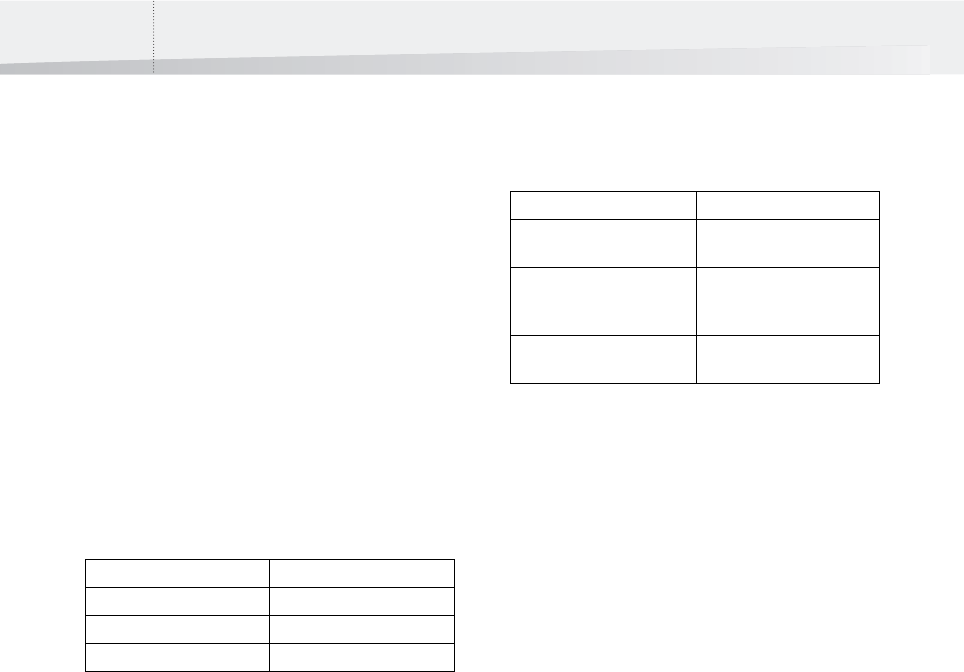
Chapter 8: Managing PDF Queues122
Duplicating a PDF Queue
Creating a New PDF Queue Based on an Existing
One
You can duplicate an Enfocus PDF Queue if you
quickly want to create a new queue based on an
existing one. You can thus create multiple, similar
PDF Queues.
This may be handy, for example, if you want to
publish the same source document across various
media, such as the Web, CD-ROM and an offset
press. You could create dedicated PDF Queues for
each of these media. Each of these PDF Queues
could use the same user information and delivery
methods, but have different names and Preflight
Profiles. You could also have a prefix added auto-
matically to the file name of the PDF documents,
depending on the media for which they are
intended. For example:
In the above example, the approach would be as
follows:
1 You create an original Enfocus PDF Queue,
either from scratch or from CertifiedPDF.net.
2 You duplicate this original PDF Queue.
3 You change the name, Preflight Profile and
PDF file naming (prefix) of the second PDF
Queue.
4 You repeat steps 2 and 3 for the third queue.
To duplicate an Enfocus PDF Queue:
1 In the main Instant PDF window, click the PDF
Queues button.
2 Select the PDF Queue which you want to
duplicate.
3 Choose PDF Queue > Duplicate.
A new PDF Queue will be created. This PDF Queue
will have the same properties as the original. The
following properties may require your attention:
You may wish to change some of the properties of
the duplicated PDF Queue. If so, select the PDF
Queue and click the Edit button.
See also:
• “Editing an Enfocus PDF Queue” on page 87
• “Creating a New Enfocus PDF Queue” on
page 86
Documents you print to: could get the file name:
the Web PDF Queue www*.pdf
the CD-ROM PDF Queue cd*.pdf
the offset press PDF Queue press*.pdf
Original PDF Queue Duplicated PDF Queue
Name Same as original, preceded
by “Copy of”.
Synchronizes with a PDF
Queue on CertifiedPDF.net
Synchronizes with the same
PDF Queue on Certi-
fiedPDF.net
Published on CertifiedPDF.net Publishes to the same Speci-
fication on CertifiedPDF.net
InstantPDF.book Page 122 Wednesday, June 9, 2010 4:04 PM










