User guide
Table Of Contents
- Chapter 1: Getting Started
- About This Chapter
- Topics
- The Instant PDF Documentation Set
- Using the Instant PDF Help Set
- System Requirements
- Installing Instant PDF
- Starting and Configuring Instant PDF
- Installing Predefined PDF Queues
- Buying and Registering Enfocus Instant PDF
- Getting Support
- Setting the Instant PDF Preferences
- Preferences > Personal Information
- Preferences > Language
- Preferences > Messages
- Preferences > Updates
- Preferences > Units
- Preferences > CertifiedPDF.net Membership
- Preferences > CertifiedPDF.net Synchronize
- Preferences > Jobs Location
- Preferences > Jobs Processing
- Preferences > Jobs Color Management
- Preferences > Jobs History
- Preferences > Help Location
- Preferences > Applications
- Preferences > E-mail Server
- Chapter 2: Creating Certified PDF Documents
- About This Chapter
- Topics
- Understanding the PDF Creation Process
- Creating PDF Documents the Conventional Way: Trial and Error
- Creating PDF Documents the Enfocus Way: the One-Step Process to an Output-Ready PDF File
- What Is an Enfocus PDF Queue?
- Viewing PDF Queues
- Creating a Certified PDF Document in QuarkXPress 7 or 8
- Creating a Certified PDF Document in Adobe InDesign CS3, CS4 or CS5
- Creating a Certified PDF Document in Adobe Illustrator CS3, CS4 or CS5
- Creating a Certified PDF Document in Adobe Acrobat 8 or 9
- Creating a Certified PDF Document in Mac OS X
- Creating a Certified PDF Document from PostScript or PDF Files
- Creating a Certified PDF Document by Printing to a Virtual Printer
- Chapter 3: Preflighting PDF documents
- Chapter 4: Using Action Lists
- Chapter 5: Working with Certified PDF documents
- About This Chapter
- Topics
- About Certified PDF
- Guaranteed Preflighting
- Document Consistency
- Responsibility
- The Certified PDF Workflow Explained
- What Is an Enfocus Certified PDF Document?
- Certified PDF User Identification
- Certified PDF Document Status
- Starting a Certified PDF Workflow for a PDF document
- Checking the Certified PDF Status of a PDF Document
- Viewing the Preflight Report of a Certified PDF Document
- Viewing the Edit Log File
- Viewing the Editing Sessions
- Chapter 6: Managing Jobs
- Chapter 7: Creating and Editing PDF Queues
- About This Chapter
- Topics
- Creating a New Enfocus PDF Queue
- Editing an Enfocus PDF Queue
- Using Variables When Configuring PDF Queues
- PDF Queue Properties
- Information
- Author
- Color Management
- Locking
- File Name
- PostScript to PDF
- Output Options
- QuarkXPress 7 or 8
- Adobe InDesign CS3, CS4 or CS5
- Adobe Illustrator CS3, CS4 or CS5
- Virtual Printer
- Mac OS X
- Existing File
- Correction
- Preflight
- Review
- Save
- FTP
- Enfocus PowerSwitch
- Summary
- Chapter 8: Managing PDF Queues
- Chapter 9: Using and Managing CertifiedPDF.net PDF Queues
- Index
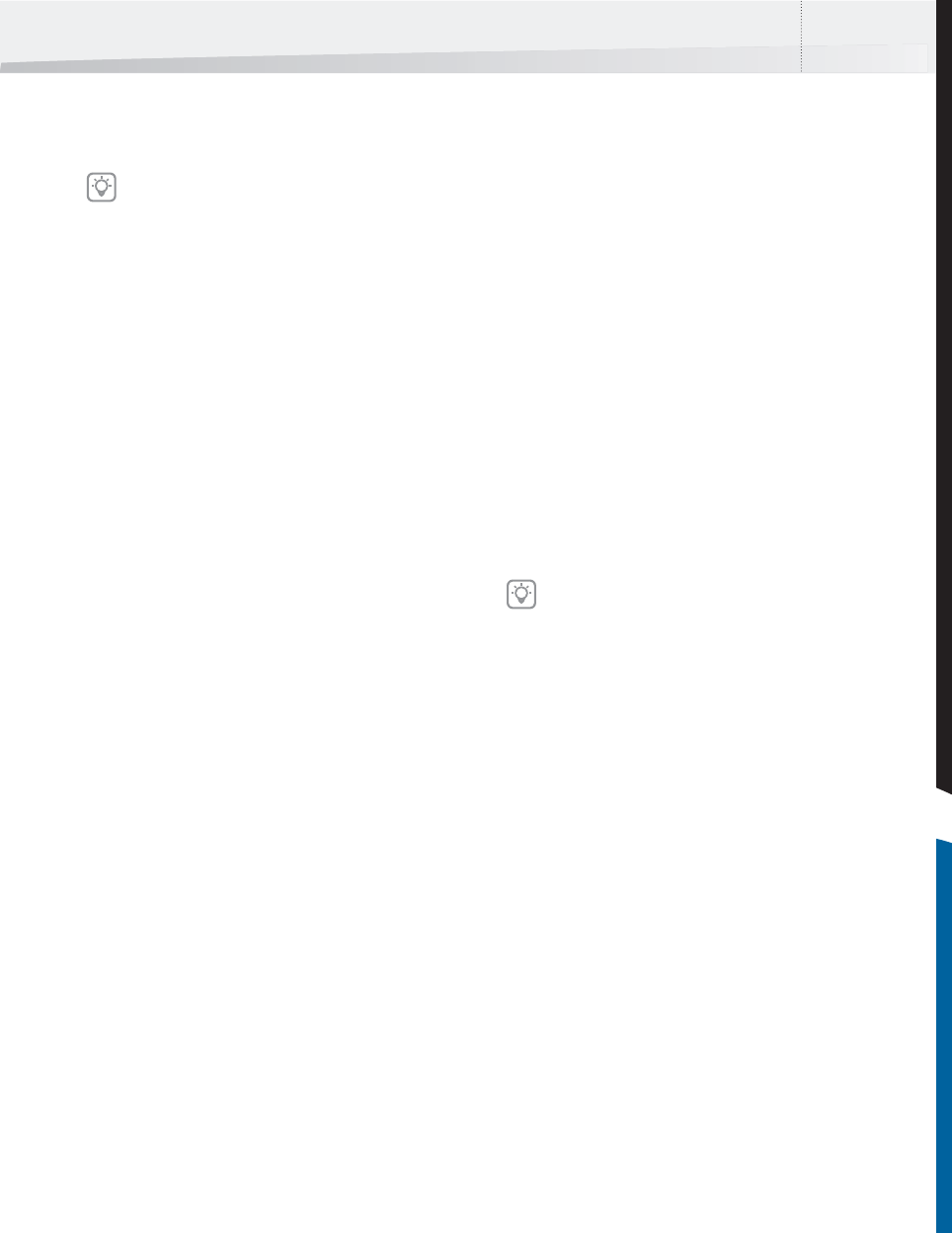
Enfocus Instant PDF User Guide 121
The PDF Queue is imported and added to the list of
PDF Queues.
6 If you installed the imported PDF Queue as a
new PDF Queue, you can check and, if neces-
sary, change the properties of the PDF Queue.
If so, click Yes to open the Enfocus PDF Queue
Editor.
See also:
• “Editing an Enfocus PDF Queue” on page 87
• “Exporting a PDF Queue” on page 121
• “Sorting PDF Queues in the PDF Queues List”
on page 123
• “Checking the CertifiedPDF.net Status of Your
PDF Queue in Instant PDF” on page 129
Exporting a PDF Queue
Saving a PDF Queue As a Separate *.EPQ File
Exporting a PDF Queue means that you save the PDF
Queue as a separate file. The file name of a PDF
Queue will get the extension *.EPQ. You may wish
to do this for a number of different reasons. For
example:
• To create a backup copy of the PDF Queue
• To share the PDF Queue with other users, for
example a service provider or any other
supplier of PDF documents
The EPQ file of the exported PDF Queue will also
contain all relevant files which are used by the PDF
Queue, such as a Preflight Profile and Action Lists, if
any.
If you export the PDF Queue to be used by other
people, it may be recommended to secure some of
the properties of the PDF Queue with a password.
To export a PDF Queue:
1 In the main Instant PDF window, click the PDF
Queues button to see the list of PDF Queues.
2 Select the PDF Queue in the list which you
want to export.
3 Choose PDF Queue > Export.
4 Specify the PDF Queue’s file name and the
folder where you want to save the PDF Queue.
5 Click Save.
See also:
• Creating and Editing PDF Queues > “Locking”
on page 93.
• “Importing a PDF Queue” on page 120
• “Uploading and Publishing a PDF Queue on
CertifiedPDF.net” on page 133
You can also import a PDF Queue by
double-clicking the PDF Queue file (*.EPQ) in
Windows Explorer or the Finder in Mac OS.
You can also distribute your PDF Queue and
make it available to other Instant PDF users by
publishing it to a Specification on Certi-
fiedPDF.net.
InstantPDF.book Page 121 Wednesday, June 9, 2010 4:04 PM










