User guide
Table Of Contents
- Chapter 1: Getting Started
- About This Chapter
- Topics
- The Instant PDF Documentation Set
- Using the Instant PDF Help Set
- System Requirements
- Installing Instant PDF
- Starting and Configuring Instant PDF
- Installing Predefined PDF Queues
- Buying and Registering Enfocus Instant PDF
- Getting Support
- Setting the Instant PDF Preferences
- Preferences > Personal Information
- Preferences > Language
- Preferences > Messages
- Preferences > Updates
- Preferences > Units
- Preferences > CertifiedPDF.net Membership
- Preferences > CertifiedPDF.net Synchronize
- Preferences > Jobs Location
- Preferences > Jobs Processing
- Preferences > Jobs Color Management
- Preferences > Jobs History
- Preferences > Help Location
- Preferences > Applications
- Preferences > E-mail Server
- Chapter 2: Creating Certified PDF Documents
- About This Chapter
- Topics
- Understanding the PDF Creation Process
- Creating PDF Documents the Conventional Way: Trial and Error
- Creating PDF Documents the Enfocus Way: the One-Step Process to an Output-Ready PDF File
- What Is an Enfocus PDF Queue?
- Viewing PDF Queues
- Creating a Certified PDF Document in QuarkXPress 7 or 8
- Creating a Certified PDF Document in Adobe InDesign CS3, CS4 or CS5
- Creating a Certified PDF Document in Adobe Illustrator CS3, CS4 or CS5
- Creating a Certified PDF Document in Adobe Acrobat 8 or 9
- Creating a Certified PDF Document in Mac OS X
- Creating a Certified PDF Document from PostScript or PDF Files
- Creating a Certified PDF Document by Printing to a Virtual Printer
- Chapter 3: Preflighting PDF documents
- Chapter 4: Using Action Lists
- Chapter 5: Working with Certified PDF documents
- About This Chapter
- Topics
- About Certified PDF
- Guaranteed Preflighting
- Document Consistency
- Responsibility
- The Certified PDF Workflow Explained
- What Is an Enfocus Certified PDF Document?
- Certified PDF User Identification
- Certified PDF Document Status
- Starting a Certified PDF Workflow for a PDF document
- Checking the Certified PDF Status of a PDF Document
- Viewing the Preflight Report of a Certified PDF Document
- Viewing the Edit Log File
- Viewing the Editing Sessions
- Chapter 6: Managing Jobs
- Chapter 7: Creating and Editing PDF Queues
- About This Chapter
- Topics
- Creating a New Enfocus PDF Queue
- Editing an Enfocus PDF Queue
- Using Variables When Configuring PDF Queues
- PDF Queue Properties
- Information
- Author
- Color Management
- Locking
- File Name
- PostScript to PDF
- Output Options
- QuarkXPress 7 or 8
- Adobe InDesign CS3, CS4 or CS5
- Adobe Illustrator CS3, CS4 or CS5
- Virtual Printer
- Mac OS X
- Existing File
- Correction
- Preflight
- Review
- Save
- FTP
- Enfocus PowerSwitch
- Summary
- Chapter 8: Managing PDF Queues
- Chapter 9: Using and Managing CertifiedPDF.net PDF Queues
- Index
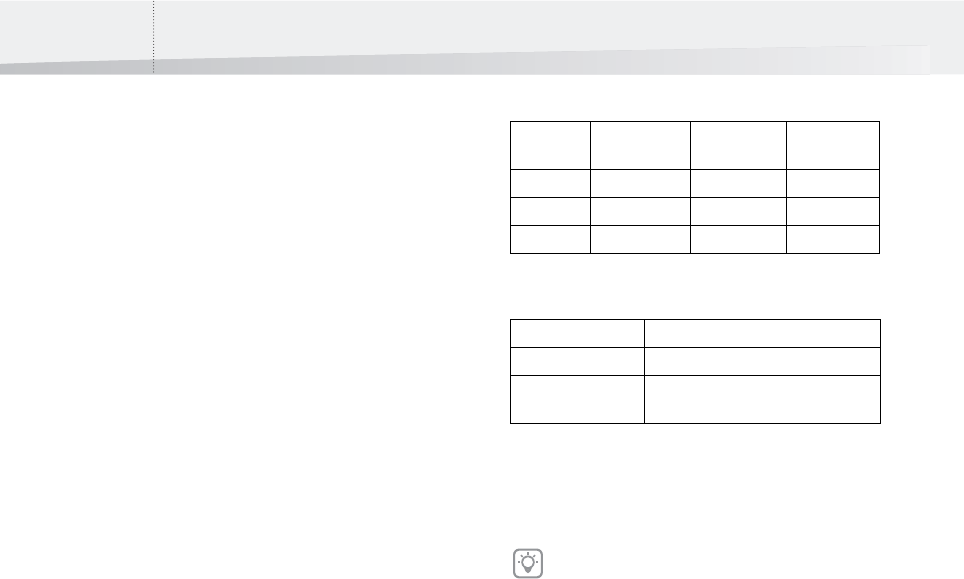
Chapter 8: Managing PDF Queues120
Importing a PDF Queue
Using an Externally Supplied PDF Queue
There may be situations in which you receive a PDF
Queue from someone to whom you have to deliver
Certified PDF documents. This can be a colleague, a
customer or a supplier, for example, a printer. They
may have created a PDF Queue, sent it to you and
asked you to create your PDF documents using that
particular PDF Queue. In this case, you can import
the PDF Queue into Instant PDF.
The following will happen when you import a PDF
Queue into Instant PDF:
• The imported PDF Queue is added to the list of
PDF Queues in the main Instant PDF window.
• If necessary, the name of the PDF Queue will
be made unique and you will get a corre-
sponding warning.
• If you imported a PDF Queue which originated
from CertifiedPDF.net, the PDF Queue’s Certi-
fiedPDF.net status will be verified.
• If the imported PDF Queue is invalid, you will
receive a warning and the Enfocus PDF Queue
Editor will open, allowing you to correct
configuration errors.
Synchronizing a PDF Queue by Reimporting
You can also reimport a PDF Queue, i.e. import a
PDF Queue which already existed in your PDF
Queues List. If you do this, you will have the fol-
lowing options:
• You can install the imported PDF Queue as a
new PDF Queue. Its name will then be made
unique.
• You can synchronize the existing PDF Queue
with the imported PDF Queue. You will then
have to select the PDF Queue in the list which
you wish to synchronize. This PDF Queue will
be “merged” with the imported PDF Queue. If
some of the properties of both PDF Queues
have been configured differently, it will be
the settings of the imported PDF Queue that
will be maintained. The following scenarios
are possible:
For example, suppose the review properties of the
PDF Queues have different settings:
If the existing PDF Queue is synchronized, it will be
the settings of the imported PDF Queue that will be
retained: Open PDF file automatically in Adobe
Acrobat or Adobe Reader.
To import a PDF Queue into Instant PDF:
1 In the main Instant PDF window, click the PDF
Queues button to see the list of PDF Queues.
2 Choose PDF Queue > Import.
3 Select the PDF Queue to import.
The file name of a PDF Queue has the extension
*.epq.
4 Click Open.
5 Select one of the following options and click
OK.
• Install as a new PDF Queue
• Synchronize an installed PDF Queue, and
select the PDF Queue to synchronize. Both PDF
Queues will be merged.
Property Existing PDF
Queue
Imported
PDF Queue
Result after
update
1 Specified as A Specified as B B
2 Not specified Specified as A A
3 Specified as A Not specified A
PDF Queue Review property
Existing PDF Queue Pause PDF file before delivery
Imported PDF Queue Open PDF file automatically in Adobe
Acrobat or Adobe Reader
You do not need to reimport a CertifiedPDF.net
PDF Queue to synchronize it. The status of a
CertifiedPDF.net is checked automatically and
you can simply synchronize your PDF Queue
with CertifiedPDF.net at a click of a button.
See “Synchronizing a PDF Queue with Certi-
fiedPDF.net” on page 130.
InstantPDF.book Page 120 Wednesday, June 9, 2010 4:04 PM










