User guide
Table Of Contents
- Chapter 1: Getting Started
- About This Chapter
- Topics
- The Instant PDF Documentation Set
- Using the Instant PDF Help Set
- System Requirements
- Installing Instant PDF
- Starting and Configuring Instant PDF
- Installing Predefined PDF Queues
- Buying and Registering Enfocus Instant PDF
- Getting Support
- Setting the Instant PDF Preferences
- Preferences > Personal Information
- Preferences > Language
- Preferences > Messages
- Preferences > Updates
- Preferences > Units
- Preferences > CertifiedPDF.net Membership
- Preferences > CertifiedPDF.net Synchronize
- Preferences > Jobs Location
- Preferences > Jobs Processing
- Preferences > Jobs Color Management
- Preferences > Jobs History
- Preferences > Help Location
- Preferences > Applications
- Preferences > E-mail Server
- Chapter 2: Creating Certified PDF Documents
- About This Chapter
- Topics
- Understanding the PDF Creation Process
- Creating PDF Documents the Conventional Way: Trial and Error
- Creating PDF Documents the Enfocus Way: the One-Step Process to an Output-Ready PDF File
- What Is an Enfocus PDF Queue?
- Viewing PDF Queues
- Creating a Certified PDF Document in QuarkXPress 7 or 8
- Creating a Certified PDF Document in Adobe InDesign CS3, CS4 or CS5
- Creating a Certified PDF Document in Adobe Illustrator CS3, CS4 or CS5
- Creating a Certified PDF Document in Adobe Acrobat 8 or 9
- Creating a Certified PDF Document in Mac OS X
- Creating a Certified PDF Document from PostScript or PDF Files
- Creating a Certified PDF Document by Printing to a Virtual Printer
- Chapter 3: Preflighting PDF documents
- Chapter 4: Using Action Lists
- Chapter 5: Working with Certified PDF documents
- About This Chapter
- Topics
- About Certified PDF
- Guaranteed Preflighting
- Document Consistency
- Responsibility
- The Certified PDF Workflow Explained
- What Is an Enfocus Certified PDF Document?
- Certified PDF User Identification
- Certified PDF Document Status
- Starting a Certified PDF Workflow for a PDF document
- Checking the Certified PDF Status of a PDF Document
- Viewing the Preflight Report of a Certified PDF Document
- Viewing the Edit Log File
- Viewing the Editing Sessions
- Chapter 6: Managing Jobs
- Chapter 7: Creating and Editing PDF Queues
- About This Chapter
- Topics
- Creating a New Enfocus PDF Queue
- Editing an Enfocus PDF Queue
- Using Variables When Configuring PDF Queues
- PDF Queue Properties
- Information
- Author
- Color Management
- Locking
- File Name
- PostScript to PDF
- Output Options
- QuarkXPress 7 or 8
- Adobe InDesign CS3, CS4 or CS5
- Adobe Illustrator CS3, CS4 or CS5
- Virtual Printer
- Mac OS X
- Existing File
- Correction
- Preflight
- Review
- Save
- FTP
- Enfocus PowerSwitch
- Summary
- Chapter 8: Managing PDF Queues
- Chapter 9: Using and Managing CertifiedPDF.net PDF Queues
- Index
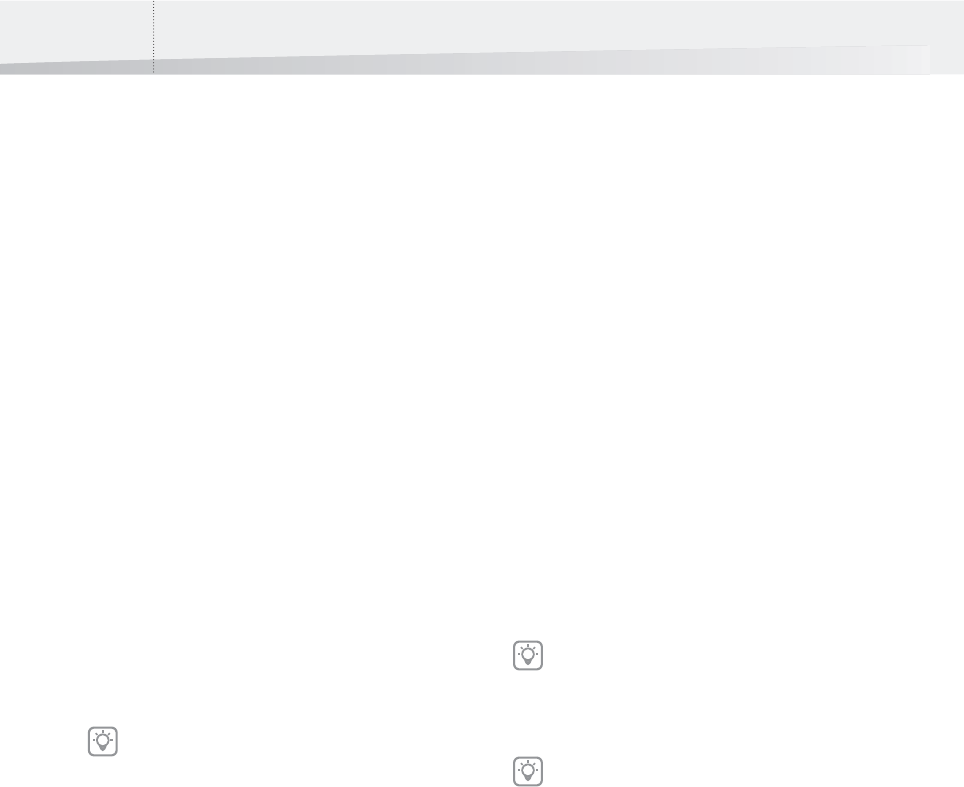
Chapter 7: Creating and Editing PDF Queues114
Enfocus PowerSwitch
Delivering Certified PDF Documents to Enfocus
PowerSwitch
Instead of delivering Certified PDF documents by
e-mail or FTP, you can also send them to Enfocus
PowerSwitch. Enfocus PowerSwitch is the workhorse
of the Enfocus Switch product family. Using its com-
prehensive scripting and metadata tools you can
build a smarter and more advanced workflow that
integrates seamlessly with third-party technology.
The workgroup client bundled with Enfocus Power-
Switch allows your team members to submit and
track jobs from their own workstation.
To configure a PDF Queue to deliver Certified PDF
documents to Enfocus PowerSwitch:
1 In the main Instant PDF window, click the PDF
Queues button to see the list of PDF Queues.
2 Select a PDF Queue in the list and click the
Edit button.
3 Make sure you are in the Advanced Enfocus
PDF Queue Editor: You should see the Stan-
dard button. If not, click the Advanced but-
ton.
4 Click the Enfocus PowerSwitch category.
5 Select the option Deliver to an Enfocus Pow-
erSwitch and specify at least the Server
Name. This can be an IP address or a URL, for
example 168.192.2.1 or powerswitch.enfo-
cus.com.
6 You may also want to specify:
•the Server Port. If no Port is entered, the
default port (51008) is used
• Username and Password
• The Submit Point
Refer to the on-screen instructions for more details.
Providing a User Name and Password
You can enter a User Name and Password in the
queue editor.
If no User Name and Password is entered in the
Queue Editor, you will be prompted for a User Name
and Password in the Jobs view when the job
reaches the delivery state. You then also get the
option to remember the user name and password.
However, if the User Name and Password setting is
locked, the delivery will fail.
The Submit Point
The Flow and Submit Point defines where the Certi-
fied PDF enters PowerSwitch. You can choose
between “Ask every time” and setting a specified
Submit Point.
When set to “Ask every time”, the user will be
asked to browse to and select a Submit Point in the
Enfocus PowerSwitch.
Setting a specified Submit Point is done by using
the Browse button. This will connect to the Enfocus
PowerSwitch, using the defined Server Name, Port,
User Name and Password.
If one or more properties in this category is
locked, see “Locking” on page 93.
When selecting a Submit Point, only the
Submit Points accessible for the active user
will be shown. Therefore, a correct User Name
and Password must be entered to select a
Flow and a Submit Point
Submit Points that require entering metadata,
can not be used, and thus will not be visible
when browsing.
InstantPDF.book Page 114 Wednesday, June 9, 2010 4:04 PM










