User guide
Table Of Contents
- Chapter 1: Getting Started
- About This Chapter
- Topics
- The Instant PDF Documentation Set
- Using the Instant PDF Help Set
- System Requirements
- Installing Instant PDF
- Starting and Configuring Instant PDF
- Installing Predefined PDF Queues
- Buying and Registering Enfocus Instant PDF
- Getting Support
- Setting the Instant PDF Preferences
- Preferences > Personal Information
- Preferences > Language
- Preferences > Messages
- Preferences > Updates
- Preferences > Units
- Preferences > CertifiedPDF.net Membership
- Preferences > CertifiedPDF.net Synchronize
- Preferences > Jobs Location
- Preferences > Jobs Processing
- Preferences > Jobs Color Management
- Preferences > Jobs History
- Preferences > Help Location
- Preferences > Applications
- Preferences > E-mail Server
- Chapter 2: Creating Certified PDF Documents
- About This Chapter
- Topics
- Understanding the PDF Creation Process
- Creating PDF Documents the Conventional Way: Trial and Error
- Creating PDF Documents the Enfocus Way: the One-Step Process to an Output-Ready PDF File
- What Is an Enfocus PDF Queue?
- Viewing PDF Queues
- Creating a Certified PDF Document in QuarkXPress 7 or 8
- Creating a Certified PDF Document in Adobe InDesign CS3, CS4 or CS5
- Creating a Certified PDF Document in Adobe Illustrator CS3, CS4 or CS5
- Creating a Certified PDF Document in Adobe Acrobat 8 or 9
- Creating a Certified PDF Document in Mac OS X
- Creating a Certified PDF Document from PostScript or PDF Files
- Creating a Certified PDF Document by Printing to a Virtual Printer
- Chapter 3: Preflighting PDF documents
- Chapter 4: Using Action Lists
- Chapter 5: Working with Certified PDF documents
- About This Chapter
- Topics
- About Certified PDF
- Guaranteed Preflighting
- Document Consistency
- Responsibility
- The Certified PDF Workflow Explained
- What Is an Enfocus Certified PDF Document?
- Certified PDF User Identification
- Certified PDF Document Status
- Starting a Certified PDF Workflow for a PDF document
- Checking the Certified PDF Status of a PDF Document
- Viewing the Preflight Report of a Certified PDF Document
- Viewing the Edit Log File
- Viewing the Editing Sessions
- Chapter 6: Managing Jobs
- Chapter 7: Creating and Editing PDF Queues
- About This Chapter
- Topics
- Creating a New Enfocus PDF Queue
- Editing an Enfocus PDF Queue
- Using Variables When Configuring PDF Queues
- PDF Queue Properties
- Information
- Author
- Color Management
- Locking
- File Name
- PostScript to PDF
- Output Options
- QuarkXPress 7 or 8
- Adobe InDesign CS3, CS4 or CS5
- Adobe Illustrator CS3, CS4 or CS5
- Virtual Printer
- Mac OS X
- Existing File
- Correction
- Preflight
- Review
- Save
- FTP
- Enfocus PowerSwitch
- Summary
- Chapter 8: Managing PDF Queues
- Chapter 9: Using and Managing CertifiedPDF.net PDF Queues
- Index
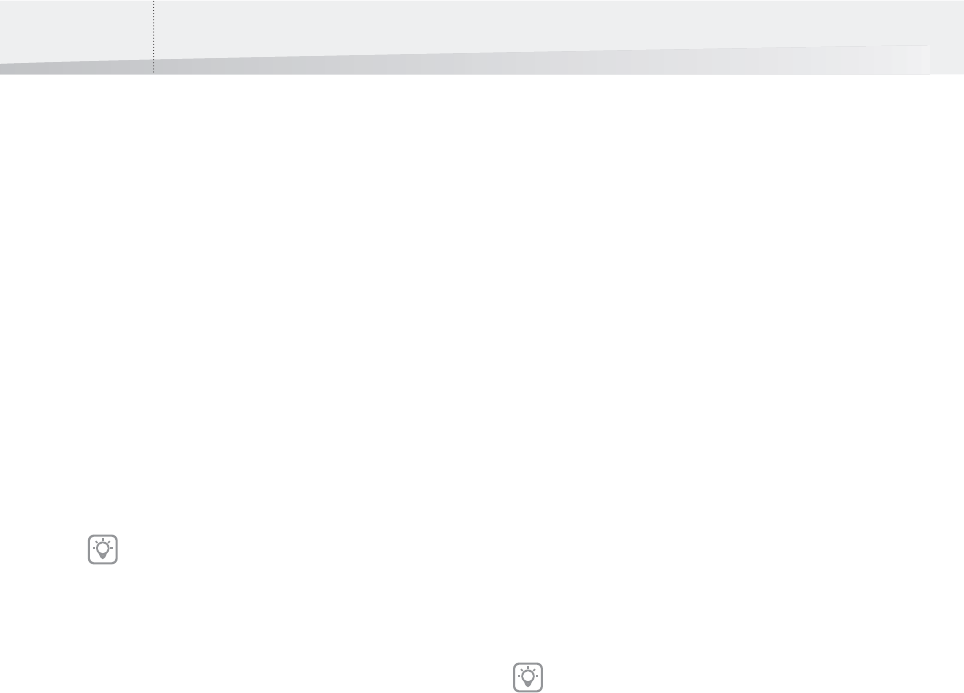
Chapter 7: Creating and Editing PDF Queues112
E-mail
Delivering Certified PDF Documents by E-mail
You can configure the PDF Queue to send the Certi-
fied PDF documents by e-mail to one or more
recipients.
Proceed as follows:
1 In the main Instant PDF window, click the PDF
Queues button to see the list of PDF Queues.
2 Select a PDF Queue in the list and click the
Edit button.
3 Make sure you are in the Advanced Enfocus
PDF Queue Editor: You should see the Stan-
dard button. If not, click the Advanced but-
ton.
4 Click the E-mail category.
5 Select the option Deliver by e-mail.
6 Type the e-mail address of the message recip-
ient:
• You can include multiple message recipients.
Separate their e-mail addresses by a comma.
For example: name1@enfocus.be,
name2@enfocus.be, name3@enfocus.be
• You can specify the e-mail address directly,
e.g. john.doe@enfocus.be or a qualified
address, e.g. “John Doe <jd@enfocus.be>”
7 Following the on-screen instructions in the
Help area, configure the PDF Queue to deliver
the Certified PDF documents by e-mail. You
have the following options:
• Configure e-mail message
• Edit e-mail preferences
Configure e-mail message
You can configure how your e-mail messages
should look like by default. Click the Configure
e-mail message button and specify the following:
• Subject. This can always be the same, fixed
text or variable text. If you want to use vari-
able text, click the Variable button and select
the appropriate variables to compose your
subject text with.
• Message. You can type standard message
body text here or use variables.
• Whether or not to attach the Certified PDF
document and the preflight report to the
e-mail message.
•The maximum file size of attachments and
what should happen if this maximum is
exceeded.
Edit e-mail preferences
Make sure that the host name and port of the SMTP
server for your outgoing mail have been specified
correctly in the Instant PDF E-mail Server Prefer-
ences.
See also:
• “Preferences > E-mail Server” on page 26
• “Preferences > Personal Information” on
page 19
• “Using Variables When Configuring PDF
Queues” on page 89
• “FTP” on page 113
If one or more properties in this category is
locked, see “Locking” on page 93.
Also check and make sure that the Instant PDF
Personal Information Preferences, and
particularly your name and e-mail address,
are filled in correctly. This information will be
used in the From field of your e-mail
message.
InstantPDF.book Page 112 Wednesday, June 9, 2010 4:04 PM










