User guide
Table Of Contents
- Chapter 1: Getting Started
- About This Chapter
- Topics
- The Instant PDF Documentation Set
- Using the Instant PDF Help Set
- System Requirements
- Installing Instant PDF
- Starting and Configuring Instant PDF
- Installing Predefined PDF Queues
- Buying and Registering Enfocus Instant PDF
- Getting Support
- Setting the Instant PDF Preferences
- Preferences > Personal Information
- Preferences > Language
- Preferences > Messages
- Preferences > Updates
- Preferences > Units
- Preferences > CertifiedPDF.net Membership
- Preferences > CertifiedPDF.net Synchronize
- Preferences > Jobs Location
- Preferences > Jobs Processing
- Preferences > Jobs Color Management
- Preferences > Jobs History
- Preferences > Help Location
- Preferences > Applications
- Preferences > E-mail Server
- Chapter 2: Creating Certified PDF Documents
- About This Chapter
- Topics
- Understanding the PDF Creation Process
- Creating PDF Documents the Conventional Way: Trial and Error
- Creating PDF Documents the Enfocus Way: the One-Step Process to an Output-Ready PDF File
- What Is an Enfocus PDF Queue?
- Viewing PDF Queues
- Creating a Certified PDF Document in QuarkXPress 7 or 8
- Creating a Certified PDF Document in Adobe InDesign CS3, CS4 or CS5
- Creating a Certified PDF Document in Adobe Illustrator CS3, CS4 or CS5
- Creating a Certified PDF Document in Adobe Acrobat 8 or 9
- Creating a Certified PDF Document in Mac OS X
- Creating a Certified PDF Document from PostScript or PDF Files
- Creating a Certified PDF Document by Printing to a Virtual Printer
- Chapter 3: Preflighting PDF documents
- Chapter 4: Using Action Lists
- Chapter 5: Working with Certified PDF documents
- About This Chapter
- Topics
- About Certified PDF
- Guaranteed Preflighting
- Document Consistency
- Responsibility
- The Certified PDF Workflow Explained
- What Is an Enfocus Certified PDF Document?
- Certified PDF User Identification
- Certified PDF Document Status
- Starting a Certified PDF Workflow for a PDF document
- Checking the Certified PDF Status of a PDF Document
- Viewing the Preflight Report of a Certified PDF Document
- Viewing the Edit Log File
- Viewing the Editing Sessions
- Chapter 6: Managing Jobs
- Chapter 7: Creating and Editing PDF Queues
- About This Chapter
- Topics
- Creating a New Enfocus PDF Queue
- Editing an Enfocus PDF Queue
- Using Variables When Configuring PDF Queues
- PDF Queue Properties
- Information
- Author
- Color Management
- Locking
- File Name
- PostScript to PDF
- Output Options
- QuarkXPress 7 or 8
- Adobe InDesign CS3, CS4 or CS5
- Adobe Illustrator CS3, CS4 or CS5
- Virtual Printer
- Mac OS X
- Existing File
- Correction
- Preflight
- Review
- Save
- FTP
- Enfocus PowerSwitch
- Summary
- Chapter 8: Managing PDF Queues
- Chapter 9: Using and Managing CertifiedPDF.net PDF Queues
- Index
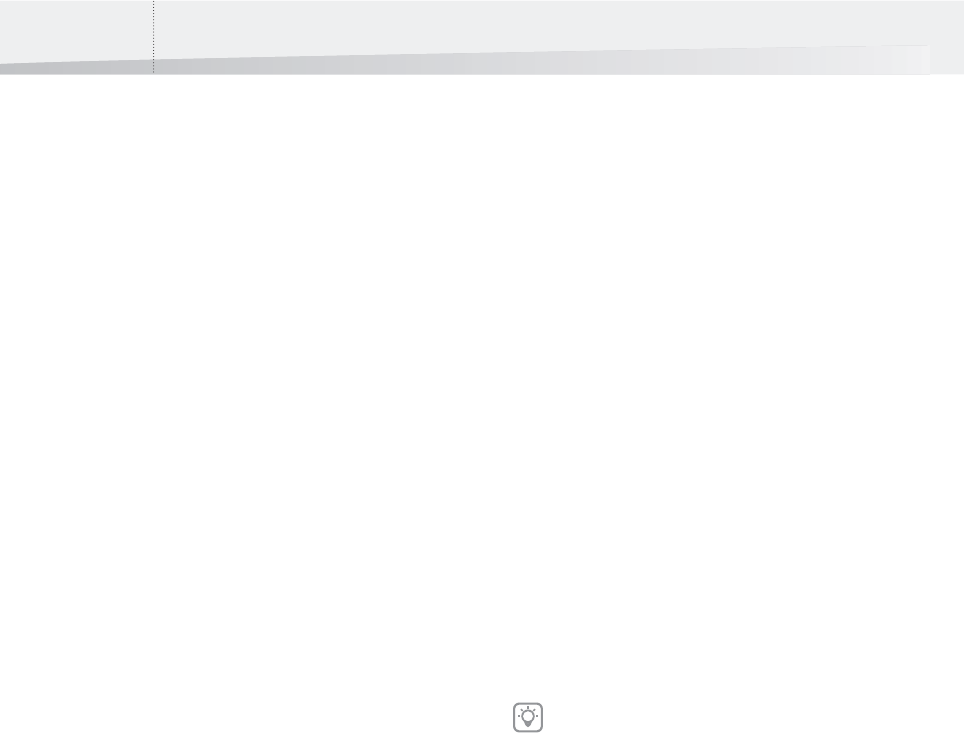
Chapter 7: Creating and Editing PDF Queues110
As soon as the PDF documents have been pre-
flighted, they will remain in the Jobs in Progress
list in the main Instant PDF window and their pro-
cessing status will be Paused. You can then review
these PDF documents. Depending on the outcome
of the review, you can:
• Approve the PDF documents and resume
processing
• Disapprove the PDF documents and cancel
them
• Choose to review the PDF document later
Open Automatically
You can choose to open the PDF document auto-
matically as soon as it has been preflighted. You
can select the option Open Automatically if you will
be creating time-critical PDF documents which
need reviewing immediately. The preflighted PDF
document will then be opened in the application
which you specified in the Instant PDF Preferences,
e.g. Adobe Acrobat or Adobe Reader.
Save
Standard vs. Advanced Enfocus PDF Queue Editor
You can specify where and how to save the Certified
PDF file when it is ready. The options which you
have to save the Certified PDF document differ,
depending on whether you are:
• Specifying the Save Options Using the Stan-
dard Enfocus PDF Queue Editor
• Specifying the Save Options Using the
Advanced Enfocus PDF Queue Editor
Specifying the Save Options Using the Standard
Enfocus PDF Queue Editor
Proceed as follows:
1 In the main Instant PDF window, click the PDF
Queues button to see the list of PDF Queues.
2 Select a PDF Queue in the list and click the
Edit button.
3 Make sure you are in the Standard Enfocus
PDF Queue Editor: You should see the
Advanced button. If not, click the Standard
button.
4 Click the Save button.
5 Specify:
•What the File Name of the PDF documents
should look like
•The Folder in which the PDF documents
should be saved
If one or more properties in this category is
locked, see “Locking” on page 93.
InstantPDF.book Page 110 Wednesday, June 9, 2010 4:04 PM










