User guide
Table Of Contents
- Chapter 1: Getting Started
- About This Chapter
- Topics
- The Instant PDF Documentation Set
- Using the Instant PDF Help Set
- System Requirements
- Installing Instant PDF
- Starting and Configuring Instant PDF
- Installing Predefined PDF Queues
- Buying and Registering Enfocus Instant PDF
- Getting Support
- Setting the Instant PDF Preferences
- Preferences > Personal Information
- Preferences > Language
- Preferences > Messages
- Preferences > Updates
- Preferences > Units
- Preferences > CertifiedPDF.net Membership
- Preferences > CertifiedPDF.net Synchronize
- Preferences > Jobs Location
- Preferences > Jobs Processing
- Preferences > Jobs Color Management
- Preferences > Jobs History
- Preferences > Help Location
- Preferences > Applications
- Preferences > E-mail Server
- Chapter 2: Creating Certified PDF Documents
- About This Chapter
- Topics
- Understanding the PDF Creation Process
- Creating PDF Documents the Conventional Way: Trial and Error
- Creating PDF Documents the Enfocus Way: the One-Step Process to an Output-Ready PDF File
- What Is an Enfocus PDF Queue?
- Viewing PDF Queues
- Creating a Certified PDF Document in QuarkXPress 7 or 8
- Creating a Certified PDF Document in Adobe InDesign CS3, CS4 or CS5
- Creating a Certified PDF Document in Adobe Illustrator CS3, CS4 or CS5
- Creating a Certified PDF Document in Adobe Acrobat 8 or 9
- Creating a Certified PDF Document in Mac OS X
- Creating a Certified PDF Document from PostScript or PDF Files
- Creating a Certified PDF Document by Printing to a Virtual Printer
- Chapter 3: Preflighting PDF documents
- Chapter 4: Using Action Lists
- Chapter 5: Working with Certified PDF documents
- About This Chapter
- Topics
- About Certified PDF
- Guaranteed Preflighting
- Document Consistency
- Responsibility
- The Certified PDF Workflow Explained
- What Is an Enfocus Certified PDF Document?
- Certified PDF User Identification
- Certified PDF Document Status
- Starting a Certified PDF Workflow for a PDF document
- Checking the Certified PDF Status of a PDF Document
- Viewing the Preflight Report of a Certified PDF Document
- Viewing the Edit Log File
- Viewing the Editing Sessions
- Chapter 6: Managing Jobs
- Chapter 7: Creating and Editing PDF Queues
- About This Chapter
- Topics
- Creating a New Enfocus PDF Queue
- Editing an Enfocus PDF Queue
- Using Variables When Configuring PDF Queues
- PDF Queue Properties
- Information
- Author
- Color Management
- Locking
- File Name
- PostScript to PDF
- Output Options
- QuarkXPress 7 or 8
- Adobe InDesign CS3, CS4 or CS5
- Adobe Illustrator CS3, CS4 or CS5
- Virtual Printer
- Mac OS X
- Existing File
- Correction
- Preflight
- Review
- Save
- FTP
- Enfocus PowerSwitch
- Summary
- Chapter 8: Managing PDF Queues
- Chapter 9: Using and Managing CertifiedPDF.net PDF Queues
- Index
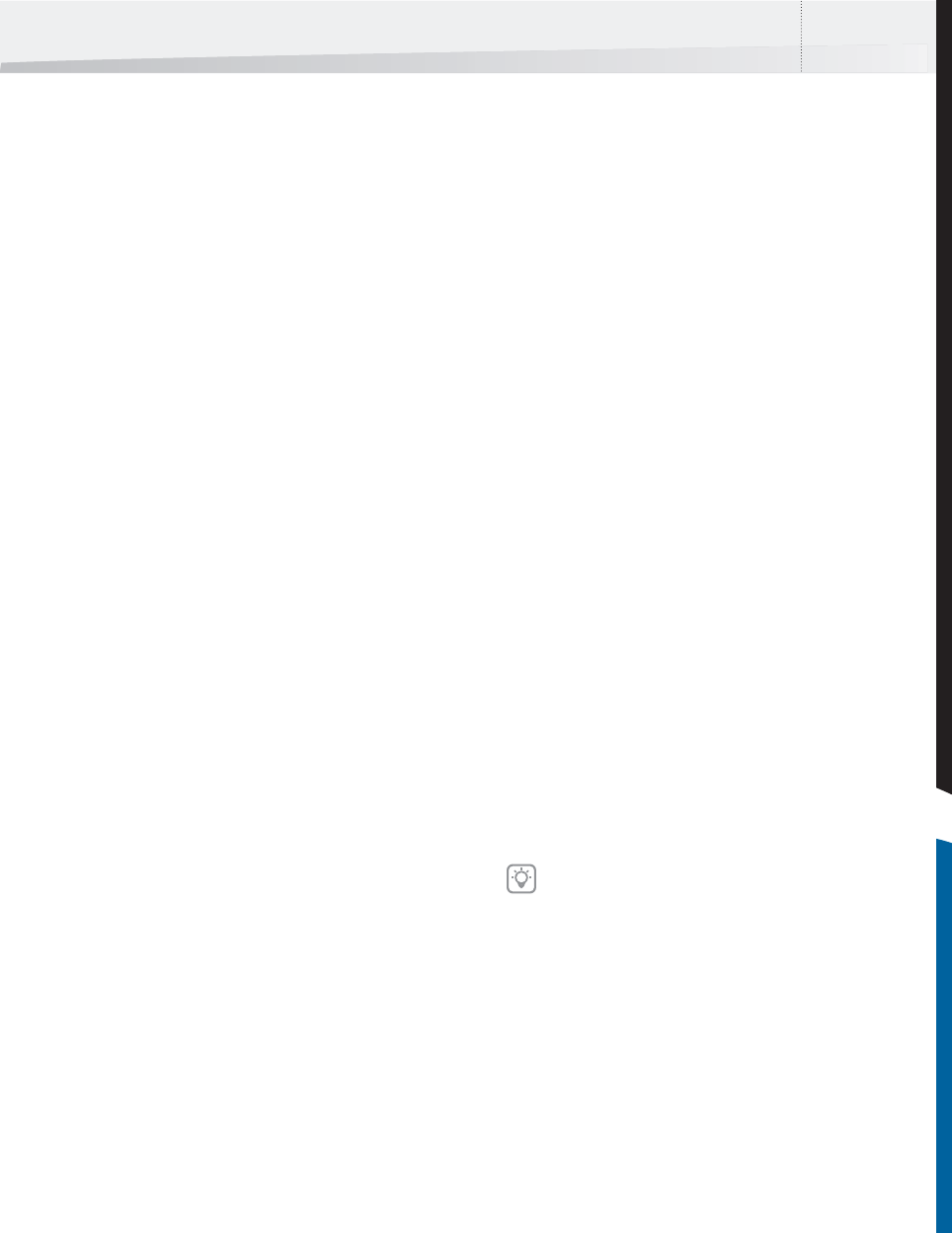
Enfocus Instant PDF User Guide 109
1 Select a Preflight Profile or the complete Enfo-
cus Preflight Profile Library and download the
archive file. Extract or expand the Preflight
Profiles to a folder, then click the + button
again in the Enfocus PDF Queue Editor to add
the Preflight Profile to your PDF Queue
• “Using Action Lists” on page 51
• “Preflighting PDF documents” on page 45
• www.enfocus.com > Products > Enfocus
PitStop Pro
Review
Review before Delivery
Reviewing the PDF document is the final stage in
the PDF quality assurance process:
1 The PDF document may have been corrected
using one or more Action Lists
2 The PDF document has been submitted to a
preflight check using a Preflight Profile
3 You may wish to review the Certified PDF doc-
ument before you deliver it.
Reviewing a PDF document can mean, for example,
that you open the PDF document in Adobe Acrobat
or Adobe Reader and inspect it visually. However,
some (potential) problems in the PDF document
may not be immediately visible on screen. There-
fore, you may be using a PDF editing tool like Enfo-
cus PitStop Pro to take a look “inside” the PDF doc-
ument.
To configure a PDF Queue for review:
1 In the main Instant PDF window, click the PDF
Queues button to see the list of PDF Queues.
2 Select a PDF Queue in the list and click the
Edit button.
3 Click the Review category.
4 Select the option Review the PDF file before
delivery and specify what should happen
with a job that needs reviewing:
• Pause
• Open Automatically
Pause
You can choose to pause a PDF document if you, or
any other users of the PDF Queue, wish to review
the PDF document at a moment which you find
convenient. This may be a good option if you will
be creating a large number of PDF documents. You
can then review a collection of PDF documents at
regular intervals.
If one or more properties in this category is
locked, see “Locking” on page 93.
InstantPDF.book Page 109 Wednesday, June 9, 2010 4:04 PM










