User guide
Table Of Contents
- Chapter 1: Getting Started
- About This Chapter
- Topics
- The Instant PDF Documentation Set
- Using the Instant PDF Help Set
- System Requirements
- Installing Instant PDF
- Starting and Configuring Instant PDF
- Installing Predefined PDF Queues
- Buying and Registering Enfocus Instant PDF
- Getting Support
- Setting the Instant PDF Preferences
- Preferences > Personal Information
- Preferences > Language
- Preferences > Messages
- Preferences > Updates
- Preferences > Units
- Preferences > CertifiedPDF.net Membership
- Preferences > CertifiedPDF.net Synchronize
- Preferences > Jobs Location
- Preferences > Jobs Processing
- Preferences > Jobs Color Management
- Preferences > Jobs History
- Preferences > Help Location
- Preferences > Applications
- Preferences > E-mail Server
- Chapter 2: Creating Certified PDF Documents
- About This Chapter
- Topics
- Understanding the PDF Creation Process
- Creating PDF Documents the Conventional Way: Trial and Error
- Creating PDF Documents the Enfocus Way: the One-Step Process to an Output-Ready PDF File
- What Is an Enfocus PDF Queue?
- Viewing PDF Queues
- Creating a Certified PDF Document in QuarkXPress 7 or 8
- Creating a Certified PDF Document in Adobe InDesign CS3, CS4 or CS5
- Creating a Certified PDF Document in Adobe Illustrator CS3, CS4 or CS5
- Creating a Certified PDF Document in Adobe Acrobat 8 or 9
- Creating a Certified PDF Document in Mac OS X
- Creating a Certified PDF Document from PostScript or PDF Files
- Creating a Certified PDF Document by Printing to a Virtual Printer
- Chapter 3: Preflighting PDF documents
- Chapter 4: Using Action Lists
- Chapter 5: Working with Certified PDF documents
- About This Chapter
- Topics
- About Certified PDF
- Guaranteed Preflighting
- Document Consistency
- Responsibility
- The Certified PDF Workflow Explained
- What Is an Enfocus Certified PDF Document?
- Certified PDF User Identification
- Certified PDF Document Status
- Starting a Certified PDF Workflow for a PDF document
- Checking the Certified PDF Status of a PDF Document
- Viewing the Preflight Report of a Certified PDF Document
- Viewing the Edit Log File
- Viewing the Editing Sessions
- Chapter 6: Managing Jobs
- Chapter 7: Creating and Editing PDF Queues
- About This Chapter
- Topics
- Creating a New Enfocus PDF Queue
- Editing an Enfocus PDF Queue
- Using Variables When Configuring PDF Queues
- PDF Queue Properties
- Information
- Author
- Color Management
- Locking
- File Name
- PostScript to PDF
- Output Options
- QuarkXPress 7 or 8
- Adobe InDesign CS3, CS4 or CS5
- Adobe Illustrator CS3, CS4 or CS5
- Virtual Printer
- Mac OS X
- Existing File
- Correction
- Preflight
- Review
- Save
- FTP
- Enfocus PowerSwitch
- Summary
- Chapter 8: Managing PDF Queues
- Chapter 9: Using and Managing CertifiedPDF.net PDF Queues
- Index
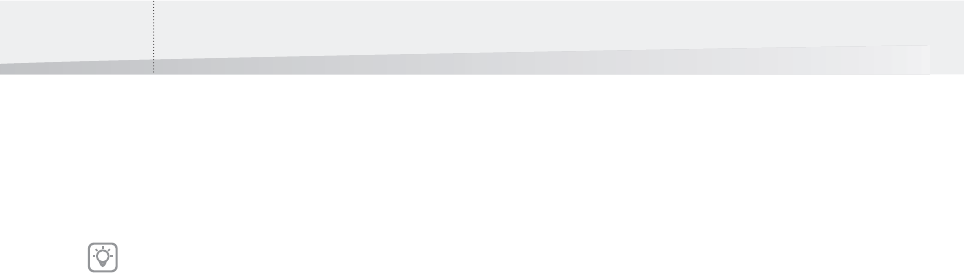
Chapter 7: Creating and Editing PDF Queues104
Name of the Virtual Printer
The name of the virtual printer as it appears in the
list of Printers and Faxes (Windows) or on the desk-
top (Mac OS) will be the same as the name of the
PDF Queue which the virtual printer represents.
Printer Drivers, PPDs and Instant PDF queues
When you create and set up an Enfocus PDF Queue,
you may want to present your PDF Queue as a vir-
tual printer and use a specific PPD for the PostScript
to PDF conversion.
It is important that you have a good understanding
of what printer drivers and PPDs are and can do,
because they will very much contribute to the
quality and look of your PDF document.
Printer Drivers
Every printer which you install on your computer
system has a printer driver. A printer driver is a util-
ity that enables your applications, e.g. authoring or
(graphic) design programs, to control the printer.
Basically, a printer driver is necessary to transfer the
data from your applications to the printer correctly.
AdobePS is an example of a PostScript printer
driver.
PostScript Printer Description (PPD) Files
A PostScript printer does not only have a printer
driver, but also a PostScript Printer Description file,
abbreviated as PPD. A PPD describes the features
which are specific to your PostScript printer and
makes these features accessible in your native
application. Examples of these features are fonts,
paper sizes, resolution, color and finishing options,
such as stapling and sorting.
For example, if you have a high-volume laser
printer which can print pages double-sided to a
mailbox and staple these sets, you will be able to
select these options when you print a file. The PPD
will present these options in a graphical user inter-
face.
PostScript printers use PPD files to determine how
to print your document. If you do not use the cor-
rect PPD file when you print, your document might
not print correctly or not all of the printer’s features
will be available when you print.
In Microsoft Windows, a PostScript printer driver is
always linked to a PPD. On the Macintosh, you can
use different PPDs with the same printer driver.
Acrobat Distiller (Adist5.ppd) is an example of a
PPD. You can find this PPD on the Adobe Web site.
See also:
• Creating and Editing PDF Queues
> “PostScript to PDF” on page 96
> “Creating a Certified PDF Document by
Printing to a Virtual Printer” on page 40
Do not change this name outside Instant PDF
because the PDF Queue may become invalid
and may no longer work properly.
InstantPDF.book Page 104 Wednesday, June 9, 2010 4:04 PM










