User guide
Table Of Contents
- Chapter 1: Getting Started
- About This Chapter
- Topics
- The Instant PDF Documentation Set
- Using the Instant PDF Help Set
- System Requirements
- Installing Instant PDF
- Starting and Configuring Instant PDF
- Installing Predefined PDF Queues
- Buying and Registering Enfocus Instant PDF
- Getting Support
- Setting the Instant PDF Preferences
- Preferences > Personal Information
- Preferences > Language
- Preferences > Messages
- Preferences > Updates
- Preferences > Units
- Preferences > CertifiedPDF.net Membership
- Preferences > CertifiedPDF.net Synchronize
- Preferences > Jobs Location
- Preferences > Jobs Processing
- Preferences > Jobs Color Management
- Preferences > Jobs History
- Preferences > Help Location
- Preferences > Applications
- Preferences > E-mail Server
- Chapter 2: Creating Certified PDF Documents
- About This Chapter
- Topics
- Understanding the PDF Creation Process
- Creating PDF Documents the Conventional Way: Trial and Error
- Creating PDF Documents the Enfocus Way: the One-Step Process to an Output-Ready PDF File
- What Is an Enfocus PDF Queue?
- Viewing PDF Queues
- Creating a Certified PDF Document in QuarkXPress 7 or 8
- Creating a Certified PDF Document in Adobe InDesign CS3, CS4 or CS5
- Creating a Certified PDF Document in Adobe Illustrator CS3, CS4 or CS5
- Creating a Certified PDF Document in Adobe Acrobat 8 or 9
- Creating a Certified PDF Document in Mac OS X
- Creating a Certified PDF Document from PostScript or PDF Files
- Creating a Certified PDF Document by Printing to a Virtual Printer
- Chapter 3: Preflighting PDF documents
- Chapter 4: Using Action Lists
- Chapter 5: Working with Certified PDF documents
- About This Chapter
- Topics
- About Certified PDF
- Guaranteed Preflighting
- Document Consistency
- Responsibility
- The Certified PDF Workflow Explained
- What Is an Enfocus Certified PDF Document?
- Certified PDF User Identification
- Certified PDF Document Status
- Starting a Certified PDF Workflow for a PDF document
- Checking the Certified PDF Status of a PDF Document
- Viewing the Preflight Report of a Certified PDF Document
- Viewing the Edit Log File
- Viewing the Editing Sessions
- Chapter 6: Managing Jobs
- Chapter 7: Creating and Editing PDF Queues
- About This Chapter
- Topics
- Creating a New Enfocus PDF Queue
- Editing an Enfocus PDF Queue
- Using Variables When Configuring PDF Queues
- PDF Queue Properties
- Information
- Author
- Color Management
- Locking
- File Name
- PostScript to PDF
- Output Options
- QuarkXPress 7 or 8
- Adobe InDesign CS3, CS4 or CS5
- Adobe Illustrator CS3, CS4 or CS5
- Virtual Printer
- Mac OS X
- Existing File
- Correction
- Preflight
- Review
- Save
- FTP
- Enfocus PowerSwitch
- Summary
- Chapter 8: Managing PDF Queues
- Chapter 9: Using and Managing CertifiedPDF.net PDF Queues
- Index
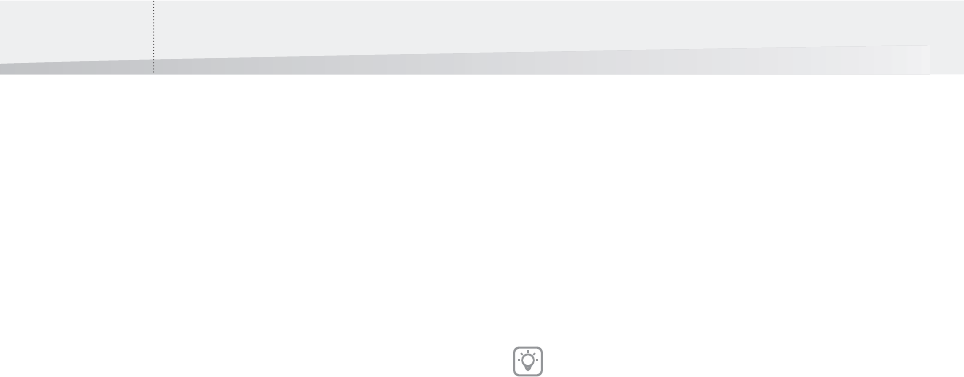
Chapter 7: Creating and Editing PDF Queues102
Adobe Illustrator CS3, CS4 or CS5
Where to Start?
You can use Instant PDF as a plug-in for Adobe
Illustrator CS3, CS4 or CS5 which implies that you
configure your PDF Queue to be integrated into
Adobe Illustrator. You will then be able to save your
Adobe Illustrator file as a Certified PDF document
using that PDF Queue.
If you set up a PDF Queue for use with Adobe Illus-
trator CS3, CS4 or CS5, you will have the choice:
• You can use Adobe Illustrator PDF presets in
your Enfocus PDF Queue, in which case you
need to Create and Save an Adobe Illustrator
PDF Preset in a Separate File first. You may
want to do this if you use very specific
settings in your PDF workflow. Of course,
creating presets requires a certain level of
technical expertise because you have to
understand the meaning and impact of all the
options you select. Therefore, it will typically
be the PDF document receiver, e.g. a printer
or publisher, who will create presets and
distribute them to the PDF document creators.
• You can automatically derive the PDF settings
from the Preflight Profile which you use in
your PDF Queue, in which case you just need
to Set Up a PDF Queue for Adobe Illustrator
CS3, CS4 or CS5.
Create and Save an Adobe Illustrator PDF Preset in
a Separate File
When you print your original source documents or
create a PDF file, you always use a number of print-
or PDF-related settings to get the desired output.
You can save or export these settings as a file for
future use. You may want to do this to make them
available to your service providers, clients or PDF
document creators, but also to use them in your
Enfocus PDF Queue.
The PDF-related settings are called presets in Adobe
Illustrator:
• PDF presets, which you use when you export
your Adobe Illustrator documents to PDF
(File > Export).
To create and save an Adobe Illustrator print pre-
set or PDF preset in a separate file:
1 In Adobe Illustrator, Choose Edit > Adobe PDF
Presets on Windows, or File > Adobe PDF Pre-
sets > Define on Mac OS X.
• If necessary, create a new preset or edit an
existing one.
2 Save the preset file in a folder of your choice:
• Save the PDF preset in a *.joboptions file.
3 Set Up a PDF Queue for Adobe Illustrator CS3,
CS4 or CS5 and link the preset file to the PDF
Queue.
Set Up a PDF Queue for Adobe Illustrator CS3, CS4
or CS5
Before you can successfully use the Save As Certified
PDF command from the Adobe Illustrator File menu,
you must set up a PDF Queue that contains the
appropriate settings for Adobe Illustrator.
To configure a PDF Queue for use with Adobe Illus-
trator CS3, CS4 or CS5:
1 In the main Instant PDF window, click the PDF
Queues button to see the list of PDF Queues.
2 Select a PDF Queue in the list and click the
Edit button.
3 Make sure you are in the Advanced Enfocus
PDF Queue Editor: You should see the Stan-
dard button. If not, click the Advanced but-
ton.
4 Click the Adobe Illustrator CS3, Adobe Illus-
trator CS4 or Adobe Illustrator CS5 category.
For more information about creating PDF
presets, see the Adobe Illustrator documenta-
tion or Help.
InstantPDF.book Page 102 Wednesday, June 9, 2010 4:04 PM










