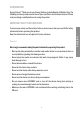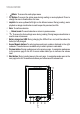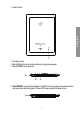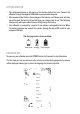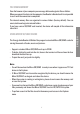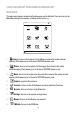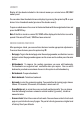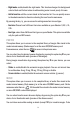User's Manual
29
ENGLISH
LIBRARY
Display all the ebooks included in the internal memory or external micro SD/SDHC
memory card.
You can select how the ebooks browser displays by pressing the option key
M
on your
device: list or thumbnails mode (preview of the ebooks covers).
To open an ebook moves the cursor to the desired book with the navigation buttons and
press the ENTER key.
Note: If the file is stored on a micro SD / SDHC will be displayed in the list but can not be
opened if the micro SD card / SDHC has been extracted.
EBOOK READING FEATURES
After opening an ebook, you can use these features to make appropriate adjustments.
To access these features press the options key
M
:
≥ Go to page : To go to the desired page enter the exact page number, use the direct access
button to select the page number appears on the screen and to confirm press the enter
button.
≥ Add bookmark: To imporve the reading experience you cann add bookmarks.
The bookmarks are organized and accessible when you require. You can add 5
bookmarks per ebook as maximum. Access to this option to add a bookmark.ç
≥ Get bookmark: To open a bookmark.
≥ Delete bookmark: To delete a bookmark.
≥ Auto mode: to start the automatic reading. You can define the turning pages time as
follows : 20 seconds, 30 seconds, 40 seconds, 1 minute and off.
≥ Screen Rotate set: to rotate the screen vertically and horizontally. You can choose
from the following functions: automatic rotation enabled (g-sensor), disable or
manual rotation.
≥ Screen refresh: Select the screen refresh mode. You can choose a total refresh each
page or a partial refresh every 5 pages. The partial refresh guarantees a higher level
of battery life of your eReader.