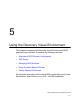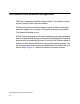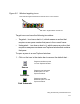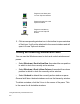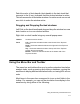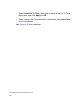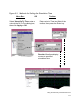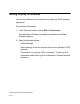User guide
5-7
Using the Discovery Visual Environment
Dark blue color of dock handle (dock handle is the train track that
connects to the X icon) indicates that this docked window is active.
This is the same for all dockable windows. An action must occur such
as a click to make the window active.
Dragging and Dropping Docked windows
Left Click on the dock handle and drag and drop the window to a new
dock location or to a non docked window.
Right click on dock handle brings up a small popup menu:
Using the Menu Bar and Toolbar
The menu bar and toolbar allow you to perform standard simulation
analysis tasks, such as opening and closing a database, moving the
waveform to display different simulation times, or viewing HDL source
code.
Most items in the menu bar correspond to icons or text fields in the
toolbar. For example, you can set the simulation time display in the
waveform by doing either of the following:
Undock Undock the active window.
Dock Left – Docks the selected window to the left wall of the TopLevel
window.
Right – Docks the selected window to the right wall of the TopLevel
window.
Top – Docks the selected window to the top wall of the TopLevel
window. Not recommended..
Bottom – Docks the selected window to the bottom wall of the
TopLevel window.