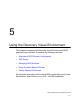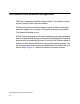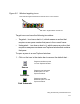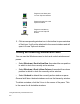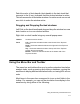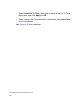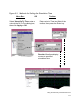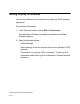User guide
5-6
Using the Discovery Visual Environment
2. Click a corresponding window icon in the toolbar to open a window
of that type. It will not be attached to the current window and will
open in a new TopLevel window.
Docking and Undocking Windows and Panes
You can use the Windows menu to dock and undock windows and
panes.
• Select Windows > Dock in New Row, then select the row position
in which to dock the currently active window.
• Select Windows > Dock in New Column, then select the column
position in which to dock the currently active window.
• Select Undock to detach the currently active window or pane.
General stuff about docked windows such as the hierarchy window.
To delete a window, click the X icon in the corner of the pane. This
is the same for all dockable windows.
Wave
Targets a new Wave pane
in a new TopLevel window
List
Targets a List pane in a new
TopLevel window.
Memory
Targets a new Memory
pane in a new TopLevel
window.