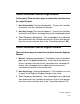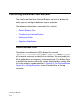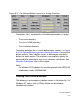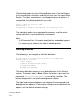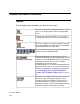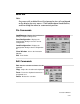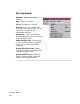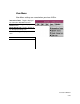User guide
8-20
Interactive Window
Toolbar and Menu Reference
Toolbar
You can toggle display of toolbar icons from the View menu.
Go Icon
The Go icon causes the simulator to continue. It is the
same as selecting Continue from the Sim pull down
menu.
Stop Icon
The Stop icon stops the simulator. It is the same as
selecting Stop from the Sim menu or entering Ctrl+C.
Update Icon
When the simulator is running, the Update icon loads
data from the RAM buffer. Normally, the data in RAM is
only loaded when the simulator stops.
New Window Icons
These icons allow you to open new VirSim windows
from the Interactive Window toolbar.
Breakpoint Group Icon
The Breakpoint Group icon opens a pop-up list of
available breakpoint groups. Breakpoint groups consist
of groups of user-defined HDL expressions that may be
enabled for searching. You can select available
breakpoint groups from the menu.
Breakpoint groups are created in the Breakpoint Groups
Dialog. The expressions are created in the Expressions
Dialog. For information on creating breakpoint groups,
see
Locating Events Using Breakpoint
Groups with Enabled Expressions on page 4-
24.
Link Icon
The Link icon is similar to the Link icon in the Source,
Waveform, Logic, and Register windows. These
windows can link to the SIM link. Their time then is
synchronized with the simulator, and they also can
control the simulator. The Interactive Window is always
linked to the SIM link and cannot be changed.