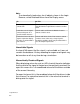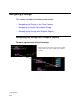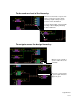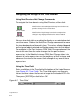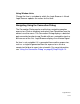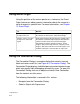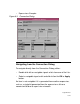User guide
6-14
Logic Browser
Using Event Origin
Using the position of the mouse pointer as a reference, the Event
Origin feature can obtain precise information about the source of a
value change at a specific time. For more information, see
Chapter
12, Event Origin.
Using the Connection Dialog
The Connection Dialog is a complex dialog that contains two text
fields and seven scroll lists (see
Figure 6-3, Connection Dialog). The
Connection Dialog displays a detailed port connection breakout map,
which can greatly aid in debugging connectivity errors. To open the
Connection Dialog, click on an object and select View Connection
from the context sensitive menu.
The following information is covered in this section:
• Navigate from the Connection Dialog
• Select a Signal with Expressions
To Do This
Find the source of a value
change on the net.
Position the cursor over a net and click right to open
the context sensitive menu. Select Event Origin.
Find the source of a value
change on a connected
signal.
Point and click right on the port instance symbol (either
the HiConn or LoConn half) to open the Port Instance
context sensitive menu and select Event Origin.
For primitive terminals and port instances, Event
Origin is done on the high conn net. For ports, Event
Origin is don on the low conn net. Event Origin is not
available if the port is connected to an expression.