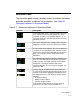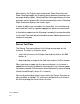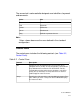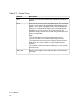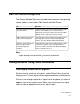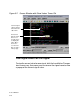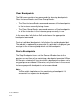User guide
5-4
Source Window
Alternatively, the Display menu commands Show Execution and
Show Coverage toggle the Execution pane between execution and
coverage display modes. Selecting Show Coverage displays the line
execution count in place of the statement execution arrows. Selecting
Show Execution displays the arrows again.
In order to obtain line info and/or line trace data, the simulator may
have to be built with or supplied appropriate options or commands.
In Interactive mode when the All group is enabled, line execution data
is not saved. There will be no hollow blue arrows indicating concurrent
statement execution.
Source Text Pane
The Source Text pane displays the Verilog source code for the
instance. To select an instance, either
• enter the full name in the Scope field and left click on the OK
button, or
• drag-and-drop a scope to the field from another VirSim window.
When you drag a scope into the source text pane, an instance is
added to the currently enabled instance group. If no instance groups
have been created, VirSim creates and automatically names a group
(AutoInstanceGroupX, where X is numeric).
You can drag-and-drop signal names from the Source Text pane to
other windows or dialogs. To select text, double click on the text or
left click and drag the cursor across the text.