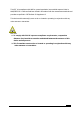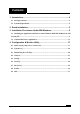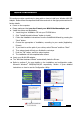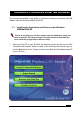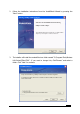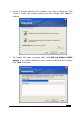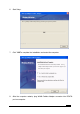User`s manual
5
2
2
Q
Q
u
u
i
i
c
c
k
k
I
I
n
n
s
s
t
t
a
a
l
l
l
l
a
a
t
t
i
i
o
o
n
n
This section provides a quick step by step guide on how to install your Wireless LAN USB
Adapter. Please follow the steps described below and refer to the appropriate sections for
further details:
z Power on the computer.
z Please make sure that
you don’t insert your WLAN Cardbus adapter yet.
z Install the drivers and application:
1. Insert the given Installation CD into your CD-ROM drive.
2. Click “Install/Uninstall software” button to install.
3. Follow the installation instructions from the InstallShield Wizard by pressing the
“Next” button.
4. Choose the appropriate of installation, according to your needs (Application,
Drivers)
5. If you want to set the path of your choice, select “Browse” and then “Next”.
6. Then setup wizard will help you finalize the rest steps.
7. Push the “OK” button, and then reboot system.
8. The installation will be completed after reboot.
z Insert your WLAN USB adapter.
z The “Add New Hardware Wizard” automatically loads the Drivers.
z Refer to sections 3 for more details on the installation and configuration under
Microsoft Windows
®
98SE/Me/2000/XP respectively. Section 4 gives detailed
instructions on how to use the Configuration Utility.
802.11
g
54Mbps Cardbus Adapte
r
802.11
g
54Mbps Cardbus Adapte
r
Welcome to the InstallShield Wizard for
802.11g 54Mbps Cardbus Adapter
The InstallShield ® Wizard will install 802.11g
54Mbps Cardbus Adapter on your computer.
To continue, click Next.
802.11g 54Mbps USB2.0 Adapter