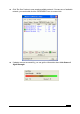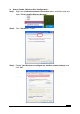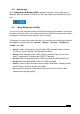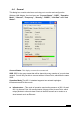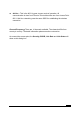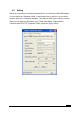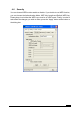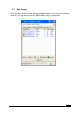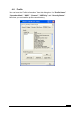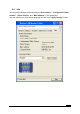User`s manual
20
4.2 System tray
The “Configuration & Monitor Utility” appears as an icon on the system tray of
Windows, when the adapter is running. You can open utility by double-clicking on this
icon.
4.3 Main dialog box of Utility
You can survey the reachable assess points and the wireless LAN adapter. And get the
information about the status of the communication (the SSID of the access point to which
the adapter is associated, signal strength, and link quality).
This dialog box consists three items can help you to monitor and configure the Wireless
LAN Adapter, the three items are “General”, “Setting”, ”Security”, ”Site Survey”,
“Profile” and “Info”.
• General –About Connected to Connect Status, SSID, Operation Mode, Channel,
Frequency, Security, BSSID, Link Rate and Link Status.
• Setting–About Operation Mode, SSID, Channel, Preamble Type, Power Save
Mode, Fragmentation Threshold and RTS/CTS Threshold.
• Security–About Authentication Mode, WEP Key Length and Default WEP Key.
• Site Survey–About BSSID/IBSS, SSID, Ch, WEP and Signal.
• Profiles – About Profile Information which include Profile Name, Operation Mode,
SSID, Channel, WEP Key and Security Status.
• Info–About Device Name, Configuration Utility Version, Driver Version, MAC
Address and Language Setting.
.