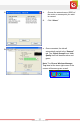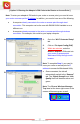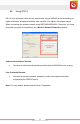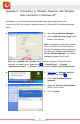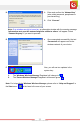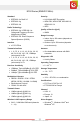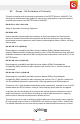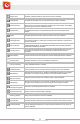User's Manual
Table Of Contents
- Table of Content
- Chapter 1: Overview
- 1.1 Product Overview
- 1.2 LED Indicator
- 1.3 Package Contents
- 1.4 System Requirements
- Chapter 2: Installation
- 2.1 Hardware Installation
- 2.2 Software Installation
- 2.2.1 Windows® 7 and Windows Vista®
- 2.2.2 Windows® XP
- 2.3 Removing the ENEWI-2XN4x or ENEWI-1XN4x software
- 2.4 Upgrading the ENEWI-2XN4x or ENEWI-1XN4x software
- Chapter 3: Connecting to Wireless Networks in Windows 7®
- Chapter 4: Connecting to Wireless Networks in Windows Vista®
- Chapter 5: Connecting to Wireless Networks in Windows® XP
- Chapter 6: Technical Support
- Chapter 7: Warranty Information
- Appendix A. Wireless security Overview
- A1. WEP, WPA and WPA2 comparison
- A2. WEP / WPA / WPA2 802.1X
- A3. Enabling 802.1X in Windows®
- Appendix B. Using Encore Wireless Manager in Windows XP®
- B1. Starting Encore Wireless Manager
- B2. Encore Wireless Manager Overview
- B3. Manual Connection
- B4. Easy Connection with WPS
- B4.1. WPS — PBC (Push Button Configuration)
- B4.2. WPS — PIN (Personal Information Number)
- [ Option 1: Entering Router or Access Point’s PIN Code to the Adapter ]
- [ Option 2: Entering the Adapter’s PIN Code to the Router or Access Point ]
- B5. Using 802.1X
- Appendix C. Connecting to Wireless Networks with Wireless Zero Connection in Windows XP®
- Appendix D. Specifications
- N300 Series (ENEWI-2XN4x)
- N150 Series (ENEWI-1XN4x)
- Appendix E. Regulatory Information
- E1. Federal Communication Commission Interference Statement
- E2. Europe – EU Declaration of Conformity
- Appendix F. Software End User License Agreement
- Appendix G. User’s Notice
33
www.encore-usa.com
Appendix C. Connecting to Wireless Networks with Wireless
Zero Connection in Windows XP
®
Alternatively, you can use Windows Wireless Manager (also called Wireless Zero
Conn
ection or WZC) to connect to wireless networks in Windows XP by following the steps
below.
A.
1. Open ‘Encore Wireless Manager.’
2. Check “W
indows Zero Config” at the
bottom of the window.
Note: Y
ou cannot use Windows ‘Wireless
Zero Connection’ and ‘Encore Wireless
Manager’ to manage wireless networks at
the same time. To give control back to
‘Encore Wireless Manager,’ you need to
uncheck ‘Windows Zero Config.’
Note: If the “W
indows Zero Config” checkbox does not appear in Encore Wireless
Manager, you need to go to “Start menu
” → “Control Panel” → ”Settings” →
“Administrative Tools” → “Services,” and then enable “Wireless Zero Configuration.”
B.
1. Right-click on ‘Windows Wireless
Manager Tray Icon
;’
2. Click “V
iew Available Wireless
Networks.”
C.
1. Select the ‘Wireless Network Name’
(SSID) of your choice;
2. Click “Con
nect.”