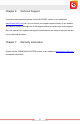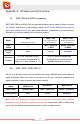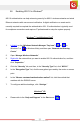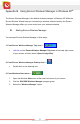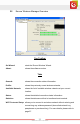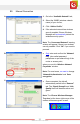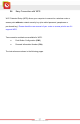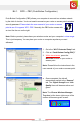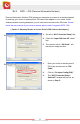User's Manual
Table Of Contents
- Table of Content
- Chapter 1: Overview
- 1.1 Product Overview
- 1.2 LED Indicator
- 1.3 Package Contents
- 1.4 System Requirements
- Chapter 2: Installation
- 2.1 Hardware Installation
- 2.2 Software Installation
- 2.2.1 Windows® 7 and Windows Vista®
- 2.2.2 Windows® XP
- 2.3 Removing the ENEWI-2XN4x or ENEWI-1XN4x software
- 2.4 Upgrading the ENEWI-2XN4x or ENEWI-1XN4x software
- Chapter 3: Connecting to Wireless Networks in Windows 7®
- Chapter 4: Connecting to Wireless Networks in Windows Vista®
- Chapter 5: Connecting to Wireless Networks in Windows® XP
- Chapter 6: Technical Support
- Chapter 7: Warranty Information
- Appendix A. Wireless security Overview
- A1. WEP, WPA and WPA2 comparison
- A2. WEP / WPA / WPA2 802.1X
- A3. Enabling 802.1X in Windows®
- Appendix B. Using Encore Wireless Manager in Windows XP®
- B1. Starting Encore Wireless Manager
- B2. Encore Wireless Manager Overview
- B3. Manual Connection
- B4. Easy Connection with WPS
- B4.1. WPS — PBC (Push Button Configuration)
- B4.2. WPS — PIN (Personal Information Number)
- [ Option 1: Entering Router or Access Point’s PIN Code to the Adapter ]
- [ Option 2: Entering the Adapter’s PIN Code to the Router or Access Point ]
- B5. Using 802.1X
- Appendix C. Connecting to Wireless Networks with Wireless Zero Connection in Windows XP®
- Appendix D. Specifications
- N300 Series (ENEWI-2XN4x)
- N150 Series (ENEWI-1XN4x)
- Appendix E. Regulatory Information
- E1. Federal Communication Commission Interference Statement
- E2. Europe – EU Declaration of Conformity
- Appendix F. Software End User License Agreement
- Appendix G. User’s Notice
www.encore-usa.com
28
B4.1. WPS — PBC (Push Button Configuration)
Push Button Configuration (PBC) allows your c
omputer to connect to a wireless network
by the click of a button. You do not need to memorize your router or access point’s wireless
security password. Please check the user manual of your router or access
point to see if it supports WPS - PBC. Normally, the PBC button comes with
an icon like the one on the right.
Note: Before y
ou start, please have your wireless router and your computer in close range.
This is just temporary. You can place your router or computer anywhere you want
afterward.
A.
1. Go to the “W
i-Fi Protected Setup” tab.
2. Click on “P
ush Button Config (PBC).”
3. Within two minutes, press the
WPS-PBC button on your router or
access point.
Note: P
lease follow the instructions in the
user manual of your router or access point.
B.
Once connected, the tab will
automatically switch to the “General”
tab. The ‘Signal Strength’ and ‘Link
Quality’ bars will become active and
green.
Note: T
he ‘Encore Wireless Manager
Tray Icon’ at the lower right corner of the
screen will become green as well.