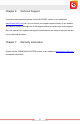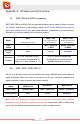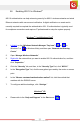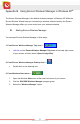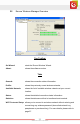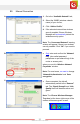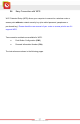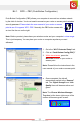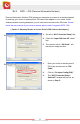User's Manual
Table Of Contents
- Table of Content
- Chapter 1: Overview
- 1.1 Product Overview
- 1.2 LED Indicator
- 1.3 Package Contents
- 1.4 System Requirements
- Chapter 2: Installation
- 2.1 Hardware Installation
- 2.2 Software Installation
- 2.2.1 Windows® 7 and Windows Vista®
- 2.2.2 Windows® XP
- 2.3 Removing the ENEWI-2XN4x or ENEWI-1XN4x software
- 2.4 Upgrading the ENEWI-2XN4x or ENEWI-1XN4x software
- Chapter 3: Connecting to Wireless Networks in Windows 7®
- Chapter 4: Connecting to Wireless Networks in Windows Vista®
- Chapter 5: Connecting to Wireless Networks in Windows® XP
- Chapter 6: Technical Support
- Chapter 7: Warranty Information
- Appendix A. Wireless security Overview
- A1. WEP, WPA and WPA2 comparison
- A2. WEP / WPA / WPA2 802.1X
- A3. Enabling 802.1X in Windows®
- Appendix B. Using Encore Wireless Manager in Windows XP®
- B1. Starting Encore Wireless Manager
- B2. Encore Wireless Manager Overview
- B3. Manual Connection
- B4. Easy Connection with WPS
- B4.1. WPS — PBC (Push Button Configuration)
- B4.2. WPS — PIN (Personal Information Number)
- [ Option 1: Entering Router or Access Point’s PIN Code to the Adapter ]
- [ Option 2: Entering the Adapter’s PIN Code to the Router or Access Point ]
- B5. Using 802.1X
- Appendix C. Connecting to Wireless Networks with Wireless Zero Connection in Windows XP®
- Appendix D. Specifications
- N300 Series (ENEWI-2XN4x)
- N150 Series (ENEWI-1XN4x)
- Appendix E. Regulatory Information
- E1. Federal Communication Commission Interference Statement
- E2. Europe – EU Declaration of Conformity
- Appendix F. Software End User License Agreement
- Appendix G. User’s Notice
www.encore-usa.com
26
B3. Manual Connection
A.
1. Go to the “A
vailable Network” tab;
2. Select the “SSI
D” (wireless network
name) of your choice;
3. Click “A
dd to Profile;”
4. If the selected network has wireless
security
enabled, Encore Wireless
Manager will automatically detect the
wireless security option.
Note: Th
e ‘Unsecured Network’’ warning
window will appear if there is no wireless
security enabled. Click “OK” if you want to
proceed.
B.
Only enter and confirm the “Network
Key” (also called password,
passphrase or pre-shared key) of the
router or access point,
when you see this ‘W
ireless Network
Properties’ window.
Note: For most users, no need to change
‘Netw
ork Authentication’ and ‘Data
encryption.’
C.
Once connected, the tab will
automatically switch to the “General”
tab. The ‘Signal Strength’ and ‘Link
Quality’ bars will become active and
green.
Note: T
he ‘Encore Wireless Manager
Tray Icon’ at the lower right corner of the
screen will become green as well.