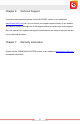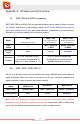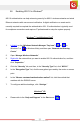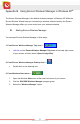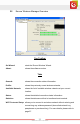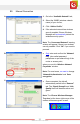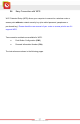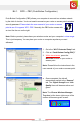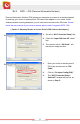User's Manual
Table Of Contents
- Table of Content
- Chapter 1: Overview
- 1.1 Product Overview
- 1.2 LED Indicator
- 1.3 Package Contents
- 1.4 System Requirements
- Chapter 2: Installation
- 2.1 Hardware Installation
- 2.2 Software Installation
- 2.2.1 Windows® 7 and Windows Vista®
- 2.2.2 Windows® XP
- 2.3 Removing the ENEWI-2XN4x or ENEWI-1XN4x software
- 2.4 Upgrading the ENEWI-2XN4x or ENEWI-1XN4x software
- Chapter 3: Connecting to Wireless Networks in Windows 7®
- Chapter 4: Connecting to Wireless Networks in Windows Vista®
- Chapter 5: Connecting to Wireless Networks in Windows® XP
- Chapter 6: Technical Support
- Chapter 7: Warranty Information
- Appendix A. Wireless security Overview
- A1. WEP, WPA and WPA2 comparison
- A2. WEP / WPA / WPA2 802.1X
- A3. Enabling 802.1X in Windows®
- Appendix B. Using Encore Wireless Manager in Windows XP®
- B1. Starting Encore Wireless Manager
- B2. Encore Wireless Manager Overview
- B3. Manual Connection
- B4. Easy Connection with WPS
- B4.1. WPS — PBC (Push Button Configuration)
- B4.2. WPS — PIN (Personal Information Number)
- [ Option 1: Entering Router or Access Point’s PIN Code to the Adapter ]
- [ Option 2: Entering the Adapter’s PIN Code to the Router or Access Point ]
- B5. Using 802.1X
- Appendix C. Connecting to Wireless Networks with Wireless Zero Connection in Windows XP®
- Appendix D. Specifications
- N300 Series (ENEWI-2XN4x)
- N150 Series (ENEWI-1XN4x)
- Appendix E. Regulatory Information
- E1. Federal Communication Commission Interference Statement
- E2. Europe – EU Declaration of Conformity
- Appendix F. Software End User License Agreement
- Appendix G. User’s Notice
www.encore-usa.com
22
A3. Enabling 802.1X in Windows
®
802.1X authentication can help enhancing security
for 802.11 wireless networks and wired
Ethernet networks with user account verification. A digital certificate or a smart card is
normally required to complete the authentication. 801.1X authentication is typically used
for workplace connections and requires IT professionals to setup the system properly.
Windows
®
7 and Windows Vista
®
1. Left-click
on the “Windows Network Manager Tray Icon” ( or in
Windows 7 or
in Windows Vista), and then open “Network and Sharing
Center.”
2. Open “M
anage Wireless Networks.”
3. Right-click
the network that you want to enable 802.1X authentication for, and then
click “Properties.”
4. Click the “Sec
urity” tab, and then, in the “Security Type” list, click “802.1X.”
5. In the “Encryption T
ype” list, click the encryption type used by the router or access
point.
6. In the “Choos
e a network authentication method” list, click the method that
matches with the RADIUS server.
7. To configure additional setting
s, click “Settings.”
Windows
®
XP
Please refer to the “Help and Support” in the Start menu .