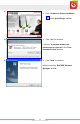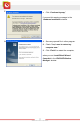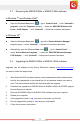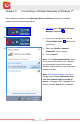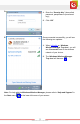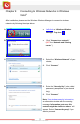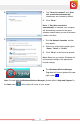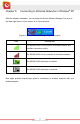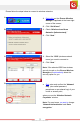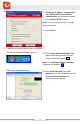User's Manual
Table Of Contents
- Table of Content
- Chapter 1: Overview
- 1.1 Product Overview
- 1.2 LED Indicator
- 1.3 Package Contents
- 1.4 System Requirements
- Chapter 2: Installation
- 2.1 Hardware Installation
- 2.2 Software Installation
- 2.2.1 Windows® 7 and Windows Vista®
- 2.2.2 Windows® XP
- 2.3 Removing the ENEWI-2XN4x or ENEWI-1XN4x software
- 2.4 Upgrading the ENEWI-2XN4x or ENEWI-1XN4x software
- Chapter 3: Connecting to Wireless Networks in Windows 7®
- Chapter 4: Connecting to Wireless Networks in Windows Vista®
- Chapter 5: Connecting to Wireless Networks in Windows® XP
- Chapter 6: Technical Support
- Chapter 7: Warranty Information
- Appendix A. Wireless security Overview
- A1. WEP, WPA and WPA2 comparison
- A2. WEP / WPA / WPA2 802.1X
- A3. Enabling 802.1X in Windows®
- Appendix B. Using Encore Wireless Manager in Windows XP®
- B1. Starting Encore Wireless Manager
- B2. Encore Wireless Manager Overview
- B3. Manual Connection
- B4. Easy Connection with WPS
- B4.1. WPS — PBC (Push Button Configuration)
- B4.2. WPS — PIN (Personal Information Number)
- [ Option 1: Entering Router or Access Point’s PIN Code to the Adapter ]
- [ Option 2: Entering the Adapter’s PIN Code to the Router or Access Point ]
- B5. Using 802.1X
- Appendix C. Connecting to Wireless Networks with Wireless Zero Connection in Windows XP®
- Appendix D. Specifications
- N300 Series (ENEWI-2XN4x)
- N150 Series (ENEWI-1XN4x)
- Appendix E. Regulatory Information
- E1. Federal Communication Commission Interference Statement
- E2. Europe – EU Declaration of Conformity
- Appendix F. Software End User License Agreement
- Appendix G. User’s Notice
15
www.encore-usa.com
Chapter 4: Connecting to Wireless Networks in Windows
Vista
®
After installation, please use the Windows Wireless Manager to connect to w
ireless
networks by following the steps below.
A.
Left-click on ‘Windows Wireless
Manager Tray Icon
.’
B.
Click “Connect to a network.”
(NO
T the “Network and Sharing
center.”)
C.
1. Select the “Wireless Network” of your
choice;
2. Click “Con
nect.”
D.
1. Enter the “Security Key” (also called
password, passphrase or pre-shared
key);
2. Click “Con
nect.”
Note: If no
wireless security is turned on,
an alternative window with the warning
message ‘Information sent over this
network might be visible to others.’ will
appear. Select “Connect Anyway” if you
want to proceed.