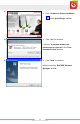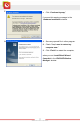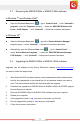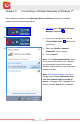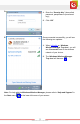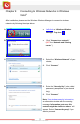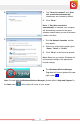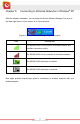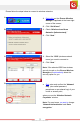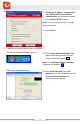User's Manual
Table Of Contents
- Table of Content
- Chapter 1: Overview
- 1.1 Product Overview
- 1.2 LED Indicator
- 1.3 Package Contents
- 1.4 System Requirements
- Chapter 2: Installation
- 2.1 Hardware Installation
- 2.2 Software Installation
- 2.2.1 Windows® 7 and Windows Vista®
- 2.2.2 Windows® XP
- 2.3 Removing the ENEWI-2XN4x or ENEWI-1XN4x software
- 2.4 Upgrading the ENEWI-2XN4x or ENEWI-1XN4x software
- Chapter 3: Connecting to Wireless Networks in Windows 7®
- Chapter 4: Connecting to Wireless Networks in Windows Vista®
- Chapter 5: Connecting to Wireless Networks in Windows® XP
- Chapter 6: Technical Support
- Chapter 7: Warranty Information
- Appendix A. Wireless security Overview
- A1. WEP, WPA and WPA2 comparison
- A2. WEP / WPA / WPA2 802.1X
- A3. Enabling 802.1X in Windows®
- Appendix B. Using Encore Wireless Manager in Windows XP®
- B1. Starting Encore Wireless Manager
- B2. Encore Wireless Manager Overview
- B3. Manual Connection
- B4. Easy Connection with WPS
- B4.1. WPS — PBC (Push Button Configuration)
- B4.2. WPS — PIN (Personal Information Number)
- [ Option 1: Entering Router or Access Point’s PIN Code to the Adapter ]
- [ Option 2: Entering the Adapter’s PIN Code to the Router or Access Point ]
- B5. Using 802.1X
- Appendix C. Connecting to Wireless Networks with Wireless Zero Connection in Windows XP®
- Appendix D. Specifications
- N300 Series (ENEWI-2XN4x)
- N150 Series (ENEWI-1XN4x)
- Appendix E. Regulatory Information
- E1. Federal Communication Commission Interference Statement
- E2. Europe – EU Declaration of Conformity
- Appendix F. Software End User License Agreement
- Appendix G. User’s Notice
www.encore-usa.com
12
2.3 Removing the ENEWI-2XN4x or ENEWI-1XN4x software
In Windows 7
®
and Windows Vista
®
Open the Windows Start menu → go to “Control Panel” → click “Uninstall a
program” under the ‘Programs’ category → select the ‘ENCORE Wireless LAN
Driver - PCIE Adapter’ → click “Uninstall” → follow the on-screen instructions
In Windows XP
®
Open the Windows Start menu → go to the “Encore Wireless Manager”
program group → select “Uninstall” → follow the on-screen instructions
Alternatively, open the Windows St
art menu → go to “Control Panel” →
select “Add or Remove Programs” → select the “ENCORE Wireless Manager -
PCIE Adapter” → click “Uninstall” → follow the on-screen instructions
2.4 Upgrading the ENEWI-2XN4x or ENEWI-1XN4x software
Upgrades may be available at the Encore Electronics’ website (www.encore-usa.com).
You have to follow the steps below.
1. Write down the SSID (wireless network name)
and password (also called network
security key, passphrase or pre-shared key) for any wireless network you want to
save. The saved network profiles will be erased after the upgrade.
2. Download the upgrade from ENEWI-2XN4x
or ENEWI-1XN4x’s SUPPORT page on
Encore Electronics’ website.
3. Remove the ENEWI-2XN4x or ENEWI-1XN4x
software from your computer.
4. Restart your computer.
5. If the upgrade file ends in .zip,
you need to extract the .zip file first.
6. Run the upgrade file (ending in .exe) that
you downloaded.
7. Follow the on-screen instructions.