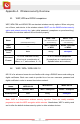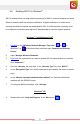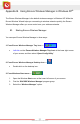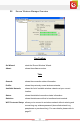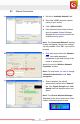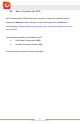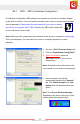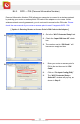User's Manual
Table Of Contents
- Table of Content
- Chapter 1: Overview
- 1.1 Product Overview
- 1.2 LED Indicator
- 1.3 Package Contents
- 1.4 System Requirements
- Chapter 2: Installation
- 2.1 Hardware Installation
- 2.2 Software Installation
- 2.2.1 Windows® 7 and Windows Vista®
- 2.2.2 Windows® XP
- 2.3 Removing the ENEWI-2XN4x or ENEWI-1XN4x software
- 2.4 Upgrading the ENEWI-2XN4x or ENEWI-1XN4x software
- Chapter 3: Connecting to Wireless Networks in Windows 7®
- Chapter 4: Connecting to Wireless Networks in Windows Vista®
- Chapter 5: Connecting to Wireless Networks in Windows® XP
- Chapter 6: Technical Support
- Chapter 7: Warranty Information
- Appendix A. Wireless security Overview
- A1. WEP, WPA and WPA2 comparison
- A2. WEP / WPA / WPA2 802.1X
- A3. Enabling 802.1X in Windows®
- Appendix B. Using Encore Wireless Manager in Windows XP®
- B1. Starting Encore Wireless Manager
- B2. Encore Wireless Manager Overview
- B3. Manual Connection
- B4. Easy Connection with WPS
- B4.1. WPS — PBC (Push Button Configuration)
- B4.2. WPS — PIN (Personal Information Number)
- [ Option 1: Entering Router or Access Point’s PIN Code to the Adapter ]
- [ Option 2: Entering the Adapter’s PIN Code to the Router or Access Point ]
- B5. Using 802.1X
- Appendix C. Connecting to Wireless Networks with Wireless Zero Connection in Windows XP®
- Appendix D. Specifications
- N300 Series (ENEWI-2XN4x)
- N150 Series (ENEWI-1XN4x)
- Appendix E. Regulatory Information
- E1. Federal Communication Commission Interference Statement
- E2. Europe – EU Declaration of Conformity
- Appendix F. Software End User License Agreement
- Appendix G. User’s Notice
23
www.encore-usa.com
Appendix B. Using Encore Wireless Manager in Windows XP
®
The Encore Wireless Manager is the default w
ireless manager in Windows XP. While the
Encore Wireless Wizard helps you connecting to wireless networks quickly, the Encore
Wireless Manager offers you more control over your wireless networks.
B1. Starting Encore Wireless Manager
You can open Encore Wireless Manager in three ways:
1. From Encore Wireless Manager Tray Icon —
Left-click on the
‘Encore Wireless Manager Tray Icon’ at the lower right corner
of your screen, and then select “Open Config Utility.”
2. From Encore Wireless Manager Desktop Icon —
Double-click on the desktop icon.
3. From Windows Start menu —
1. Open the Windows Start menu at the lower left corner of your screen.
2. Find the ‘E
NCORE Wireless Manager’ program group.
3. Select the “W
ireless Manager” option.