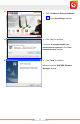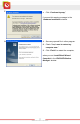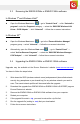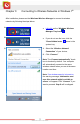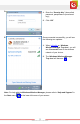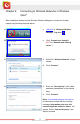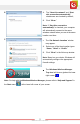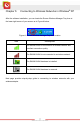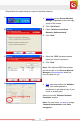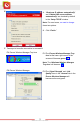User's Manual
Table Of Contents
- Table of Content
- Chapter 1: Overview
- 1.1 Product Overview
- 1.2 LED Indicator
- 1.3 Package Contents
- 1.4 System Requirements
- Chapter 2: Installation
- 2.1 Hardware Installation
- 2.2 Software Installation
- 2.2.1 Windows® 7 and Windows Vista®
- 2.2.2 Windows® XP
- 2.3 Removing the ENEWI-2XN4x or ENEWI-1XN4x software
- 2.4 Upgrading the ENEWI-2XN4x or ENEWI-1XN4x software
- Chapter 3: Connecting to Wireless Networks in Windows 7®
- Chapter 4: Connecting to Wireless Networks in Windows Vista®
- Chapter 5: Connecting to Wireless Networks in Windows® XP
- Chapter 6: Technical Support
- Chapter 7: Warranty Information
- Appendix A. Wireless security Overview
- A1. WEP, WPA and WPA2 comparison
- A2. WEP / WPA / WPA2 802.1X
- A3. Enabling 802.1X in Windows®
- Appendix B. Using Encore Wireless Manager in Windows XP®
- B1. Starting Encore Wireless Manager
- B2. Encore Wireless Manager Overview
- B3. Manual Connection
- B4. Easy Connection with WPS
- B4.1. WPS — PBC (Push Button Configuration)
- B4.2. WPS — PIN (Personal Information Number)
- [ Option 1: Entering Router or Access Point’s PIN Code to the Adapter ]
- [ Option 2: Entering the Adapter’s PIN Code to the Router or Access Point ]
- B5. Using 802.1X
- Appendix C. Connecting to Wireless Networks with Wireless Zero Connection in Windows XP®
- Appendix D. Specifications
- N300 Series (ENEWI-2XN4x)
- N150 Series (ENEWI-1XN4x)
- Appendix E. Regulatory Information
- E1. Federal Communication Commission Interference Statement
- E2. Europe – EU Declaration of Conformity
- Appendix F. Software End User License Agreement
- Appendix G. User’s Notice
www.encore-usa.com
16
E.
1. The “Save this network” and “Start
this connection automatically”
checkboxes are checked by default;
2. Click “Cl
ose.”
Note: If “S
tart this connection
automatically” is checked, your computer
will automatically connect to the same
wireless network when you are at the same
location next time.
F.
The ‘Set Network Location’ window
may appear.
1. Select one of the three location types:
“Home,” “Wo
rk” or “Public.”
2. Click “Cl
ose” in the follow-up window.
Note: Ba
sed on your choice, Windows will
automatically configure the appropriate
firewall settings.
G.
The ‘Windows Wireless Manager
Tray Icon’ will show a globe at its lower
right corner (
).
Note: For he
lp with the Windows Wireless Manager, please refer to “Help and Support” in
the Start menu
at the lower left corner of your screen.