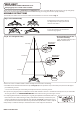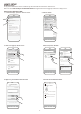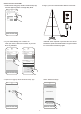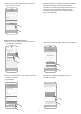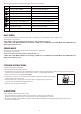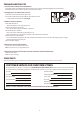Assembly Instructions
4
1. Now, go to "Home - Settings" and connect back to
your local Wi-Fi "XXXXXX".
Register Your Tree to Amazon Account
Open the Polygroup app again. Select “Device Register”.
Setting Wi-Fi
WI-Fi
CHOOSE A NETWORK....
Ask to Join Networks
Known networks will be joined automatically. If no known
networks are available, you will have to manually select a
network.
PG_GUSET
PG_INTERNAL
PG_WORKSHOP
iot_16c3b3
Other...
Setting Wi-Fi
Wi-Fi
CHOOSE A NETWORK....
Ask to Join Networks
Known networks will be joined automatically. If no known
networks are available, you will have to manually select a
network.
PG_GUSET
PG_INTERNAL
XXXXXX
iot_XXXXXX
Other...
POLYGROUP
Smart Products
Device Register
Network Settings
5. Select your local Wi-Fi SSID, enter the password
and “Confirm” to connect.
SETTING
SSID
PASSWORD
Confirm
6. When connecting, the tree lights will display the default
effect (Color Change) or the last selected effect.
Connection successful: lights flash in multi-colors for 5
times, then in multi-color/white alternating fading
Connection failed: lights flash in white twice before
turning off, and repeat
2. Enter your Amazon Echo email. The MAC barcode
number is auto-filled.
Tap "Register".
A dialog box of "Register Completed" will pop up.
Tap "OK" to complete.
DEVICE REGISTER
Choose product category
MAC
XXXXXXXXXXX
Scan QR
Smart Tree
Register
REGISTER COMPLETED
The register is completed.
OK
DEVICE REGISTER
Choose product category
E-Mail
MAC
Scan QR
Smart Tree
Register
XXXXXXXXXXX
XXXXXXXXXXX