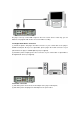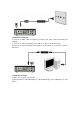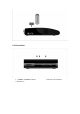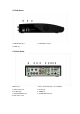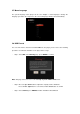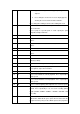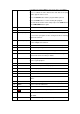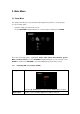Operation Manual
appears, showing the recording quality setting and time
elapsed.
Press during live TV and an onscreen display appears,
showing the current channel number and time.
Press during time shifting to turn the time shifting bar on/off
5 SEARCH Filter the current folder to locate the specific media file. Does no
t
search subfolder;
Press to jump to a specific point on a title. Specify the point
using Title, Chapter and Time.
6 HOME Press to enter the home screen.
7 UP Navigational button.
Press the arrow buttons to select menu
options.
8 LEFT Navigational button.
Press the arrow buttons to select menu
options.
9 OK
Press OK button to confirm.
10 DOWN Navigational button.
Press the arrow buttons to select menu
options.
11 VOL- Press to decrease the volume.
12 Numeric buttons Press to enter channel numbers or
numeric input when
changing settings.
13 HELP Help Button. Press to get information guide.
14 PAUSE Press to pause the current playback.
Press again to step to the next frame.
15 PLAY Press to begin playback
16 FR Press to fast rewind the current playback.
Press repeatedly to
select speeds
17 FF Press to fast forward the current playback.
Press repeatedly to
select speeds.
18 A-B Press to set the beginning and end points of a section to repeat
19 REC. Press to begin recording or to resume when record
ing has been
paused.
Press repeatedly to set one touch recording (OTR)
length (30 MIN. / 60 MIN. / 90 MIN. / 120 MIN. / 180 MIN. / 240
MIN. / Off).
20 TIME SHIFT While in the DVB-T or A/V IN
mode, press to activate the time
shift function, which allows yo
u to pause live TV and resume the
program from the point you left it. While paused, the program is