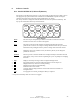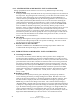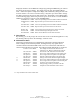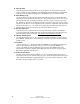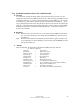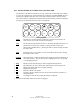User's Manual
CI Wireless Inc.
1211 Ira E. Woods Ave., Grapevine, TX 76051
35
8. Software Controls
8.1.1. BASIC INTERFACE, Microcell (Remote)
The interface of the EkoCel is based on a 12 key system with a 2x20 LCD screen. While a user is
not engaged in any system functions the controller is in a RUN MODE. By that meaning the
controller does most of its work while running outside of the user menus.
The 12 key interface is designed around the functions the controller performs continually. The
key lay out and functions of the keys are listed below.
menu
item
setup
field
run pgm
up
pgm 19.2
down
pgm 38.4
help
F1 F2 F3 F4 del add
12 Key Keypad
menu
The menu key is used primarily to advance to another set of menus or in some
instances to exit or enter user menus all together.
item
The item key has the specific function of advancing through sub-menus of a
particular set of menus. For example to change the date or time after you enter the
Time/Date menu pressing the item key allows a change either in the time or date.
field
During the entry of any number or letter, the field key allows you to change the
position of the cursor.
up/down
These keys allow a character/number to be changed and may be held down to scroll
more quickly. They are also used in responding to a yes or no prompt or in changing
list items.
*
help
Displays a basic help message to aid in navigation through menus.
*
F1
By pressing F1 the user is shown what password level is currently in use.
*
F2
Displays the alarms, which are currently alarming.
*
F3
Displays the local Power Output Reading.
*
F4
Performs a Reset of all alarms.
*
del
Currently, this key displays software version and returns the controller to a
background state.
add
To engage the user menus, pressing the add key is required.
* - Only has functionality while user menus are engaged.