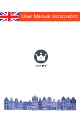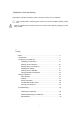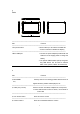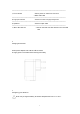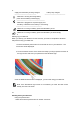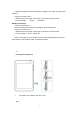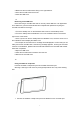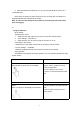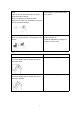Operation Manual
7
2 Make sure the microSD card is facing in the right direction.
3 Insert the microSD card into the slot.
4 Close the USB cover.
12
Removing a microSD card
Note: Removing a microSD card while in use may cause data loss or an application
error. Make sure you have saved all data and completed all operations requiring the
microSD card before removing it.
1 Touch the desktop icon on the Windows start screen to enter desktop mode.
2 Touch the "Safely Remove Hardware" icon in the notification area on the bottom
right corner of the screen.
* Note: If you do not see the "Safely Remove Hardware" icon, touch the arrow icon in
the notification area to display all hidden icons.
3 Touch eject the microSD card. A message will be displayed to confirm that you can
safely remove the microSD card. If the warning message appears , showing the microSD
card can not be deleted , please Ensure that all data related to the microSD card transfer
have been completed.
4 Open the USB cover.
5 Press the microSD card to release it from the slot.
6 Remove the microSD card.
13
Using a headset or earphones
Insert the headset or earphones jack into the tablet PC's audio port.
Warning: Listening to loud music for prolongued periods of time may cause hearing
loss.
1 Connect the headset or earphones jack to the tablet PC's 3.5 mm audio port.