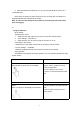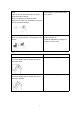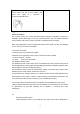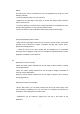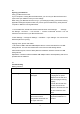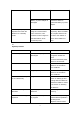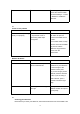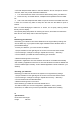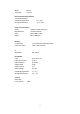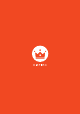Operation Manual
12
20
Syncing your tablet PC
Using your Microsoft account
If your computer is running Microsoft Windows 8, you can use your Microsoft account to
synchronize your tablet PC with your user settings.
When using your Microsoft account to log in, your settings (including your browser history,
application settings and personal files, etc.) will be synchronized with any other personal
computer or tablet PC running Windows 8.
1. On the tablet PC, activate the charms toolbar and then click "Settings →Change
PC Settings →Accounts → Your account → connect to Microsoft account". You can
switch the local account to your Microsoft account.
2 Click "Settings → Change PC Settings → OneDrive → Sync settings". You can view the
data and options for syncing.
Copying music, photos and videos
1 Use a Micro-USB to standard USB adapter cable to connect the tablet PC to a USB
storage device. You can then transfer files to and from the USB storage device.
After transferring files, use the "Safely Remove Hardware" wizard to remove the USB
storage device.
Explanation: The Micro-USB to standard USB adapter cable is sold separately and are not
provided with the tablet PC.
21
Troubleshooting
Battery problems
Problem Possible cause Possible solutions
Can't charge Adapter is defective or
damaged
1 Ensure proper connection.
2 Unplug the AC power
adapter from the wall, and
make sure plug is working
properly.
3 Check all lines and then
connect one end of the
adapter to the tablet PC and
the other end to the wall
outlet.
Tablet PC is in an
environment with a
temperature lower than 0℃
or higher than 35℃.
Charge the battery at a
temperature between 0 ℃
and 35℃