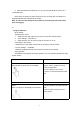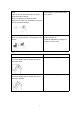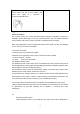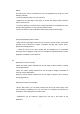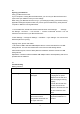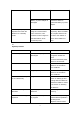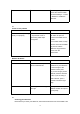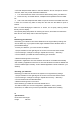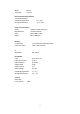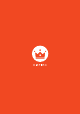Operation Manual
10
Rotation
Touch screen with two or more fingers, then
move your fingers in a clockwise or
counterclockwise direction.
Rotate an object 90 degrees.
17
Screen orientation
For the best viewing, the screen will automatically change its orientation to portrait or
landscape format depending on how you hold the tablet PC. You can disable automatic
screen rotation and lock the screen in portrait or landscape mode if needed.
Note: Some applications may not support automatic screen rotation, as they are designed
for use with only one screen orientation.
Lock screen orientation
1 Change screen to the desired orientation
2 Swipe from the right edge of the screen to access the charms toolbar.
**3 Touch "Settings→ Screen".
**4 Touch "Lock screen orientation".
The Windows 8 start screen
The Windows 8 start screen shows a list of standard and custom dynamic tiles used to
access applications including Mail, Windows Explorer, Weather, Calendar, Windows Store,
Internet Explorer and other installed programs.
The Windows 8 start screen will automatically display up-to-date news, sports news,
weather reports, social network news and much more.
This tile-based user interface allows you to directly access recently used applications for
email, photos, music, videos, contacts, social networking and frequently visited sites. You
can customize the start screen according to your individual preferences.
You can also add your favorite pictures as wallpaper and personalize the start screen.
**Note: Dynamic tiles can be pinned to the to the taskbar or removed from the start screen
by right-clicking on then and selecting "Pin to taskbar" or "Remove from start"
respectively.
18
Accessing the start screen
**When Windows starts on your tablet PC, the start screen will be displayed by