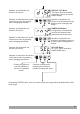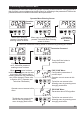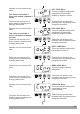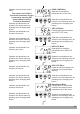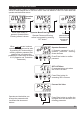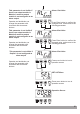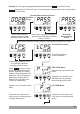Instructions
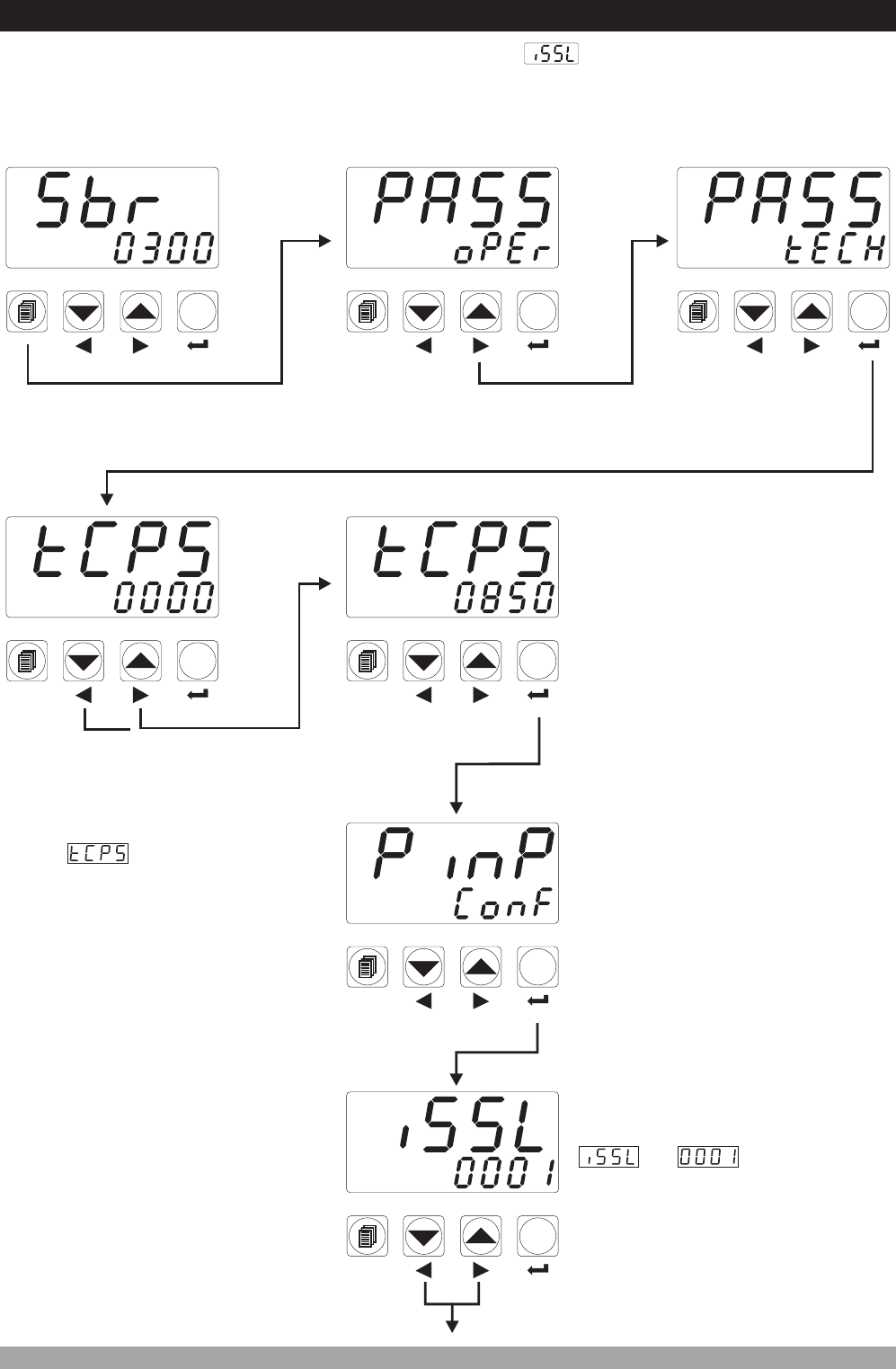
OperatorMenuEnteringScreen
PressEnterbuttonto
confirmpassword
Operation
Screen
PressEnterbuttontoaccess
toPýnP ConFmenu
Parametercanbechanged
withincrementand
decrementbuttons
TechnicianPassword
PINP CONFMenu
Operatorcannotaccesstothis
menu
Operatorcannotaccesstothis
parameter
SelectionofProcess
InputType
ismeans,
inputtypeisRTD.
When changingnextbuttonis
pressed TechnicianMenuEntering
screenisshown.
menu
Technician
MenuEntering
Screen
TechnicianPasswordEnteringscreenisaccessedbypressingSET button.
Whenmenubuttonis
pressed,OperatorMenu
Enteringscreenisshown.
Whenscreenisshown,
technicianparameterscanbeseen
bypressingSET buttonwithout
enteringpassword.Buttechnician
cannotchangetheparameters.
PleaserefertoSection8.2.8
(Operatorand Technician
Passwords)
Iftechnicianpasswordisnot
0,technicianpassword
enteringscreenisshown
58
7.10 Changing and Saving Parameter Values
°C
°F
V
Remote
SV
AT
AUTO
MAN
RAMP
O1
O2
O3
SET
°C
°F
V
Remote
SV
AT
AUTO
MAN
RAMP
O1
O2
O3
SET
°C
°F
V
Remote
SV
AT
AUTO
MAN
RAMP
O1
O2
O3
SET
°C
°F
V
Remote
SV
AT
AUTO
MAN
RAMP
O1
O2
O3
SET
°C
°F
V
Remote
SV
AT
AUTO
MAN
RAMP
O1
O2
O3
SET
°C
°F
V
Remote
SV
AT
AUTO
MAN
RAMP
O1
O2
O3
SET
°C
°F
V
Remote
SV
AT
AUTO
MAN
RAMP
O1
O2
O3
SET
Example-1 : “To change Process Input Type parameter in PýnP Conf” menu, user must
access to PýnP ConF menu firstly.