User manual
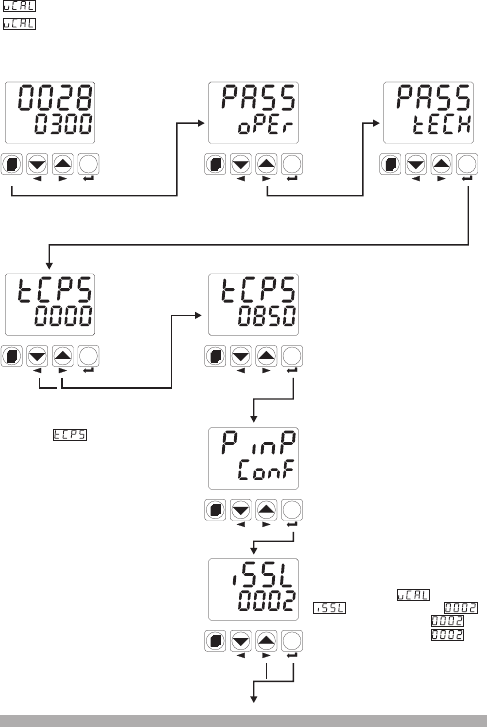
Enter password with increment
and decrement buttons
Press Enter button to
confirm password
Operation
Screen
Access to the parameters in PınP
ConF menu by pressing Enter
button
Press Enter button to confirm the
changed value and access to the
following parameter.
Technician Password
PINP CONF Menu
Selection of Process
Input Type
62
Example-3 :
“
To change
in PınP Conf” menu
Z Voltage / Current Input Calibration Type Selection parameter
Parameter is on “PınP ConF” menu. For accessing to this parameter, technician must
access to “PınP ConF” menu firstly. In this example, changing input type of a device from
thermocouple to ZVoltage/Current and dual point calibration selection is shown.
For accessing to parameter,
Parameter must be .If
this parameter is not ,
change this parameter with
increment button.
Operator can not access to this
menu
Operator
Menu
Entering
Screen
Technician
Menu
Entering
Screen
When menu changing next button is
pressed Technician Menu Entering
screen is shown.
Technician Password Entering screen is accessed by pressing SET button.
When menu button is
pressed, Operator Menu
Entering screen is shown.
When screen is shown,
technician parameters can be seen
by pressing SET button without
entering password. But technician
can not change the parameters.
Please refer to Section 8.2.8
(Operator and Technician
Passwords)
Operator can not access to this
parameter
If technician
password is
not 0,
technician
password
entering
screen is
shown
°C
°F
V
O1
O2
O3
SV
REMOTE RAMP MAN AUTO
AT
SET
°C
°F
V
O1
O2
O3
SV
REMOTE RAMP MAN AUTO
AT
SET
°C
°F
V
O1
O2
O3
SV
REMOTE RAMP MAN AUTO
AT
SET
°C
°F
V
O1
O2
O3
SV
REMOTE RAMP MAN AUTO
AT
SET
°C
°F
V
O1
O2
O3
SV
REMOTE RAMP MAN AUTO
AT
SET
°C
°F
V
O1
O2
O3
SV
REMOTE RAMP MAN AUTO
AT
SET
°C
°F
V
O1
O2
O3
SV
REMOTE RAMP MAN AUTO
AT
SET










