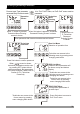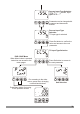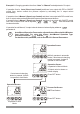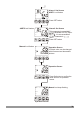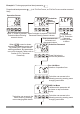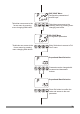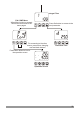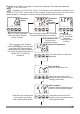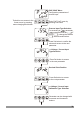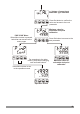Instructions
Table Of Contents
- Page 1
- Page 2
- Page 3
- Page 4
- Page 5
- Page 6
- Page 7
- Page 8
- Page 9
- Page 10
- Page 11
- Page 12
- Page 13
- Page 14
- Page 15
- Page 16
- Page 17
- Page 18
- Page 19
- Page 20
- Page 21
- Page 22
- Page 23
- Page 24
- Page 25
- Page 26
- Page 27
- Page 28
- Page 29
- Page 30
- Page 31
- Page 32
- Page 33
- Page 34
- Page 35
- Page 36
- Page 37
- Page 38
- Page 39
- Page 40
- Page 41
- Page 42
- Page 43
- Page 44
- Page 45
- Page 46
- Page 47
- Page 48
- Page 49
- Page 50
- Page 51
- Page 52
- Page 53
- Page 54
- Page 55
- Page 56
- Page 57
- Page 58
- Page 59
- Page 60
- Page 61
- Page 62
- Page 63
- Page 64
- Page 65
- Page 66
PSET
°C
°F
VV
PO
AO1
AO2
A
AT ASET1 ASET2
M
SET
P
AT A/M
PSET
°C
°F
VV
PO
AO1
AO2
A
AT ASET1 ASET2
M
SET
P
AT A/M
PSET
°C
°F
VV
PO
AO1
AO2
A
AT ASET1 ASET2
M
SET
P
AT A/M
°C
°F
VV
PO
AO1
AO2
A
AT PSET ASET1 ASET2
M
SET
P
AT A/M
PSET
°C
°F
VV
PO
AO1
AO2
A
AT ASET1 ASET2
M
SET
P
AT A/M
PSET
°C
°F
VV
PO
AO1
AO2
A
AT ASET1 ASET2
M
SET
P
AT A/M
38
Technician can access to the
following menu by pressing menu
changing next button
Run List Menu
Selection of operation form
DiSP List Menu
It defines which parameter will be
shown on top and bottom display
Technician can access to the
following menu by pressing menu
changing next button
Technician Password
Press Set button to confirm the
password
Technician can access to the
former menu by pressing
menu changing back button.
When Set button is pressed, Technician
Password Entering Screen is shown
When “P” button is pressed,
Technician Menu Entering
screen is shown.
Enter password with
increment and
decrement buttons
If password is
not 0, Technician
Password
Entering Screen
is shown.
When screen is shown,
technician parameters can be seen
by pressing SET button without
entering password. But parameters
can not be changed. Please refer to
Section 6.2.9 ( Technician
Password)
Example-4 : To change ZVoltage / Current Input Calibration Type Selection parameter
in “PýnP Conf” menu
Parameter is in “PýnP ConF” menu. For accessing to this parameter, technician must
access to “PýnP ConF” menu firstly. In this example, changing input type of a device from
thermocouple to ZVoltage / Current and dual point calibration selection is shown.
Operation
Screen
Technician
Menu
Entering
Screen