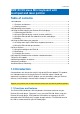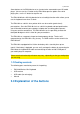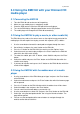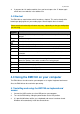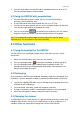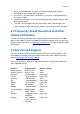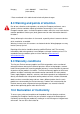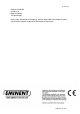manual
6
|
ENGLISH
9. If you want to visit another website, then you have to press the ‘O’ button again
and fill out a new website in the address bar.
3.4 Shortcut
The EM3140 has some buttons which function as shortcut. This can be handy while
browsing or playing files on your media player. We will explain these shortcuts.
Please note that functionality of buttons may vary , depending on the type mediaplayer
you are using.
Symbol
Function
ESC
Used to go back to the previous step. Also used to stop a file while being
played.
Q
Used to change the screen resolution.
Used to decrease the sound volume.
Tab
Used to enter the settings menu/turn back to the main menu.
A
Used to select/switch between audio sources while playing files.
G
Used to select the time frame window.
H
Used to select main menu options when a category (Movies etc) has been
selected.
M
Used to mute the sound.
O
Used to open the address bar when using the web browser. Also used to
open the ‘Options’ menu when a media file is being played.
S
Used to stop a file.
<
Used to slowdown a played file.
>
Used to fast-forward a played file.
Z
Used to zoom in while playing files.
4.0 Using the EM3140 on your computer
The EM3140 can also be used on your computer as a ‘regular’ keyboard and mouse.
Also, the EM3140 can be used when presenting.
4.1 Installing and using the EM3140 as keyboard and
mouse
1. Connect the USB receiver to a free USB port on your computer.
2. Turn on the EM3140 by sliding the power button to the ‘ON’ position.
3. It is possible Windows notifies you a keyboard and mouse have been found.
Windows will automatically install the correct drivers.