User`s manual
Table Of Contents
- Home
- Contents
- Introduction
- USB Fieldbus Interface
- Software installation and device setup
- Fieldbus Interface Configuration utility
- Using with AMS Device Manager
- Using with an FDT Frame Application
- Troubleshooting
- Approvals and certifications
- Specifications
- Waste disposal
- Install drivers manually
- Disable driver signature enforcement in Windows 8.0 and 8.1
- Remove pre-release driver versions on a Windows XP operating system
- Index
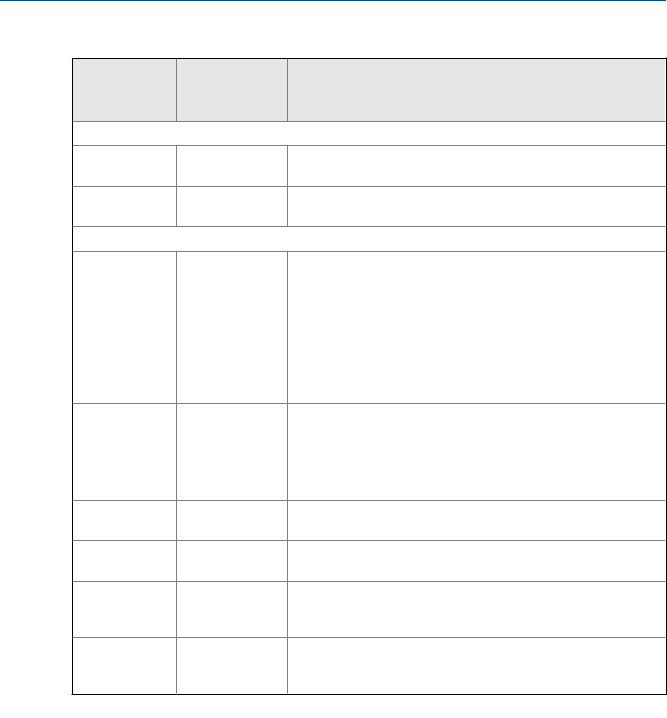
Indicator light scenariosTable 2-1:
Power
indicator
light
Field
connection
indicator light
Scenarios
Normal scenarios
Green Green
The USB Fieldbus Interface is connected to an externally
powered segment and is able to communicate.
Amber Green
The USB Fieldbus Interface is providing power to a fieldbus
segment and is able to communicate.
Other scenarios
Off Off
The USB Fieldbus Interface is not connected to a powered
computer.
-OR-
The USB Fieldbus Interface is connected to a computer but
the computer power is off.
-OR-
The USB FF HSE Server is not running on the connected
computer.
Green Off
The USB Fieldbus Interface is not connected to a powered
segment.
-OR-
The USB Fieldbus Interface is connected to a powered
segment with the wrong polarity.
Off Green
The USB Fieldbus Interface is connected normally to a
powered segment but the USB FF HSE Server is not running.
Amber Red
The USB Fieldbus Interface is providing power but a short
circuit has been detected on the field connection.
Amber Off
The USB Fieldbus Interface is providing power and
connected to an already powered fieldbus segment with
reverse polarity.
Amber Amber
The USB Fieldbus Interface is providing power to a fieldbus
segment and the load on that segment has exceeded its
limit.
User's Manual May 2014
8










