User`s manual
Table Of Contents
- Home
- Contents
- Introduction
- USB Fieldbus Interface
- Software installation and device setup
- Fieldbus Interface Configuration utility
- Using with AMS Device Manager
- Using with an FDT Frame Application
- Troubleshooting
- Approvals and certifications
- Specifications
- Waste disposal
- Install drivers manually
- Disable driver signature enforcement in Windows 8.0 and 8.1
- Remove pre-release driver versions on a Windows XP operating system
- Index
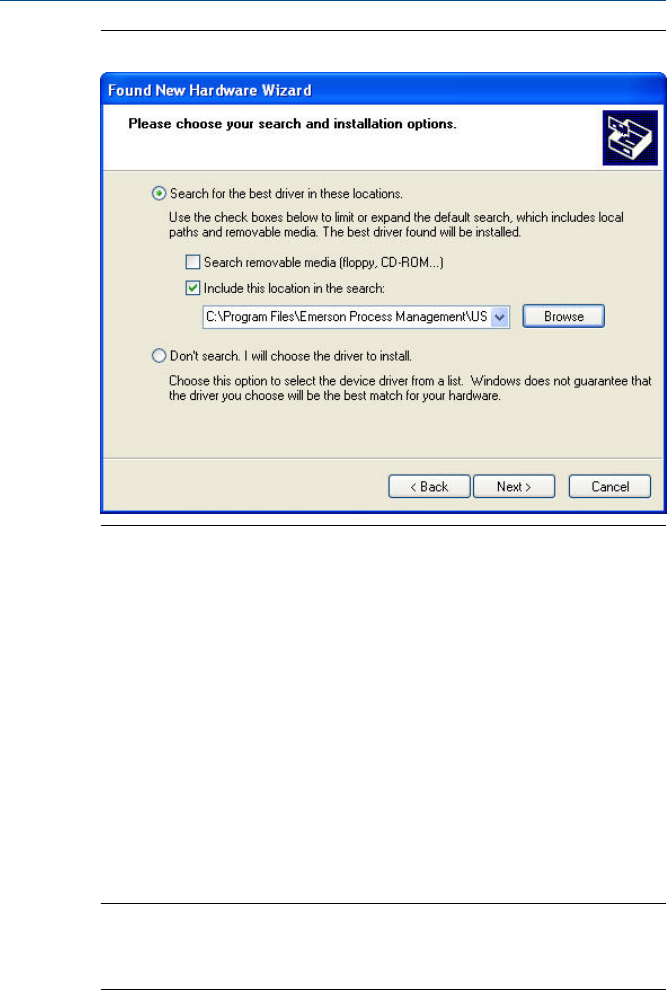
Found New Hardware Wizard - Select driver locationFigure D-1:
5. Browse to where the drivers are located and click Next.
The drivers are typically in
C:\Program Files\Emerson Process Management\USB Fieldbus Interface
\Drivers.
6. If a Windows Logo compatibility warning is displayed, click Continue
Anyway to continue the driver installation.
The wizard installs the driver.
7. Click Finish to close the wizard and start the second driver installation.
After closing, the Found New Hardware Wizard opens again to install the
second driver.
8. Repeat steps 2 through 7 to complete the second driver installation.
Note
For the second driver installation, you may be prompted to select the driver that best matches
the connected USB Fieldbus Interface. This happens when you have previously installed a pre-
release version of the driver. Always select the second entry on the dialog, then click Next.
May 2014 User's Manual
51










