User`s manual
Table Of Contents
- Home
- Contents
- Introduction
- USB Fieldbus Interface
- Software installation and device setup
- Fieldbus Interface Configuration utility
- Using with AMS Device Manager
- Using with an FDT Frame Application
- Troubleshooting
- Approvals and certifications
- Specifications
- Waste disposal
- Install drivers manually
- Disable driver signature enforcement in Windows 8.0 and 8.1
- Remove pre-release driver versions on a Windows XP operating system
- Index
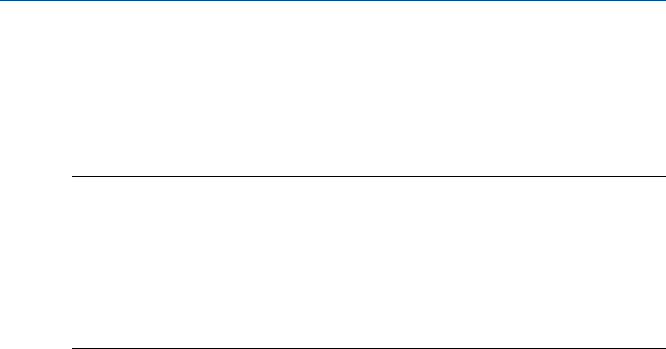
Appendix D
Install drivers manually
Notes
• If you have previously installed a pre-release version of drivers, follow the procedure in
Appendix F first before installing new drivers manually.
• The following procedure only applies to Windows XP operating systems. On Windows 7
operating systems, drivers are automatically installed.
• There are two drivers that have to be installed manually; one for ports and another for USB
controllers. You need to complete the driver installation on the Found New Hardware Wizard
twice to install both drivers.
1. Connect the USB Fieldbus Interface to the computer using the USB cable
provided.
This facilitates manual installation of drivers through the Found New
Hardware Wizard.
2. From the Found New Hardware Wizard, select the No, not this time option
and click Next.
3. Select the Install from a list or specific location (Advanced) option and click Next.
4. Select the Search for the best driver in these locations option and select the
Include this location in the search check box.
User's Manual May 2014
50










